Dynamic photo – Casio EX-N5 User Manual
Page 78
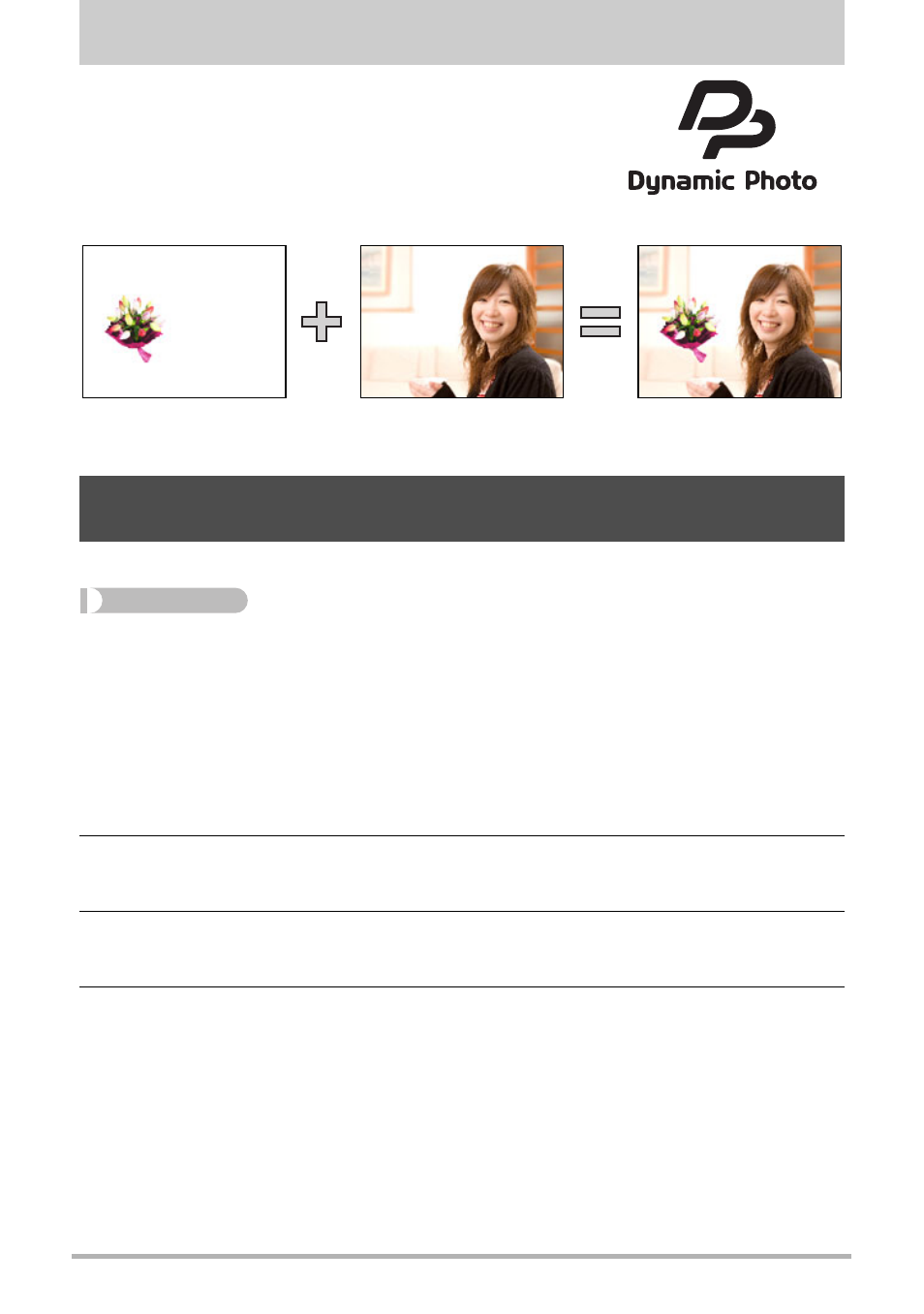
78
Dynamic Photo
Dynamic Photo
This camera comes with a number of subjects in built-in
memory (“built-in subjects”), which you can insert into
snapshots to create Dynamic Photo images.
• The term “built-in subjects” refers to the moving figures
and characters that came pre-programmed in the
camera’s built-in memory.
Use the following procedure to insert a built-in subject image into a snapshot.
Procedure
[p] (PLAY) * [SET] * MENU * “PLAY” Tab * Dynamic Photo
1.
Use [4] and [6] to select the background image you want and then
press [SET].
• Only an image that satisfies the following conditions can be used as a
background image.
– A snapshot recorded with this camera
– A snapshot with an aspect ratio of 4:3
2.
Use [4] and [6] to select the built-in subject that you want to insert
into the image and then press [SET].
3.
Use the zoom button to adjust the size of the subject and use [8], [2],
[4], and [6] to adjust its position.
4.
When everything is the way you want, press [SET].
This merges the subject with the background image and creates a Dynamic
Photo image.
• Inserting an animated subject into a snapshot will cause the resulting Dynamic
Photo image to be saved as a movie file. Inserting a stationary (non-moving)
character will cause the resulting image to be saved as a snapshot. In both
cases, the snapshot used as the background is also retained as-is.
• The final movie format is Motion JPEG standard.
• The final movie image size is 640
x
480 pixels.
Inserting a Built-in Subject into a Snapshot or Movie
(Dynamic Photo)
™
Built-in Subject
Another Image
Dynamic Photo Image