Loading images in camera, Set up automatic loading, Confirmation – Casio Photo Loader v.1.1 User Manual
Page 42: Original image
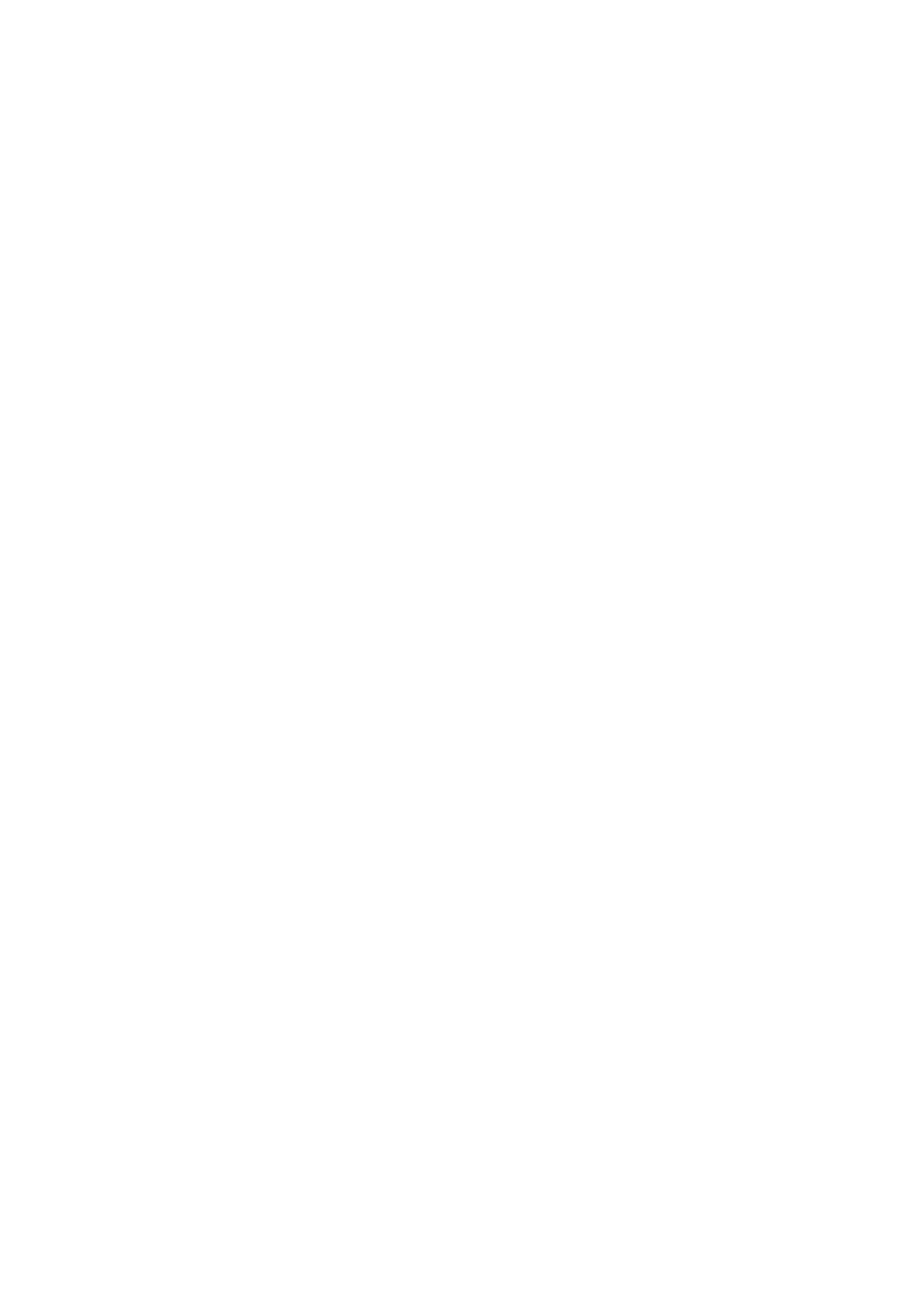
41
■ Loading images in camera
1.
Click the [Preferences] button from the function buttons.
2.
Click the <Load images in camera> tab.
3.
Set the preferences as required.
<Load images in camera> includes the following preferences.
Set up automatic loading *
1
Specifies whether or not to load images automatically. If “Automatic loading
ON” is selected, images will be automatically loaded from a digital camera by
the Photo Loader monitoring program.
Confirmation *
2
Specifies whether or not to display the image loading confirmation dialog
box. If “View” is selected, the confirmation dialog box will be displayed before
loading an image.
Original image
Specifies whether or not to retain the original loaded image data. If “Keep” is
selected, the original loaded image is retained after loading.
Important!
• *1, 2 and 3 are only available when peripheral units are in “Card/USB
connection” while loading images.
• Photo Loader must be restarted after setting *1, otherwise, the setting will
not operate correctly.