Numbering, E-23, Ean-13, ean-8, upc-a, upc-e – Casio KL-8200 User Manual
Page 24: Itf, code39, codabar, General bar code operations
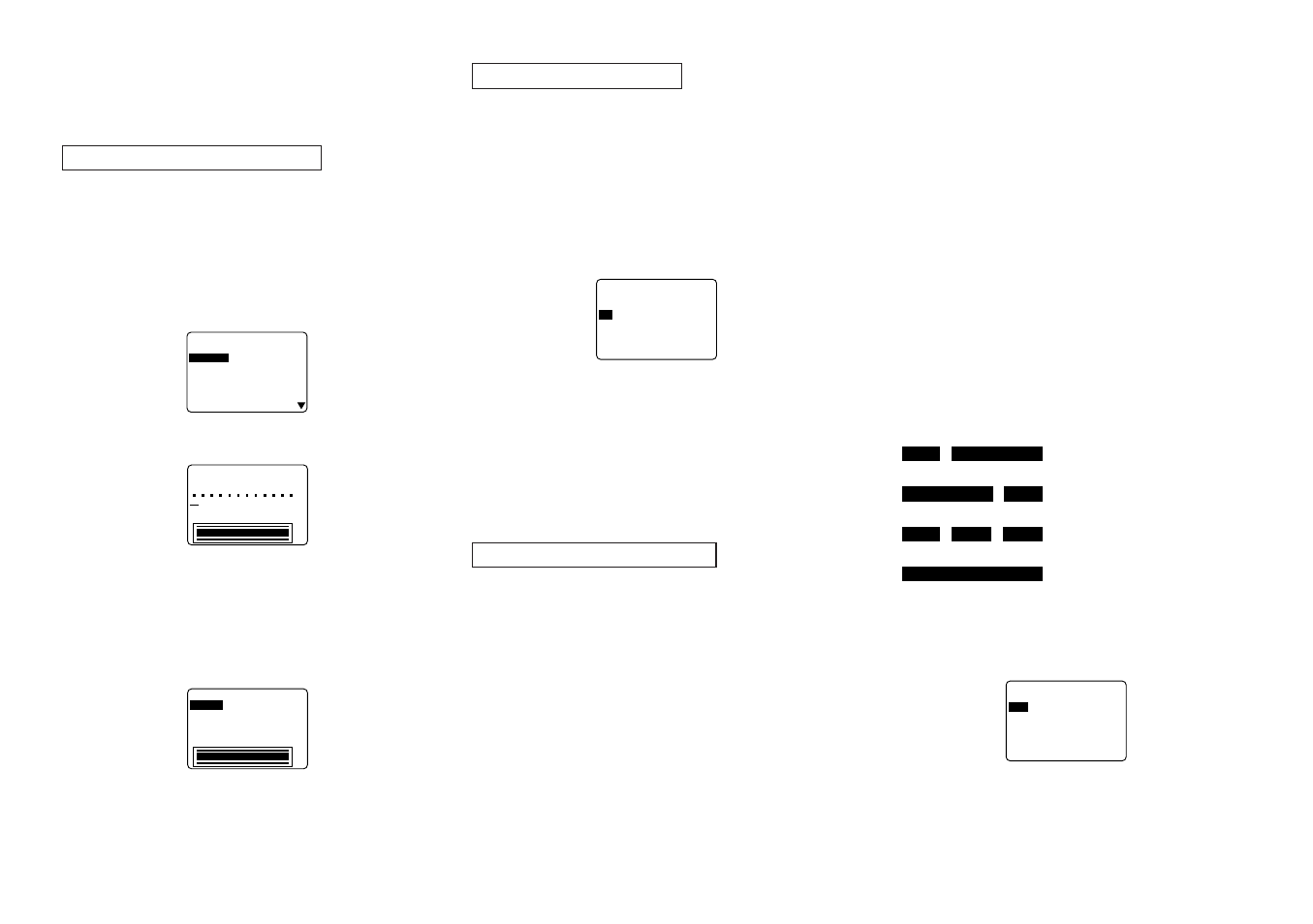
E-23
• Always test bar codes produced using this label printer
before actually using them. If bar codes cannot be read
properly, try adjusting the print density (page E-19) or us-
ing a larger character size.
EAN-13, EAN-8, UPC-A, UPC-E
The following applies to EAN-13, EAN-8, UPC-A, and UPC-
E bar codes.
To print a bar code
1. While the PRESETS menu is on the display, use u and
i to move the highlighting to “BAR CODE” and then
press SET.
2. Use u and i to move the highlighting to “NEW” and
then press SET.
–
–
–
E
D
O
C
R
A
B
–
–
–
3
1
–
N
A
E
8
–
N
A
E
A
–
C
P
U
E
–
C
P
U
F
T
I
9
3
E
D
O
C
3. Use u and i to move the highlighting to the type of bar
code you want to print and then press SET.
S
N
A
S
T
N
E
M
M
O
C
H
T
D
I
W
a
m
m
8
1
• This display appears only if you are using 18mm/24mm
tape. If you are using different tape, skip to step 5.
4. Input up to 60 characters of comment text if you want,
and then press SET.
5. Input the bar code’s data and then press SET.
6. Use u and i to move the highlighting to the size you
want to use and then press SET.
H
T
G
N
E
L
H
T
D
I
W
–
–
–
E
D
O
C
R
A
B
–
–
–
T
N
I
R
P
E
R
O
T
S
T
I
X
E
m
c
1
.
6
m
m
8
1
7. Use u and i to move the highlighting to “PRINT” and
then press SET to execute it.
8. Use u and i to move the highlighting to “EXIT” and
then press SET.
9. Press SET to end the operation.
ITF, CODE39, CODABAR
The following applies to ITF, CODE39 and CODABAR bar
codes.
To print a bar code
1. While the PRESETS menu is on the display, use u and
i to move the highlighting to “BAR CODE” and then
press SET.
2. Use u and i to move the highlighting to “NEW” and
then press SET.
3. Use u and i to move the highlighting to the type of bar
code you want to print and then press SET.
–
–
–
E
D
O
C
R
A
B
–
–
–
–
T
I
G
I
D
K
C
E
H
C
–
S
E
Y
O
N
4. Use u and i to select “YES” (use check digit) or “NO”
(do not use check digit) and then press SET.
• This display appears only if you are using 18mm/24mm
tape. If you are using different tape, skip to step 6.
5. Input up to 60 characters of comment text if you want,
and then press SET.
6. Input the bar code’s data and then press SET.
7. Perform steps 6 through 9 under “To print a bar code” of
“EAN-13, EAN-8, UPC-A, UPC-E”.
General Bar code Operations
The following procedures apply to all bar code types.
To store a bar code
1. Perform the required steps to create the bar code so the
following is on the screen.
2. Use u and i to move the highlighting to “STORE” and
then press SET.
3. Input up to five characters for the name of the bar code,
and then press SET.
4. Press SET to store the bar code or ESC to abort the
operation without storing anything.
5. Use u and i to move the highlighting to “EXIT” and
then press SET.
6. Press SET to end the operation.
To recall a bar code from memory
1. While the BAR CODE menu is on the display, use u
and i to move the highlighting to “RECALL” and then
press SET.
2. Use u and i to display the name of the bar code you
want, and then press SET to recall it.
3. Now you can make changes in the bar code and print it
or store it as a new bar code.
To delete a bar code from memory
1. While the BAR CODE menu is on the display, use u
and i to move the highlighting to “DELETE” and then
press SET.
2. Use u and i to display the name of the bar code you
want, and then press SET to delete it.
3. Press SET to delete the bar code.
NUMBERING
This label printer gives you a choice of four different number-
ing formats that you can use to print sequentially numbered
labels from 0 to 999.
Formats
1
: Number followed by up to 220
characters of text.
2
: Number preceded by up to 220
characters of text.
3
: Number with up to 110 char-
acters of text on either side.
4
: Number only.
To print sequentially numbered labels
1. While the PRESETS menu is on the display, use u and
i to move the highlighting to “NUMBERING” and then
press SET.
–
–
–
G
N
I
R
E
B
M
U
N
–
–
W
E
N
L
L
A
C
E
R
E
T
E
L
E
D