Casio KL-8200 User Manual
Page 7
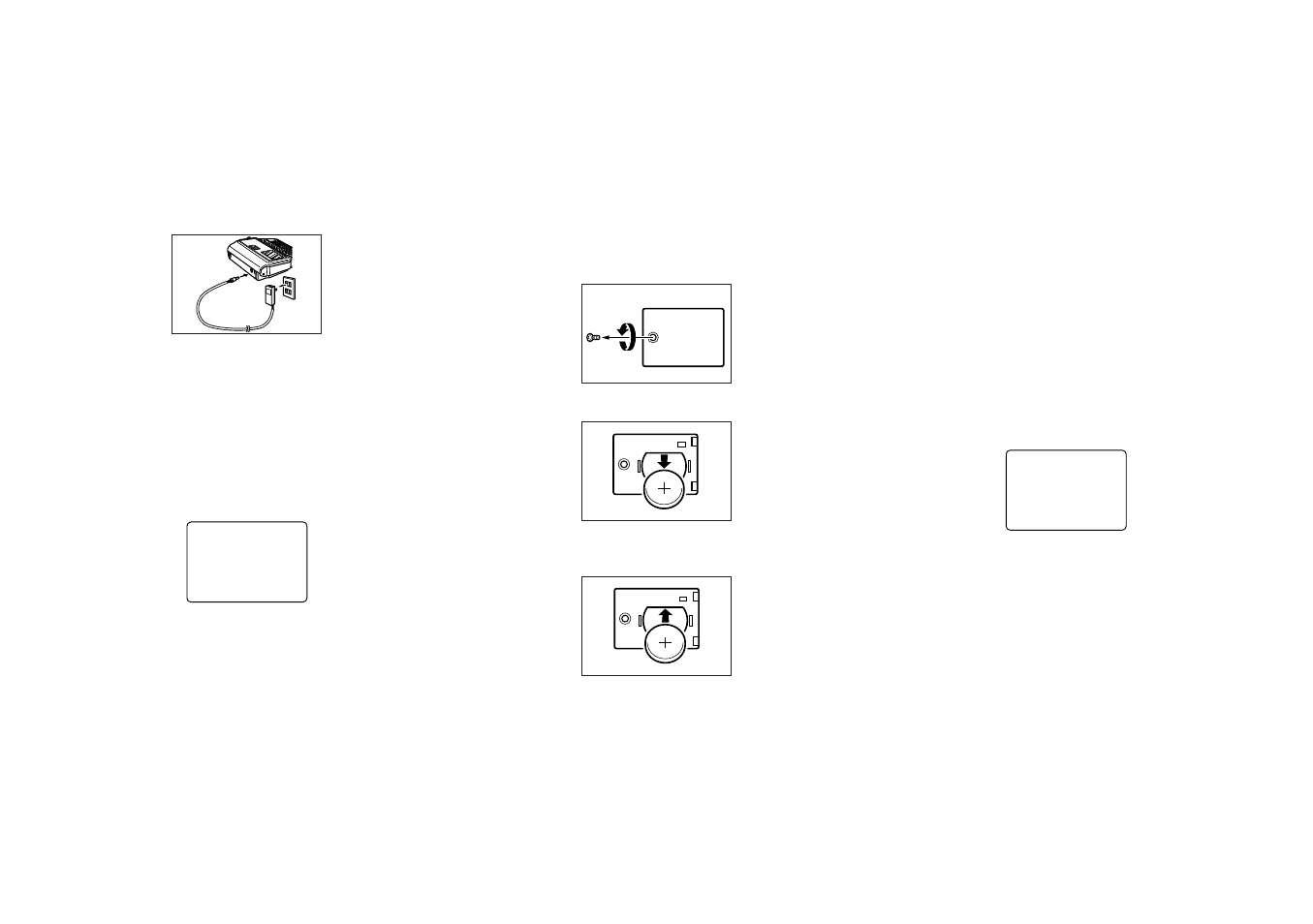
E-6
• Use only an adaptor, and make sure the adaptor has the
same voltage rating as the household current in your area.
Using a wrong adaptor can damage your label printer.
• Be sure to turn the label printer off before you connect the
adaptor. Do not turn power on until the adaptor is con-
nected to the label printer and plugged into an AC outlet.
To connect the AC adaptor
Connect the adaptor to the label printer as illustrated below.
Plug the other end into a standard household AC outlet.
After you finish using the label printer, turn it off and discon-
nect the AC adaptor.
• Be sure to grasp the plug of the AC adaptor cord when
disconnecting it. Never pull on the cord.
Memory Back-up Battery
The CR2032 battery that provides memory back-up power
must be replaced whenever the following low battery mes-
sage appears.
Y
R
E
T
T
A
B
P
U
–
K
C
A
B
!
K
A
E
W
G
N
I
T
T
E
G
E
L
P
E
S
A
P
E
R
C
A
L
I
E
!
T
Important! The back-up battery can burst or leak and dam-
age your unit if you do not use it correctly. Note the following
important points.
• Be sure that the plus (+) side of the battery is facing up
(so you can see it) when you install it in the label printer.
• Never leave a dead battery in the label printer.
• Remove the battery if you do not plan to use the label
printer for a long time.
• Replace the battery as soon as the low battery message
appears.
• Replace battery at least once a year, even if the low bat-
tery message does not appear during that time.
Warning!
• Never use a recharged battery.
• Do not expose a battery to direct heat, do not short circuit
it, and do not try to take it apart.
• Keep batteries out of the reach of small children. If swal-
lowed, consult with a physician immediately.
To replace the memory back-up battery
1. Turn power off and make sure that the AC adaptor is
connected to the label printer.
2. Remove the screw on the back of the label printer that
holds the battery compartment cover in place, and re-
move the cover.
3. Remove the old battery.
4. Load a new battery, making sure that its positive (+) side
is facing up (so you can see it).
5. Replace the battery compartment cover.
Turning Power On and Off
Press ON to turn power on, and OFF to turn power off.
Important! If you are using the label printer for the first time,
you should reset it first.
Power On Recall Function
Whenever you turn power off, any input that is on the dis-
play is automatically stored in memory. Then the next time
you turn on power, the message “[SET] TO RECALL” ap-
pears on the display. Pressing SET when this message is
on the display recalls the text that was on the screen when
you last turned off power.
• Pressing any key besides SET, FUNC, SHIFT or CODE
clears the text from memory.
Resetting the Memory
You should reset the memory of the label printer before us-
ing it for the first time, after you have not used it for a long
time, or if nothing happens when you turn power on.
Important! Resetting label printer memory clears its
memory of all input data.
To reset the memory
1. Make sure that label printer power is off.
2. While holding down the PRINT and ESC keys, press ON
to turn power on.
?
L
A
I
T
I
N
I
C
S
E
/
T
E
S
3. Press SET to initialize the label printer or ESC to abort
the reset operation without initializing anything.
• See “Initial Settings” on page E-29 for information on the
initial default settings of the label printer following the re-
set operation.
Auto Power Off Function
If you do not perform any key operation for about six min-
utes, the label printer automatically turns power off. To re-
store power, press ON.
Tape Cartridges
Use the procedures described below to load a tape car-
tridge into the label printer. The label printer automatically
detects what size tape is loaded.