Part 13 data communication, E-26 – Casio KL-8200 User Manual
Page 27
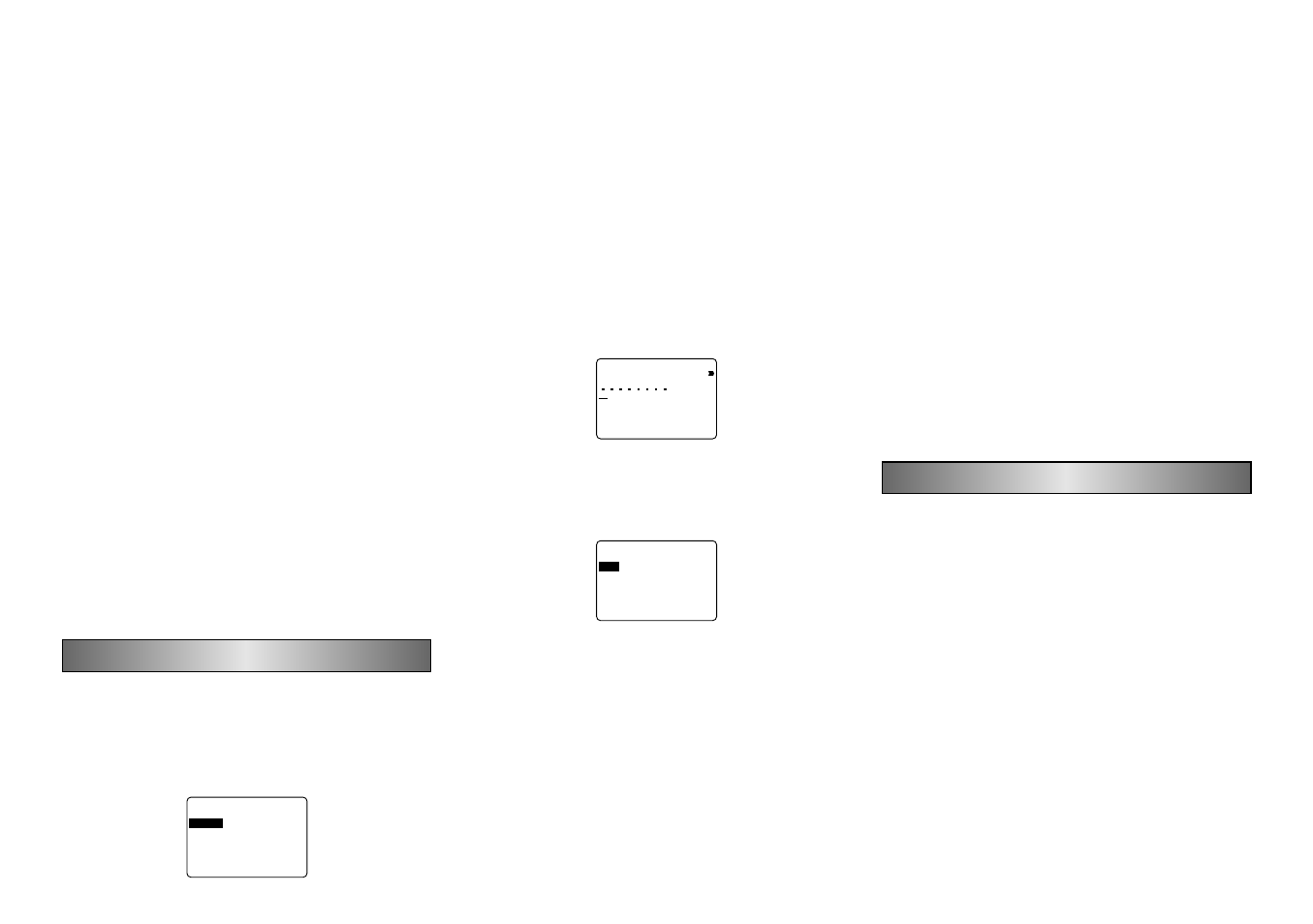
E-26
5. Use u and i to move the highlighting to “EXIT” and
then press SET.
6. Press SET to end the operation.
To recall a stamp label from memory
1. While the STAMP menu is on the display, use u and i
to move the highlighting to “RECALL” and then press SET.
2. Use u and i to display the name of the label you want,
and then press SET to recall it.
3. Press SET. Now you can make any changes in the label
contents and then print it, or simply print the label with-
out making any changes.
• To make changes in the label contents, use the proce-
dures starting from step 6 under “To create a new stamp
label”.
• To print the label without making any changes, perform
the procedures starting from step 6 without in putting any
characters.
To delete a stamp label from memory
1. While the STAMP menu is on the display, use u and i
to move the highlighting to “DELETE” and then press
SET.
2. Use u and i to display the name of the label you want,
and then press SET to delete it.
3. Press SET to delete the label.
•
There are two stamp tape sizes: 18mm and 24mm. There
are also four types of stamp holders: large and small for
24mm tape, and large and small for 18mm tape. Note that
certain stamp tape and stamp holders may not be avail-
able in some areas.
Part 12 Memory
This part of the manual tells you how to store text data in
memory for instant recall when you need it. You can store
up to 2,500 characters in memory.
To store data
1. Input the text you want to store, and then press MEMORY.
–
–
–
–
Y
R
O
M
E
M
–
–
–
–
E
R
O
T
S
L
L
A
C
E
R
E
T
E
L
E
D
%
4
Y
R
O
M
E
M
D
E
S
U
2. Use u and i to move the highlighting to “STORE” and
then press SET.
3. Press SET to store the text in memory or ESC to abort
the store procedure without storing anything.
Recalling Text From Memory
There are two methods you can use to recall text: sequen-
tial search and character search. With sequential search,
you scroll through memory contents until you find what you
want. With character search, you input up to eight charac-
ters and the label printer searches through its memory to
find them for you.
To recall memory text using sequential search
1. Press MEMORY.
2. Use u and i to move the highlighting to “RECALL” and
then press SET.
a
?
H
C
R
A
E
S
3. Press SET without inputting anything and the first item
stored in memory appears.
4. Use u and i to scroll through the items in memory
until the one you want is on the display.
5. Press SET.
–
–
–
–
Y
R
O
M
E
M
–
–
–
–
–
L
L
A
C
E
R
–
W
E
N
E
N
I
B
M
O
C
• What you do next depends on whether or not you want to
delete existing text on the display or combine the recalled
text with existing text.
NEW
1. Use u and i to move the highlighting to “NEW”.
2. Press SET to delete any text that was previously on the
input screen and replace it with the recalled text.
COMBINE
1. Use u and i to move the highlighting to “COMBINE”
and then press SET.
2. Use u , i, t and y to move the cursor to the location
where you want the recalled text inserted and then press
SET.
To recall memory text using character search
1. Press MEMORY.
2. Use u and i to move the highlighting to “RECALL” and
then press SET.
3. Input the characters you want and then press SET to
start the search operation.
• The first item that starts with the characters you input ap-
pears on the screen.
• The characters must come at the very beginning of the
item. The label printer does not find the characters if they
come at the beginning of a block or line inside the item.
4. Continue from step 4 under “To recall memory text using
sequential search.”
To delete memory text
1. Press MEMORY.
2. Use u and i to move the highlighting to “DELETE”
and then press SET.
3. Use either sequential search or character search to dis-
play the memory text you want to delete and then press
SET.
4. Press SET to delete the data.
Part 13 Data Communication
This section tells you how to send data from a SF Unit,
Graphic Scientific Calculator, or a Copy Pen to the label
printer.
Important! Before performing any of the procedures in this
section, make sure that the width of the tape loaded in your
label printer is 9mm or greater.
Notes
• “Copy Pen” in this section refers to the CASIO CP-9 Copy
Pen.
• “SF Unit” in this section refers to SF-7600SP/SF-8300/
SF-8350/SF-8350R/SF-8500/SF-M10/SF-9000/SF-9300/
SF-9350/SF-9350R/SF-9500/SF-9700/SF-R10/SF-R20.
• “Graphic Scientific Calculator” in this section refers to
C F X - 9 8 0 0 G / R M - 9 8 0 0 G / f x - 7 7 0 0 G H / f x - 9 7 0 0 G H /
CFX-9850G/CFX-9950G.
Important! You need the optionally available CASIO
SB-62 Connecting Cable to connect the two units for data
communication.