Basic operation, About cue point – Casio XW-DJ1 User Manual
Page 18
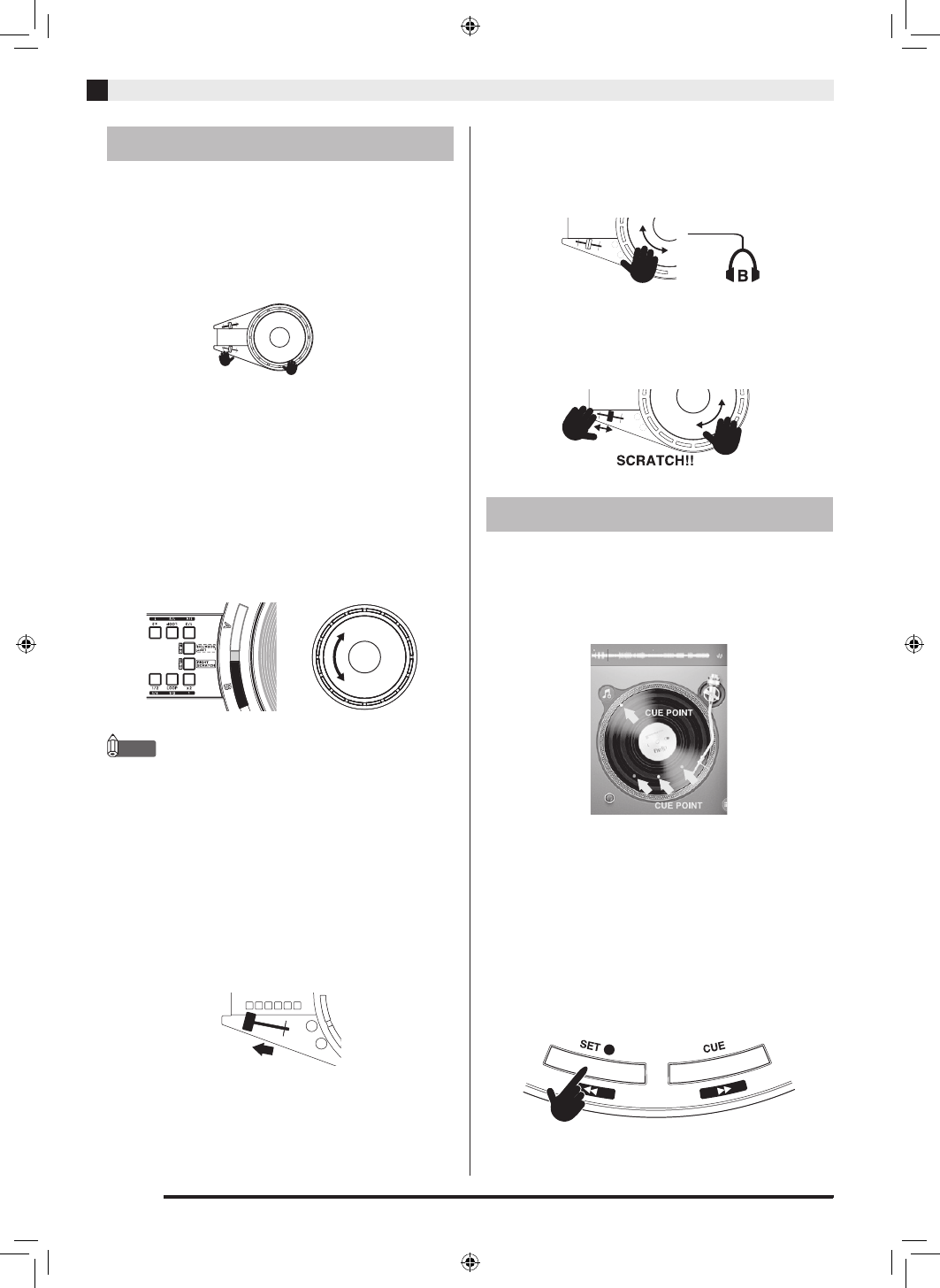
EN-16
Using TRACKFORMER (djay2 for iPad/iPhone)
TRACKFORMER is a user interface intended mainly
for scratch play. This section explains basic operations,
mainly concentrating on the JOG platter, which is a
distinctive feature of TRACKFORMER.
z
The examples shown in this section are all for the
RIGHT SCRATCH setup.
z
With the RIGHT SCRATCH setup, CROSSFADER
operations are performed with the left hand while
JOG platter operations are performed with the right
hand. Selecting the [B] button in the illustration
below causes JOG platter operations with the right
hand to affect the track on deck B (right) on the djay2
for iPad/iPhone screen.
z
Rotating the JOG platter clockwise performs a fast
forward operation, while counter-clockwise rotation
performs a rewind operation.
NOTE
• Even if the RIGHT SCRATCH setup is selected, the
[A] and [B] buttons can be used to switch decks on
the screen operated by the JOG platter.
z
The example below shows how to play back the
track on deck A and scratch with deck B.
1.
On TRACKFORMER, move CROSSFADER
to the left as far as it will go, and then press
the deck A [PLAY] button. This will cause the
deck A sound to be output from MASTER
OUT.
2.
Press the deck B [PLAY] button. At this time,
the deck B track, which is the next one to be
mixed, will be output to the headphones.
3.
Move the JOG platter that is specified as the
B-size ([B] button ON) forward and back to
check the scratch sound over the
headphones.
4.
In time with the rhythm of the deck A track,
move the CROSSFADER to the right, which
will mix it with the B-side scratch sound.
CUE POINT is the position of the start of a track. The
CUE POINT setting is required to ensure smooth DJ
mix play. You can use TRACKFORMER’s [CUE]
buttons (1, 2, 3) and the [SET CUE] button to set up to
four CUE POINTs for one track.
z
Setting a START POINT
You can find the start point of a track by rotating the
JOG platter. This operation is facilitated by observing
the waveform that appears at the top of the screen
while searching for the start point. Once you find the
desired position, press the [SET CUE] button to set the
START POINT. Setting a START POINT causes a white
indicator mark to appear at the corresponding position
on the on-screen record. After you set a START POINT,
each press of the [CUE PLAY] button jumps to a CUE
POINT setting.
Basic Operation
RIGHT SCRATCH
setup
Left-hand fader operation
Right-hand JOG operation
Example:
Forward
Reverse
About CUE POINT
XWDJ1-ES-1A.indd 18
2014/11/28 17:15:51