Reference, Troubleshooting – Casio XW-DJ1 User Manual
Page 20
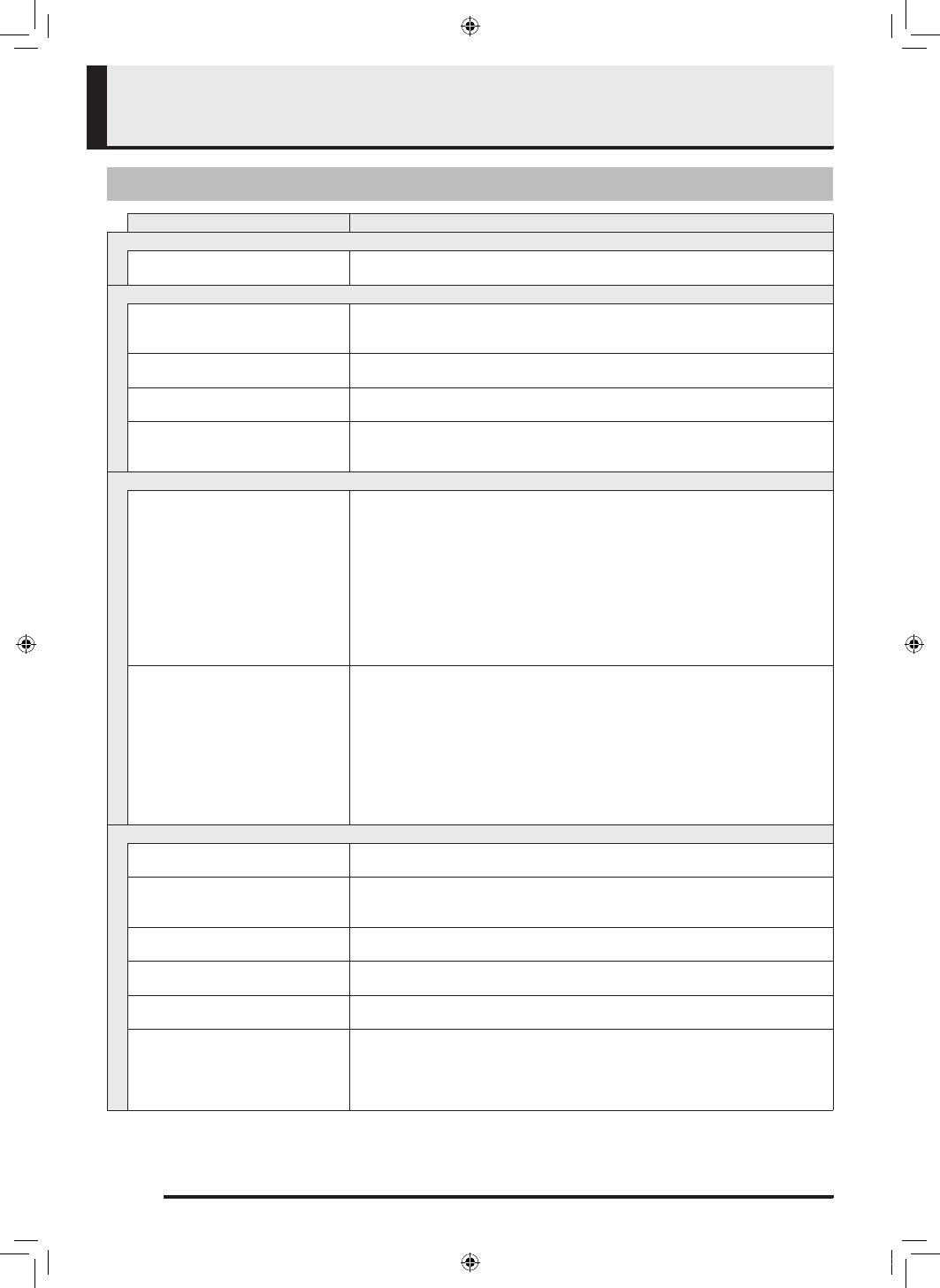
EN-18
Reference
Troubleshooting
Symptom
Required Action
Included Accessories
I can’t find items in the package
that should be included.
Carefully check inside all of the packing materials.
Power
Power does not turn on.
• Check the AC adaptor and/or make sure that the batteries are facing correctly.
• Replace the batteries with a set of new ones. Or try powering TRACKFORMER
with the AC adaptor or USB bus power.
TRACKFORMER does not turn on
when the power button is pressed.
Make sure you firmly and fully press the P (Power) button.
TRACKFORMER suddenly turns
off after outputting a loud sound.
Replace the batteries with a set of new ones. Or use the AC adaptor for power. See
“Power Requirements” for more information.
TRACKFORMER suddenly powers
down after a few minutes of non-
operation.
Disable Auto Power Off. See “Power Requirements” for more information.
Connections
My iPad or iPhone does not
recognize TRACKFORMER.
• Check to make sure that the Lightning/Mini DIN cable is connected securely to
TRACKFORMER.
• Make sure that you use the following sequence: Connect the cable. 3 Turn on
TRACKFORMER. 3 Start up the app on your iPad/iPhone. For details, see
“Using TRACKFORMER (djay2 for iPad/iPhone).”
• Exit all apps running on the iPad/iPhone, exit them and then start up djay2 for
iPad/iPhone only.
• Turn iPad / iPhone power off and then back on again.
• With the iPad / iPhone OS perform the following operation: “Settings” 3
“General” 3 “about”. On the screen that appears, confirm that “XW-DJ1” is
displayed.
My computer does not recognize
TRACKFORMER.
• For information about how to connect with a computer, see the separate Tutorial
Manual.
• Confirm that the specifications of your computer satisfy the TRACKFORMER
recommended system environment.
• Try connecting to a different USB port on your computer.
• If you are connecting through a USB hub or some other indirect connection, try
connecting directly to your computer’s USB port.
• Try exiting other running software, disabling wireless LAN function, shutting down
anti-virus software, shutting down software that is always running, and/or disabling
Bluetooth.
Sound and Operations
TRACKFORMER continues to
output sound without stopping.
• Turn TRACKFORMER off and then back on again.
• Replace the batteries with a set of new ones. Or use the AC adaptor for power.
The volume level or sound quality
is abnormal.
• Adjust the volume level setting.
• Turn TRACKFORMER off and then back on again.
• Replace the batteries with a set of new ones. Or use the AC adaptor for power.
I can’t perform a scratch operation. Check the current setting of the TRACKFORMER SCRATCH direction buttons and/
or DECK select buttons.
I can’t perform a crossfader
operation.
Check the current setting of the TRACKFORMER SCRATCH direction buttons and/
or DECK select buttons.
Nothing plays when I press the
PLAY button.
Make sure nothing is touching the JOG platter.
Nothing is coming out of the built-
in speaker.
• Make sure the TRACKFORMER SPEAKER ON/OFF switch is ON.
• Make sure the TRACKFORMER MASTER OUT LEVEL knob is not in the “MIN”
position.
• Check the position of the TRACKFORMER CROSSFADER. For details, see
“Using TRACKFORMER (djay2 for iPad/iPhone).”
XWDJ1-ES-1A.indd 20
2014/11/28 17:15:52