Using the keyboard – Silvercrest SBiT 82 A1 User Manual
Page 8
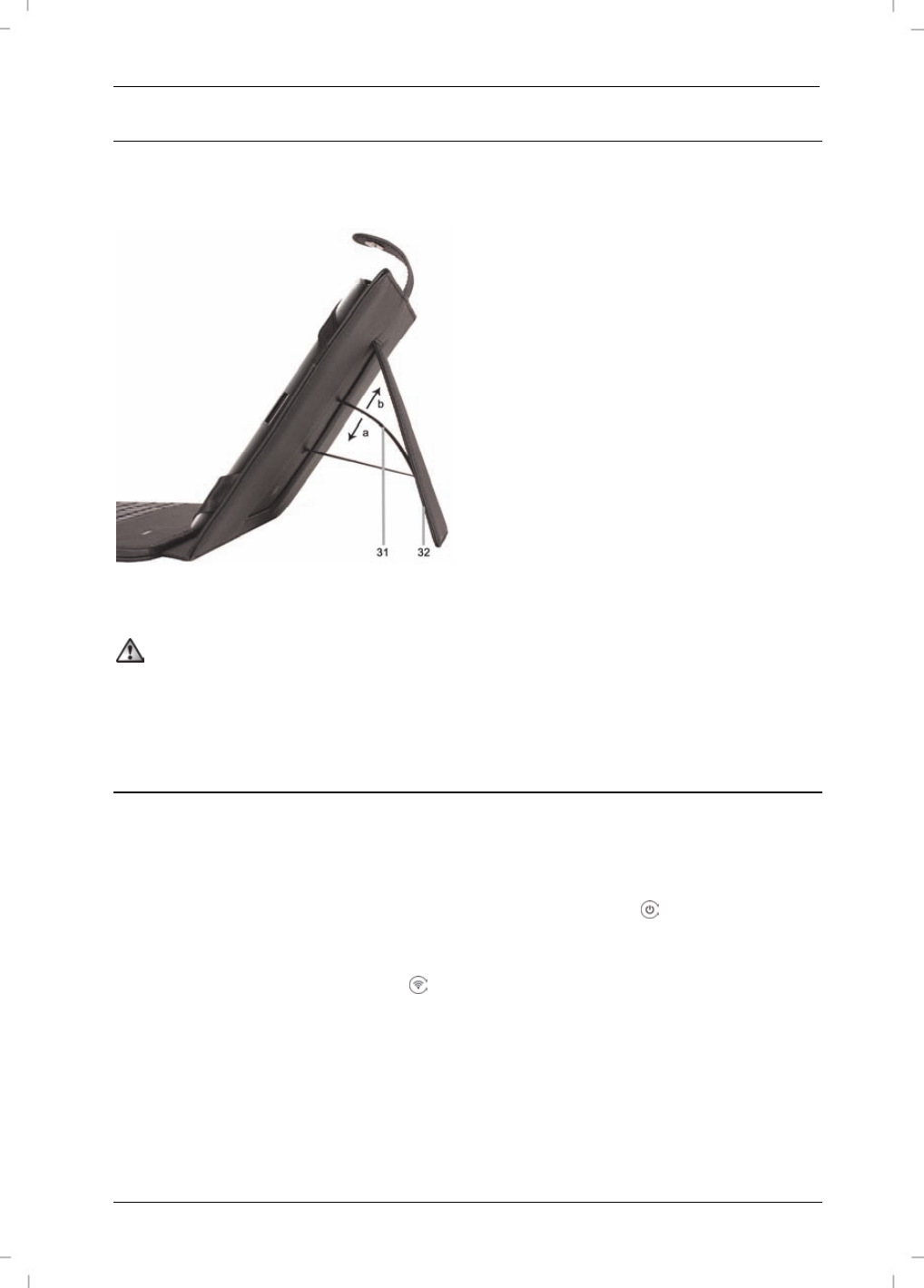
SilverCrest SBit 82 A1
English - 7
Setting up protective case with built-in bluetooth keyboard
To ensure that the protective case with built-in bluetooth keyboard SBiT 82 A1 stands
securely, always use the stand (32) with the stabiliser (31).
To set up the case, lower the stabiliser
(31) to position (a).
Before closing the stand (32), raise the
stabiliser to position (b).
31. Stabiliser
32. Stand
Notes
Ensure that your iPad
®
is positioned correctly in the holder.
Always raise the stabiliser (31) to position (b) before closing the stand (32).
Using the keyboard
The keyboard is connected to the iPad
®
via Bluetooth. Connect it as
follows:
On
your
iPad
®
, go to Settings | General | Bluetooth.
On your Bluetooth keyboard, press the Power button (8) to switch the
keyboard on. The Switch on / connection LED (6) lights up briefly.
To connect the iPad
®
to the Bluetooth keyboard, briefly press the Bluetooth
activation / connection button (7). The Bluetooth keyboard searches for the
iPad
®
for 5-10 seconds (max. 150 seconds). The Switch on / connection LED (6)
flashes until the connection is established. The LED then goes off.