Charging the battery – Silvercrest SBiT 82 A1 User Manual
Page 9
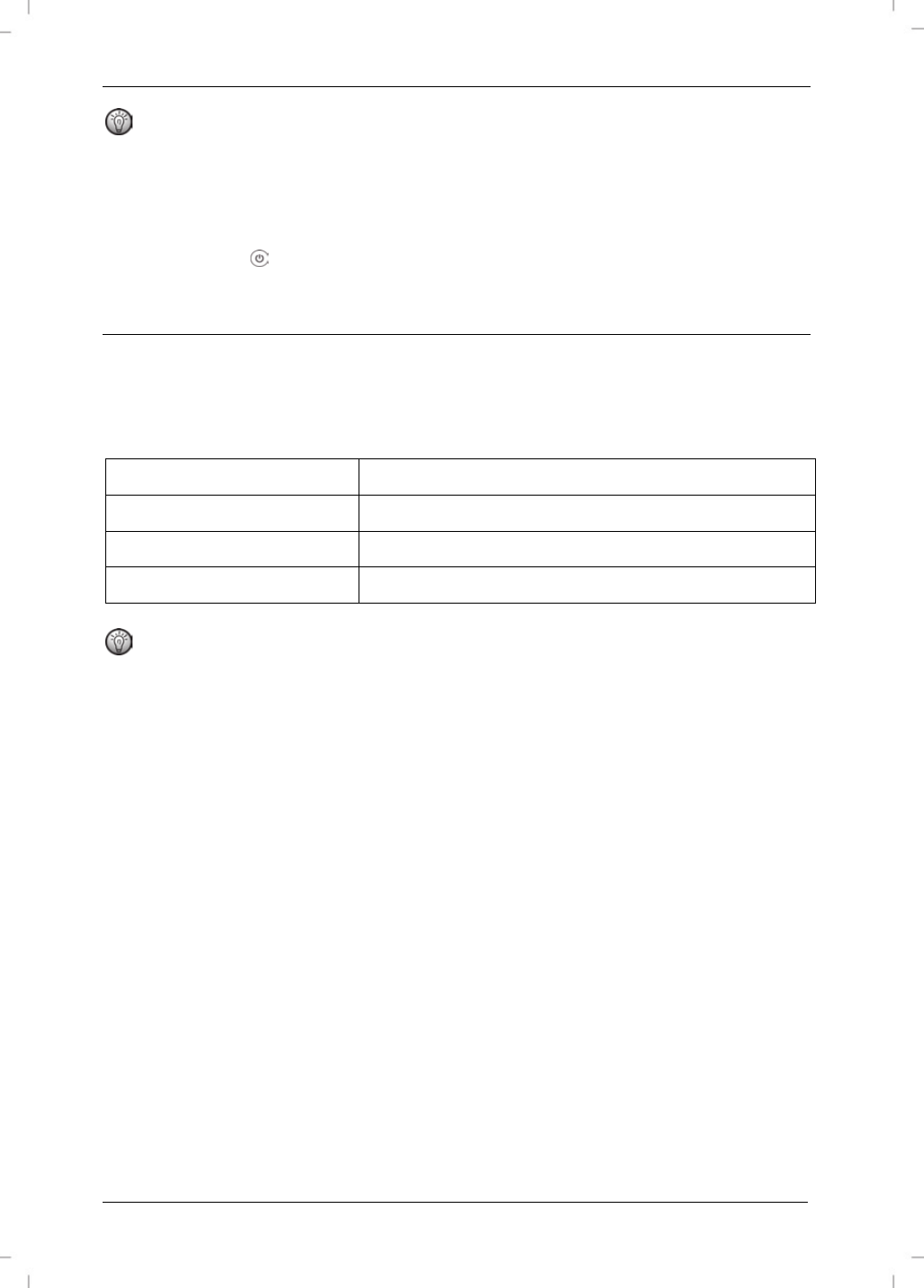
SilverCrest SBiT 82 A1
8 - English
Notes:
The first time that the connection is established, you must enter a numerical code on
the Bluetooth keyboard and confirm it with ENTER. The code is displayed on the
iPad
®
.
You can disable the connection between the iPad
®
and the Bluetooth keyboard with
the Power button
(8) and you can also re-enable it with this button.
Charging the battery
Use the USB cable supplied to charge the keyboard battery. To do so, connect the
Bluetooth keyboard to the iPad
®
charger and plug it into the socket.
Charge status of the keyboard battery:
Charge status LED
Status
Flashes every 2-3 seconds
Battery is almost empty
Yellow
Battery is charging
Blue
Battery is charged.
Notes:
You can also connect the keyboard to the USB port of a PC to charge the keyboard
battery.