Reversing the playback direction, Using a cue point, Using the hot points – Silvercrest SDJ 100 A1 User Manual
Page 83
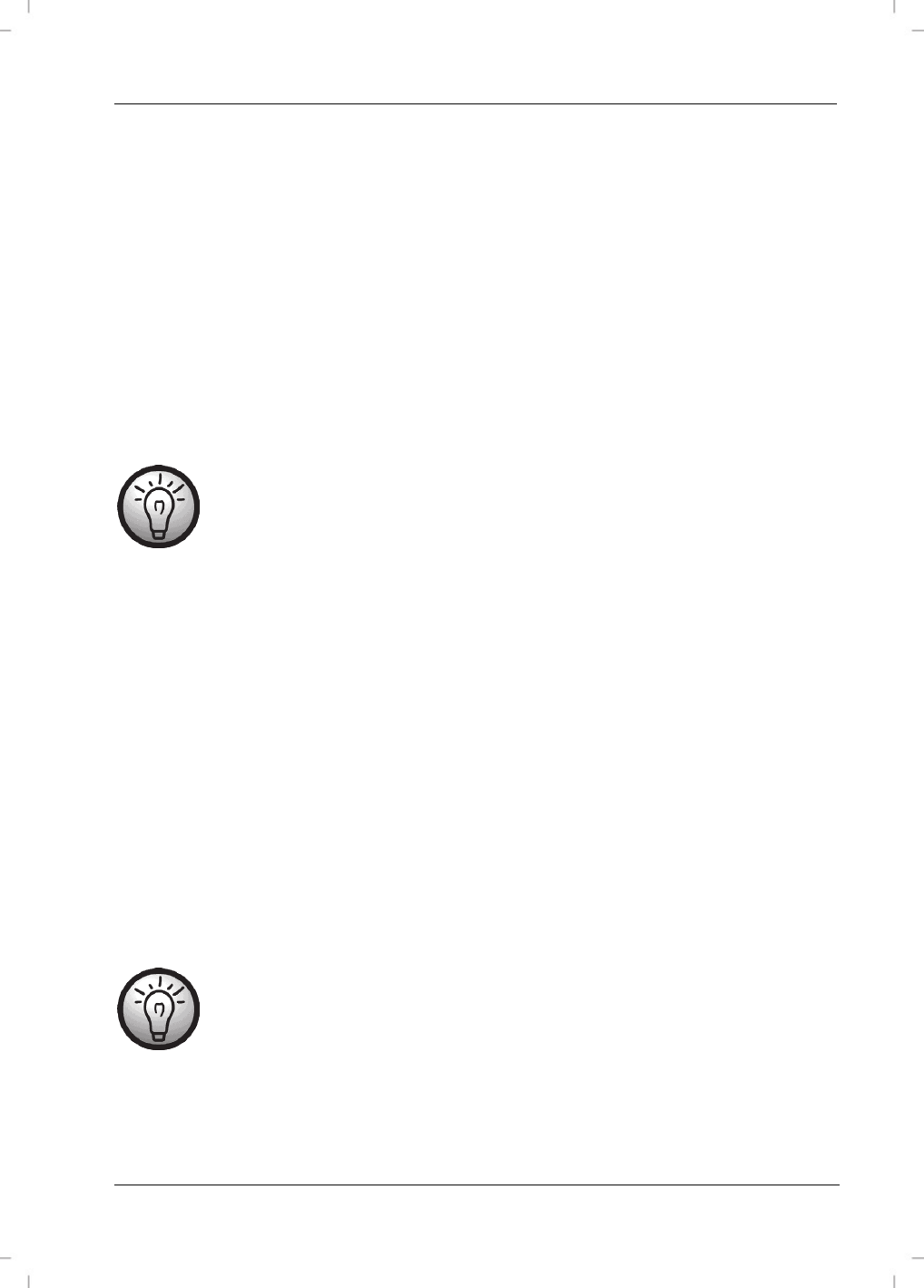
SilverCrest SDJ 100 A1
English - 81
clockwise. Set the BASS control [8] to the centre position until it engages to ensure an unchanged
frequency response.
Reversing the playback direction
Press the REV button [13] to reverse the playback direction. You can therefore use this function to
play a track backwards. To play the track forwards again, press the REV button [13] again. When
the track is playing backwards, the REV button [13] lights up red.
Using a CUE point
First set a CUE point at the point in the track from which playback should be started. To this purpose
pause playback near the position at which you want to set the CUE point by pressing the II button
[15]. Now use the JOG WHEEL [4] to find the exact position on the track.
Ensure that the JOG WHEEL [4] is in SEARCH mode during this function. For
further information for setting the SEARCH mode, turn to page 79 in the "Scratch
and search functions" section.
The CUE button [14] now flashes and shows that a new CUE point can be set. Now press the CUE
button [14] to set the CUE point to the current track position. The CUE button [14] stops flashing and
the CUE point was set.
If you press the CUE button [14] during playback, playback is stopped immediately and the player
jumps to the CUE point. If no CUE point has been set, the player jumps to the beginning of the track. If
you hold down the CUE button [14], the track is played from the CUE point. When you release the
CUE button [14], playback is stopped and the player jumps back to the CUE point.
Using the HOT points
You can set two HOT points for each player. To this purpose use the HOT1 button [16] and the
HOT2 button [17].
Pause playback near the position at which you want to set the HOT point by pressing the II button
[15]. Now use the JOG WHEEL [4] to find the exact position on the track.
Ensure that the JOG WHEEL [4] is in SEARCH mode during this function. For
further information for setting the SEARCH mode, turn to page 79 in the "Scratch
and search functions" section.
Now press the HOT1 button [16] to set the HOT1 point at the current position of the track or the
HOT2 button [17] to set the HOT2 point at the current position of the track. The HOT1 button [16]
or HOT2 button [17] now lights up and shows that a HOT point has been set.