Troubleshooting – Silvercrest SBiT 82 B2 User Manual
Page 56
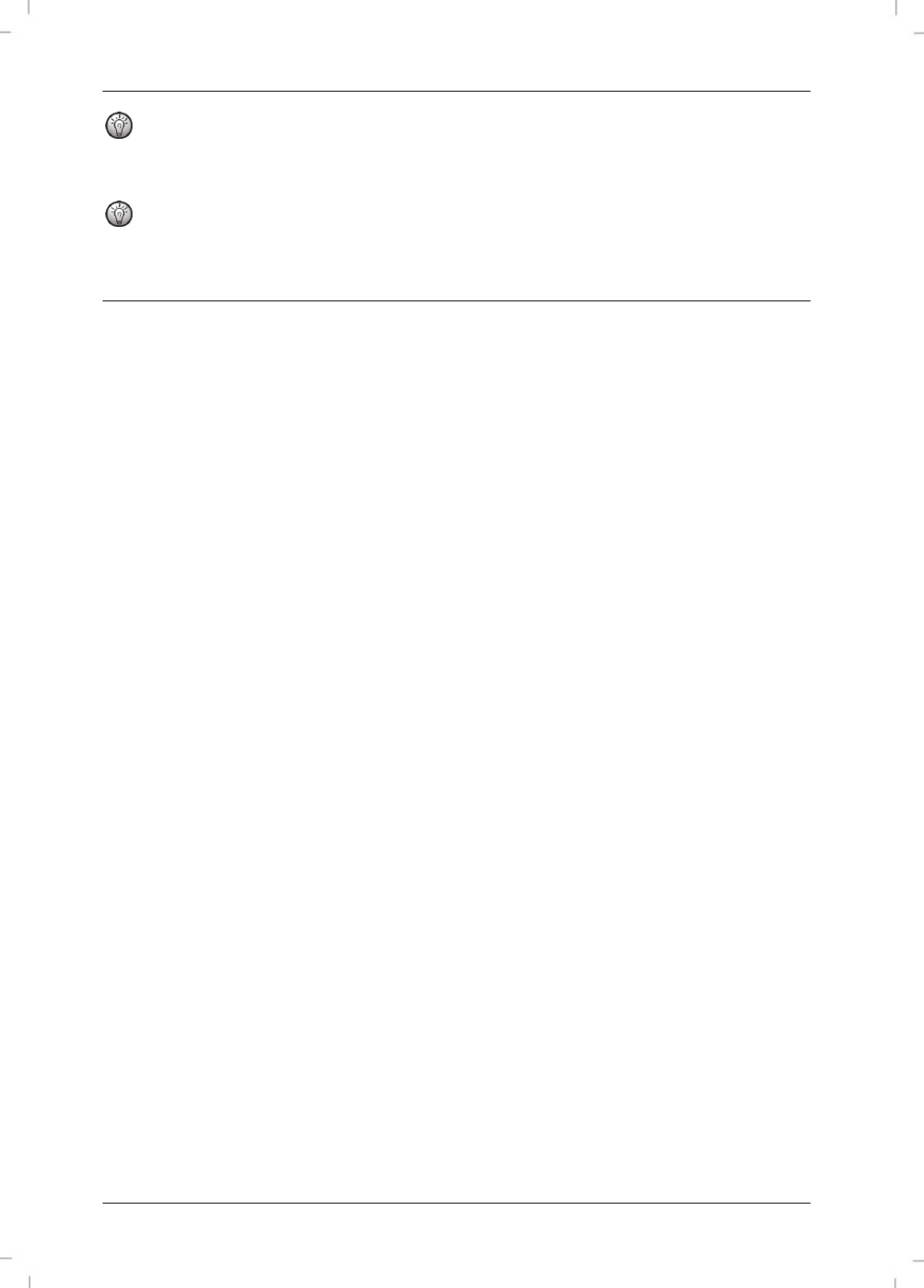
SilverCrest SBiT 82 B2
54 - English
To use the numbers on the number pad (blue numbers/icons), hold down the "fn" key and
press the appropriate key. Example: For the number 1, press the "fn" key and the "J" key at
the same time.
For @, press the "shift" key and "2" at the same time. For €, press the "alt" key and "2" at
the same time.
Troubleshooting
Please check the following if the Bluetooth keyboard is not working:
Check that the keyboard is switched on.
Charge the battery.
Check that Bluetooth is enabled on your iPad
®
.
Check on your iPad
®
under Settings | General | Bluetooth to see whether a connection has
been established to the Bluetooth keyboard.
If a connection has not been made, press the Bluetooth activation/connection button (4)
so that you can establish a connection (the Bluetooth connection LED (2) flashes).
While the Bluetooth connection LED (2) is flashing on the iPad
®
, go to Settings | General
| Bluetooth and select the Bluetooth keyboard from the list of devices in order to establish
a connection.
Check the following to determine whether the keyboard is switched off:
If you have switched off the Bluetooth keyboard and there is no longer a response to
keystrokes, the keyboard is off.
The Apple ID password is not accepted.
Please note that only characters accepted by Apple may be used.