Epson AcuLaser C9300 User Manual
Page 24
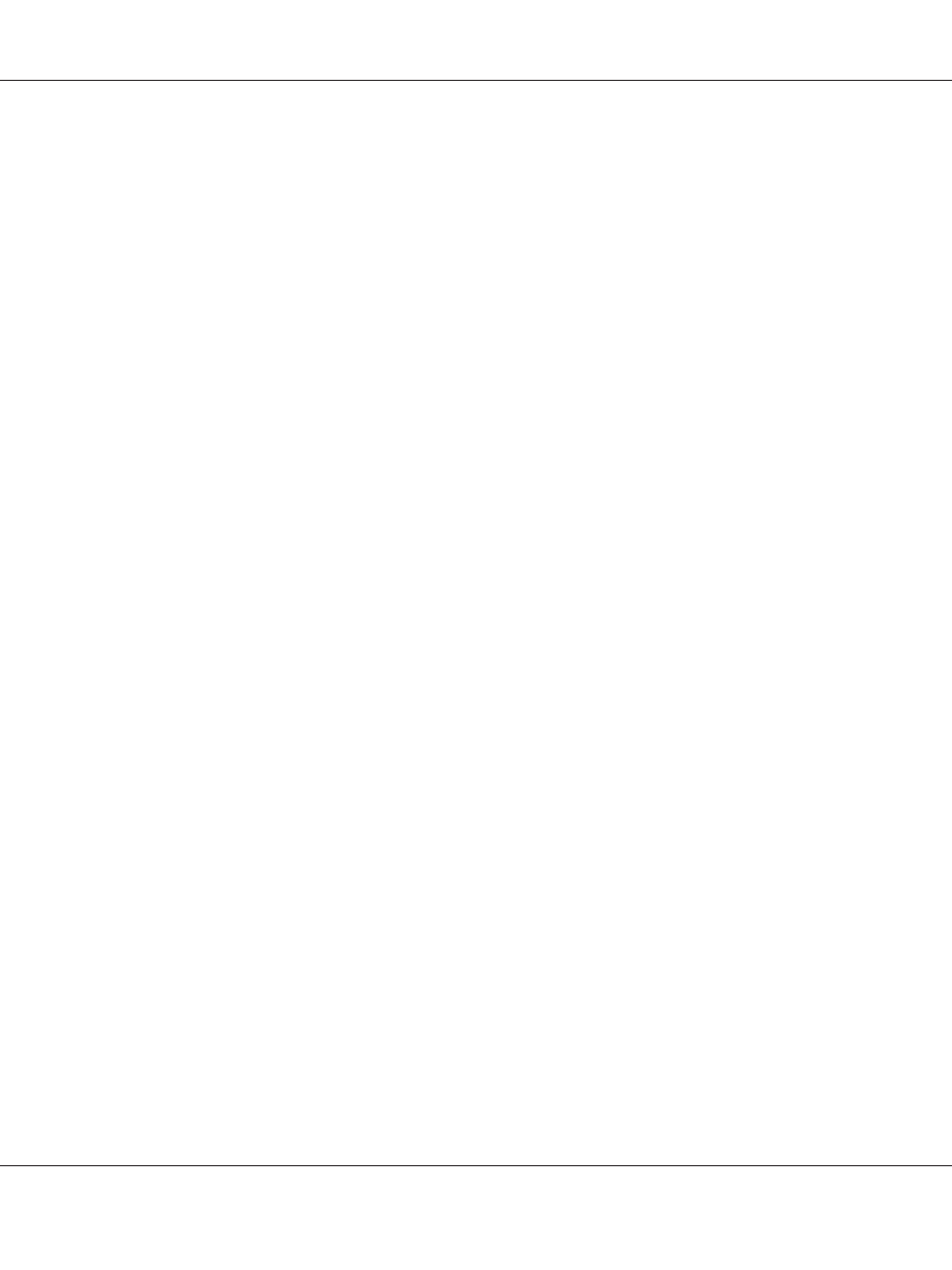
c
Caution:
❏ You must use the following shielded twisted-pair cable to connect the network interface to
a network.
-- Category-5 or higher for the 10Base-T or 100Base-TX connection
-- Category-5e or higher for the 1000Base-T connection
❏ Do not connect the network interface and the computer directly. Be sure to use a HUB to
connect the network interface to the network.
Note:
You can use 10Base-T, 100Base-TX, and 1000Base-T Ethernet. When you print a lot of data, we
recommend you use a higher-speed with light network traffic.
3. Turn on your printer. After the status lights go off, print a network status sheet.
c
Caution:
After turning off the printer, wait until the status lights go off before turning it back on;
otherwise the network interface may not work correctly.
Note for Mac OS X 10.4 or later:
Since the printer supports Bonjour and is on by default, you can use the printer on a network just by
connecting it to the network. If you want to disable the Bonjour setting, use the printer’s control
panel. See “Setting an IP Address on the Printer’s Control Panel” on page 79 or “Setting an IP
Address on the Printer’s Control Panel (Large Format Inkjet Printers)” on page 82 for details.
Now, you can configure the network interface to use on the TCP/IP network and also install the
printer driver using the Software Disc shipped with your printer.
If you are using Windows, see “Configuring the Network Interface (For Windows Users)” on
page 24.
If you are using Macintosh, see “Configuring the Network Interface (For Macintosh Users)” on
page 25.
Configuring the Network Interface (For Windows Users)
Configure the network interface for use on the TCP/IP network and install the printer driver on your
computer.
1. Insert the Software Disc into the CD-ROM drive.
Epson Network Guide
How To 24