Printing with epson barcode fonts – Epson AcuLaser MX20DNF User Manual
Page 7
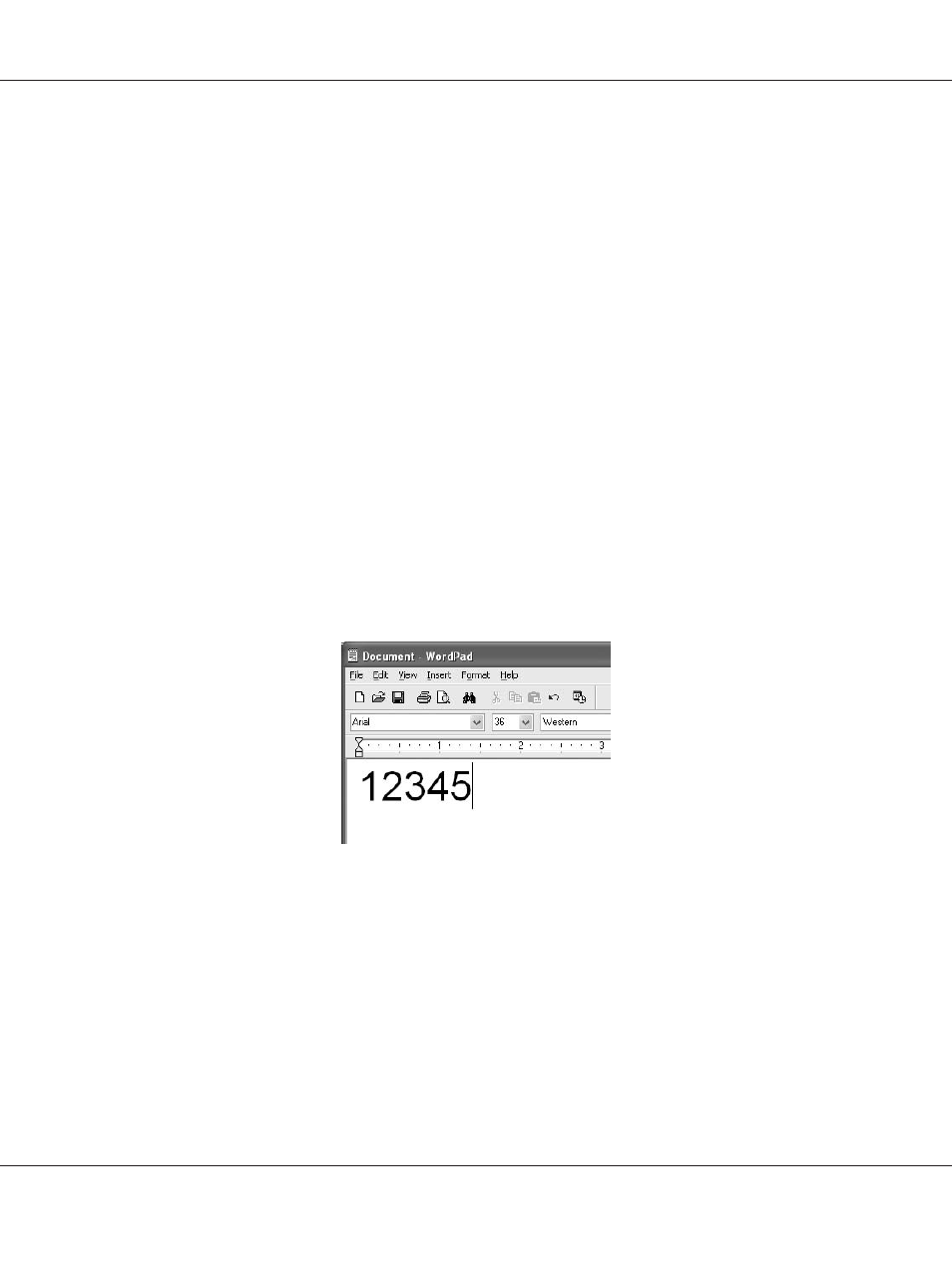
4. If the option selection window appears, click User Installation.
5. When the Epson Installation Program screen appears, click Software List.
6. Select Epson BarCode Font and then click the Next button.
7. When the software license agreement screen appears, read the statement and then click Accept.
Then follow the on-screen instructions.
8. When installation is complete, click Cancel.
EPSON BarCode Fonts are now installed on your computer.
Printing with EPSON BarCode Fonts
Follow the steps below to create and print bar codes using EPSON BarCode Fonts. The application
featured in these instructions is Microsoft WordPad. The actual procedure may differ slightly when
printing from other applications.
1. Open a document in your application and enter the characters you want to convert into a bar code.
Epson Font Guide
Working with Fonts 7