Formatting the hard disk drive – Epson EPL-N7000 User Manual
Page 253
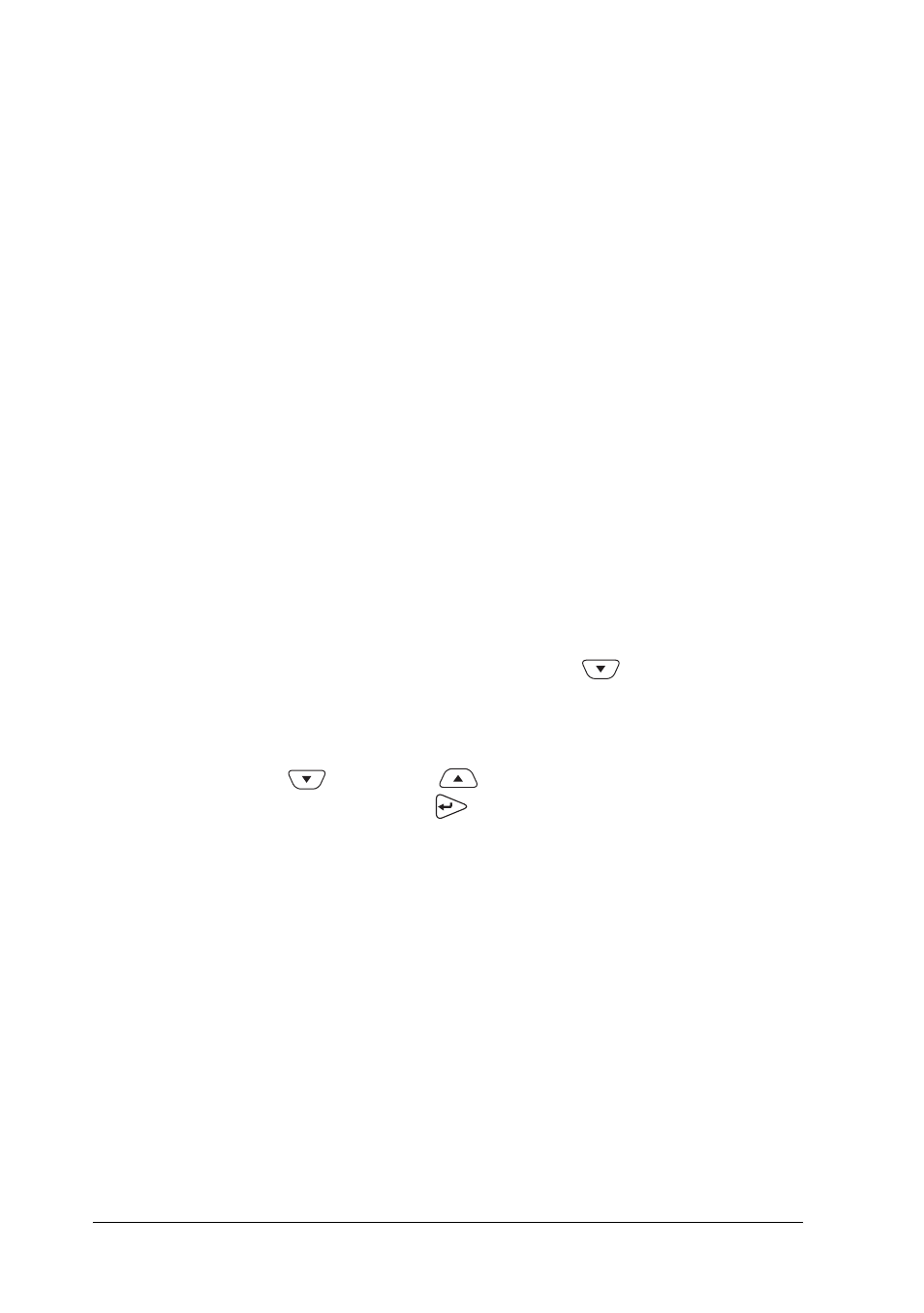
242
Installing Options
Note:
If you are using Windows, and EPSON Status Monitor 3 is not
installed, you have to make settings manually in the printer driver. Click
the Update the Printer Option Info Manually button on the Optional
Settings menu, and then click Settings. Then select the Optional HDD
Unit check box on the Optional Settings dialog box and click OK.
Removing the Hard Disk Drive
To remove the Hard Disk Drive, perform the installation
procedure in reverse.
Formatting the Hard Disk Drive
Follow these steps to format the Hard Disk Drive:
1. Make sure the printer is turned off and all interface cables are
disconnected.
2. Turn on the printer while pressing the
Down button on
the control panel.
3. When the message Support Mode appears on the LCD panel,
press the
Down or
Up button until HDD Format
appears. Then press the
Enter button. The printer starts
formatting the Hard Disk Drive.
Note:
❏ After formatting the Hard Disk Drive, the printer will
automatically reboot.
❏ All fonts stored in the Hard Disk Drive, including those installed
in the PostScript 3 mode, will be erased.
❏ To erase only the fonts installed in the PostScript 3 mode, follow
steps 1 and 2 above, and select
PS3 HDD Init
instead of
HDD Format
in step 3.