Aligning the print head - mac os x, Cleaning the paper path – Epson L805 User Manual
Page 53
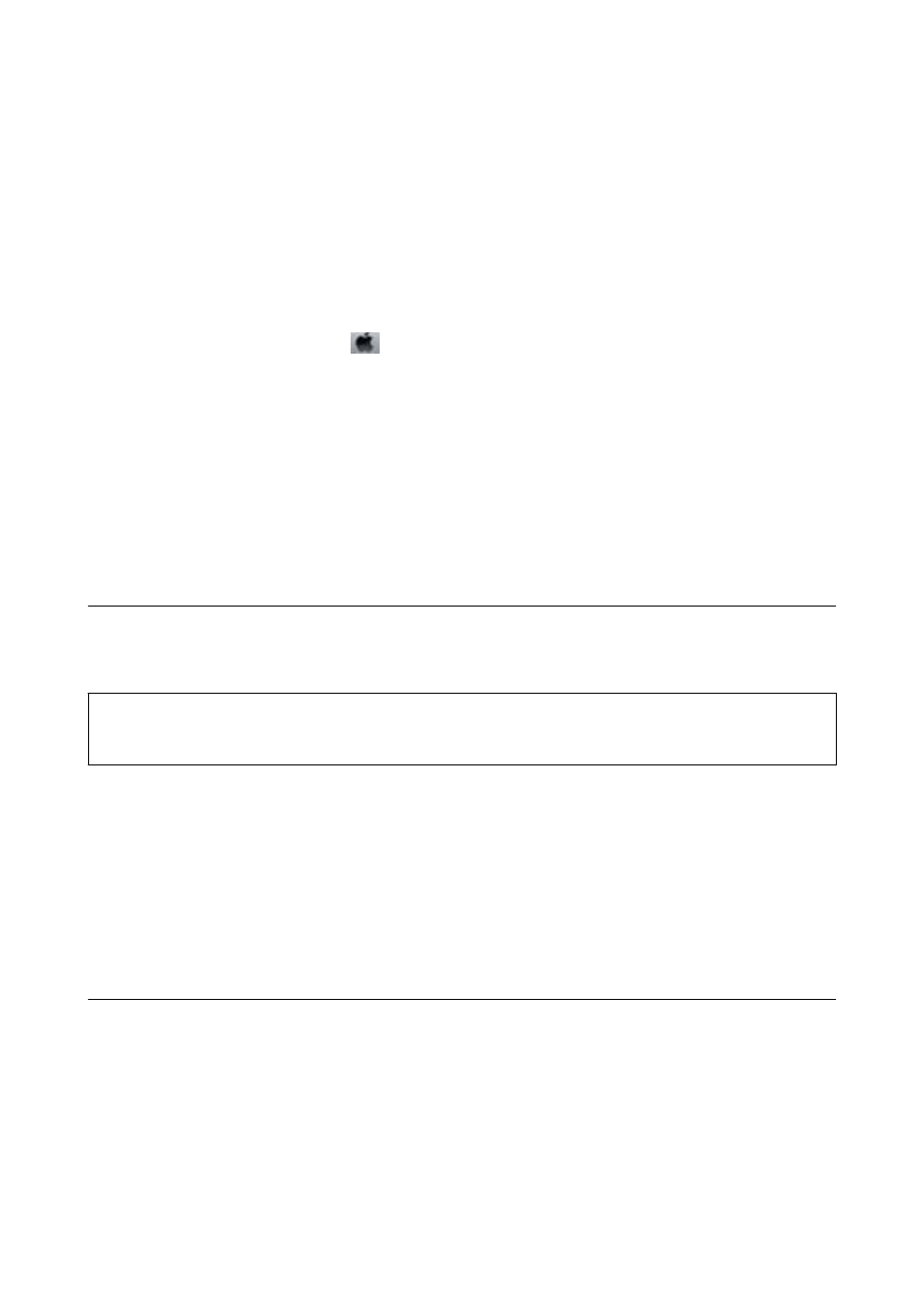
Related Information
&
“Loading Paper in the Rear Paper Feed” on page 16
&
“Windows Printer Driver” on page 58
Aligning the Print Head - Mac OS X
1.
Load A4-size plain paper in the printer.
2.
Select System Preferences from the
menu > Printers & Scanners (or Print & Scan, Print & Fax), and
then select the printer.
3.
Click Options & Supplies > Utility > Open Printer Utility.
4.
Click Print Head Alignment.
5.
Follow the on-screen instructions.
Related Information
&
“Loading Paper in the Rear Paper Feed” on page 16
Cleaning the Paper Path
When the printouts are smeared or scuffed, clean the roller inside.
c
Important:
Do not use tissue paper to clean the inside of the printer. The print head nozzles may be clogged with lint.
1.
Load A4-size plain paper in the printer.
2.
Press
I
to feed and eject paper.
3.
Repeat this procedure until the paper is not smeared with ink.
Related Information
&
“Loading Paper in the Rear Paper Feed” on page 16
Checking the Total Number of Pages Fed Through the
Printer
You can check the total number of pages (sheets of paper and CDs/DVDs) fed through the printer.
User's Guide
Maintaining the Printer
53