Checking before the setup, Switching the connection method to wireless lan, Checking the router – Canon i-SENSYS MF244dw User Manual
Page 6
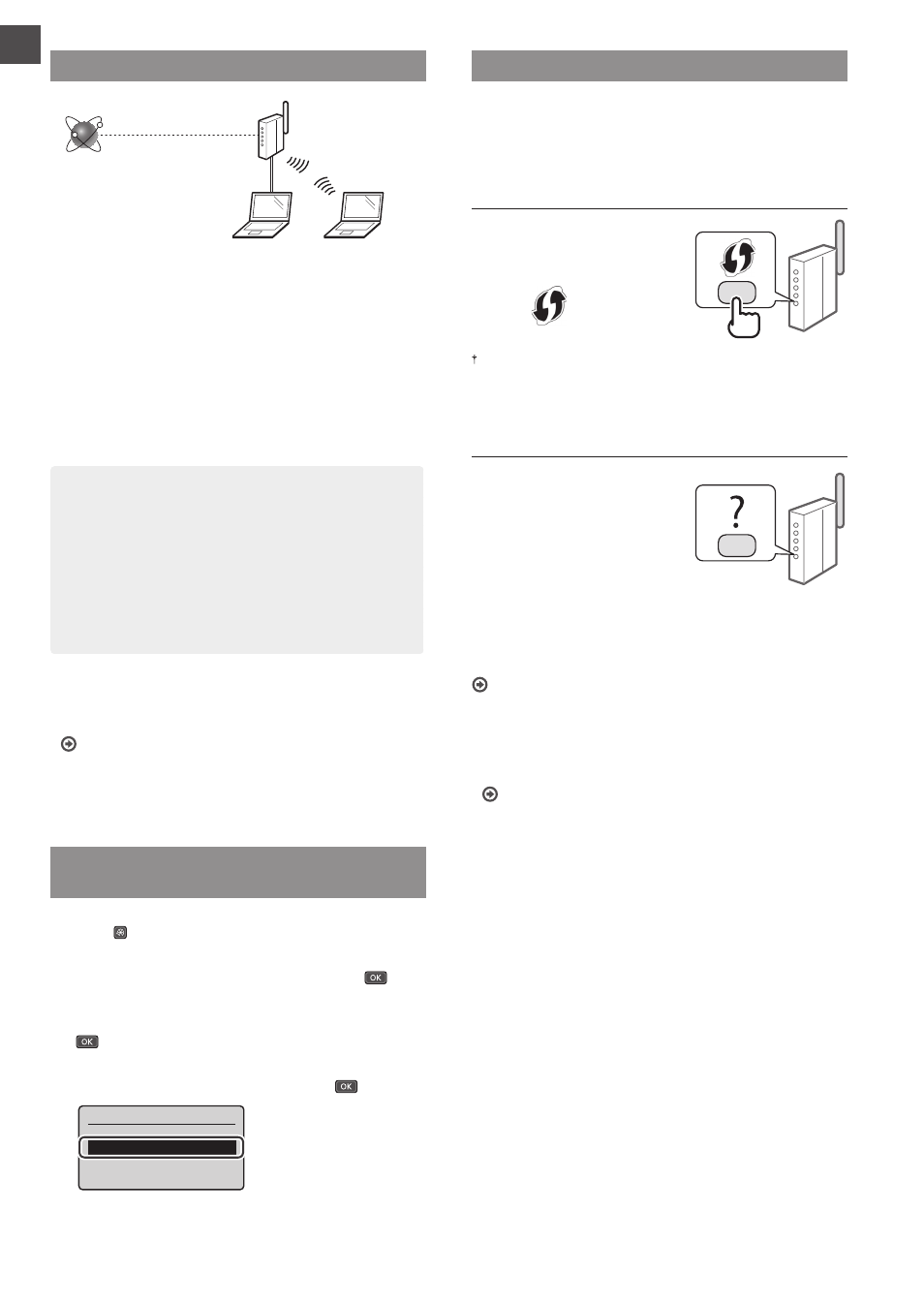
6
En
Checking Before the Setup
Wireless LAN Router
Internet
Is the computer connected to the router (access point)
correctly by a LAN cable or wireless LAN?
For more information, see the instruction manual for the
network device you are using, or contact the networking
device manufacturer.
Have the network settings on the computer been
completed?
If the computer is not properly confi gured, you may not be
able to use the wireless LAN connection even after completing
the following settings.
NOTE
• You cannot connect both the wired LAN and wireless
LAN at the same time. In addition, the machine is set to
the “Wired LAN” by default.
• When you connect to an unsecured network
environment, your personal information could be
disclosed to third parties. Please use caution.
• If you connect through a LAN in the offi
ce, contact your
network administrator.
• When proceeding from “Specifying the Initial Settings”
in the Getting Started:
Proceed to “Checking the Router” on the right side of this
page.
Switching the Connection Method to
Wireless LAN
1
Press .
2
Select <Network Settings>, and then press
.
3
Select <Select Wired/Wireless LAN>, and then press
.
4
Select <Wireless LAN>, and then press
.
Select LAN
Wired LAN
Wireless LAN
Checking the Router
Select the connection method to the wireless LAN. Select from
the following two methods depending on the router (access
point) that you are using.
There is a button.
This machine supports WPS
(Wi-Fi Protected Setup). You
can easily set up if your router
(access point) has a button,
and if the
mark is on the
router.
If you are not sure whether or not your router supports WPS, please
see the manual included in the product, or contact the product
manufacturer.
There is no button.
If there is no button on your
router (access point), you
may manually select SSID and
complete the settings. In this
case, you need to remember
SSID and network key of your
router (access point).
See “Checking That the Wireless LAN Setting is Completed”
(P.9) to learn how to fi nd out your SSID and network key.
To set up with the WPS PIN code method/To set up
manually:
User’s Guide “Connecting to a Wireless LAN”
• When proceeding from “Specifying the Initial Settings”
in the Getting Started:
Proceed to step 3 of “Setting Wireless LAN” (P.7).