Canon i-SENSYS MF244dw User Manual
Page 8
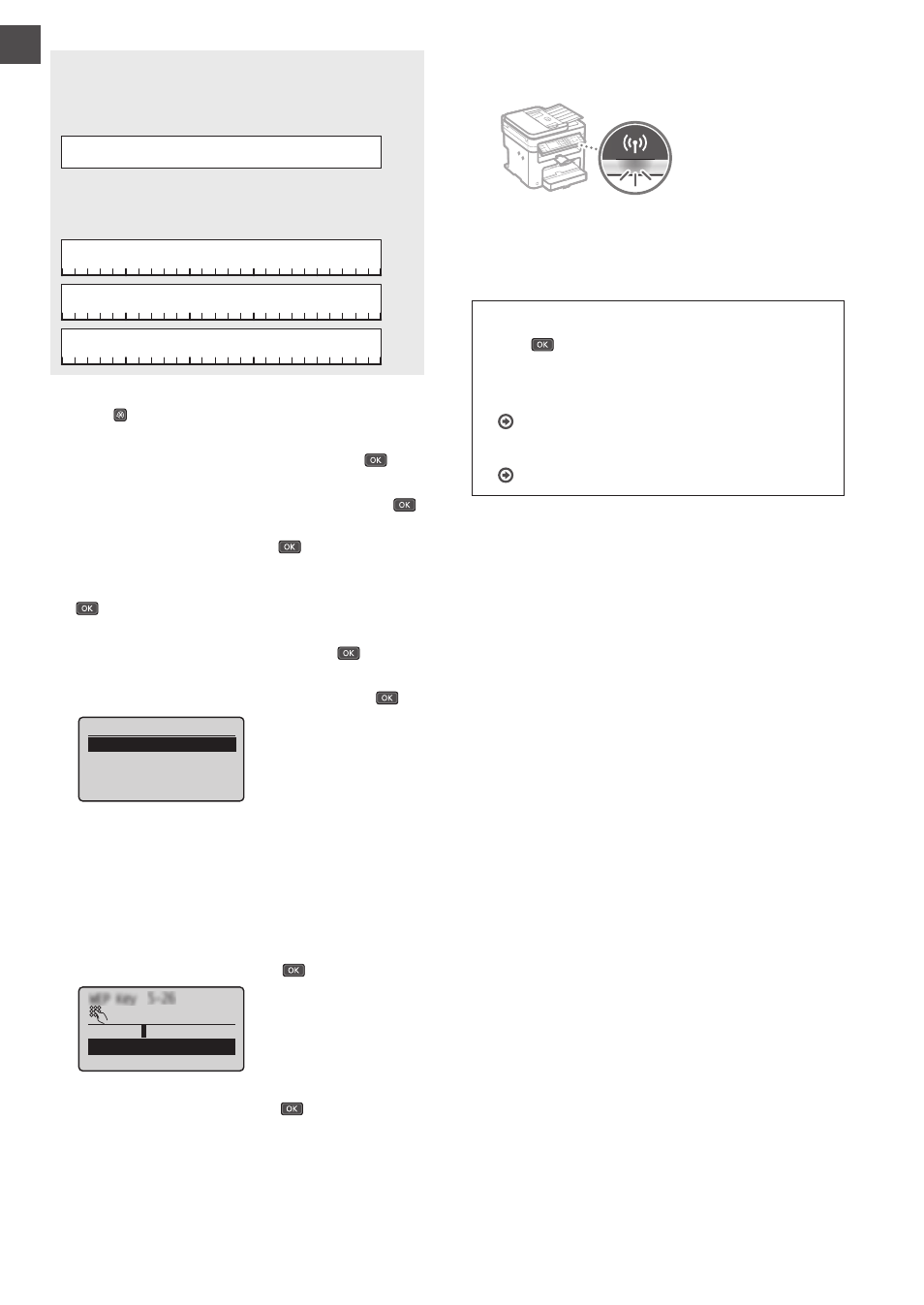
8
En
SSID
It is sometimes written as name of network, or name of
access point. If there are multiple SSIDs, please write down
all.
Network Key
It is sometimes written as PIN, WEP key, WPA/WPA2
passphrase, PSK or preshared key.
3
Press .
4
Select <Network Settings>, and then press
.
5
Select <Wireless LAN Settings>, and then press
.
If a screen appears asking whether to enable the wireless
LAN, select <Yes>, and then press
.
6
Read the message that is displayed, and then press
.
7
Select <SSID Settings>, and then press
.
8
Select <Select Access Point>, and then press
.
SSID Settings
Select Access Point
Enter Manually
9
Select a wireless LAN router.
If multiple matched SSIDs are displayed, select the ID that
is listed fi rst (the one with the strongest signal).
10
Enter the network key that you have written down.
Enter the network key using the numeric keys.
Select <Apply>, and then press
.
WEP Key (5-26 Char.)
XXXXXXXX
<Apply>
Entry Mode: A
11
Select <Yes>, and then press
.
12
After the <Connected.> screen is displayed, wait
until the Wi-Fi indicator stops blinking and turns on.
13
Wait approximately 2 minutes after the
connection.
IP address is set during this period of time.
When an error message appears:
Press
to close the screen, check whether or not the
network key is correct, and then retry the settings.
If the access point cannot be detected even after
retrying, see the following.
User’s Guide “When an Error Message Appears”
To set IP address manually:
User’s Guide “Connecting to a Wireless LAN”