Remove web services, S, see – HP OfficeJet Pro 7740 User Manual
Page 105
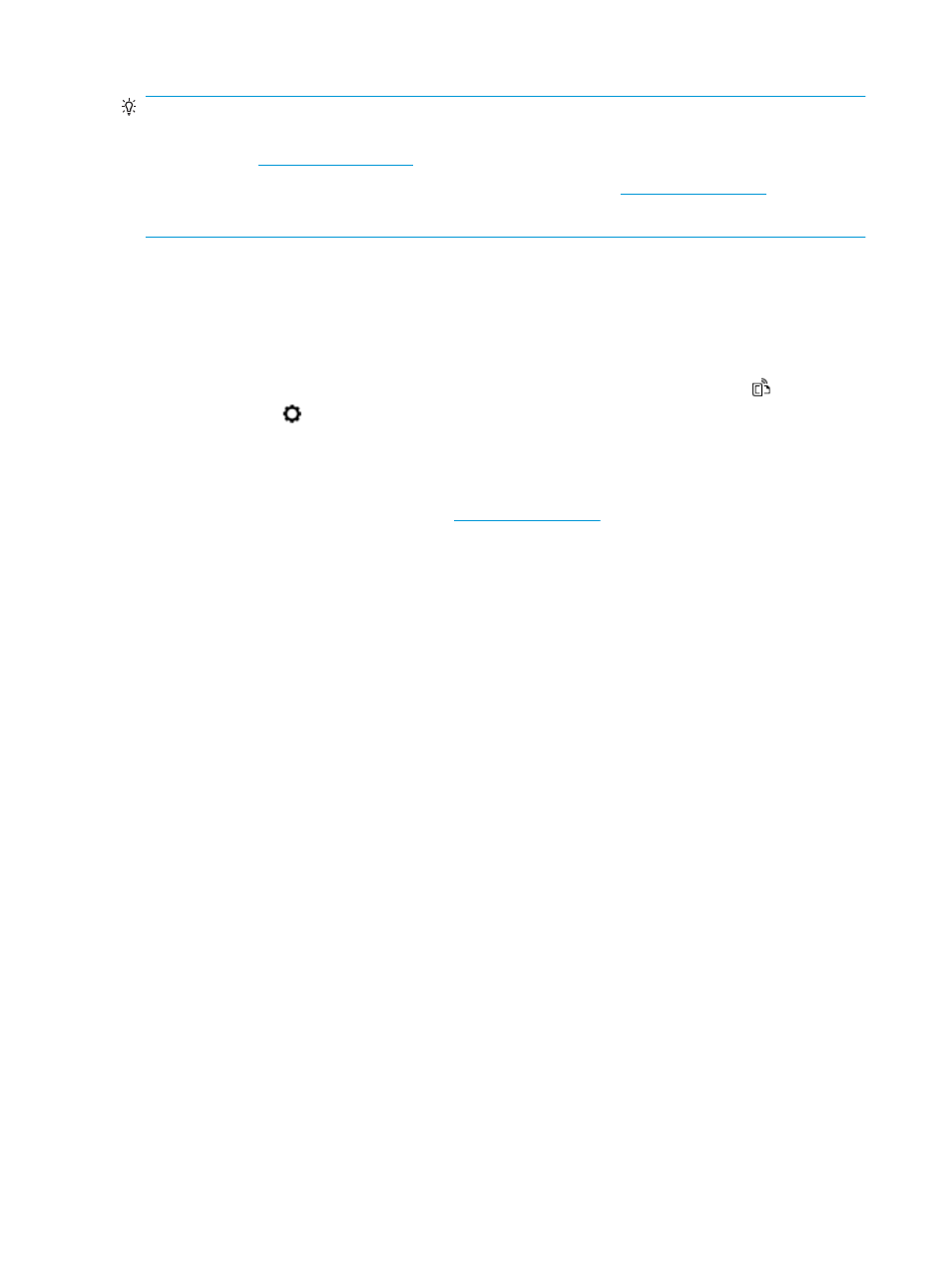
TIP:
●
To learn more about individual print apps and to add, configure, or remove print apps, visit HP
Connected (
www.hpconnected.com
). This site might not be available in all countries/regions.
●
You can also turn off print apps from EWS. To do so, open EWS (see
), click the Web
Services tab and turn off the setting; or click the Settings tab, and select the desired option on the
Administrator Settings page.
Remove Web Services
Use the following instructions to remove Web Services.
To remove Web Services using the printer control panel
1.
From the top of the screen, touch or swipe down the tab to open the Dashboard, touch
( HP ePrint ),
and then touch (Web Services Settings).
2.
Touch Remove Web Services.
To remove Web Services using the embedded web server
1.
Open the EWS. For more information, see
2.
Click the Web Services tab, and then click Remove Web Services in the Web Services Settings section.
3.
Click Remove Web Services.
4.
Click Yes to remove Web Services from your printer.
92
Chapter 6 Web Services
ENWW