Switching using the front panel – Rose Electronics UltraMatrix AV DVI 8 User Manual
Page 10
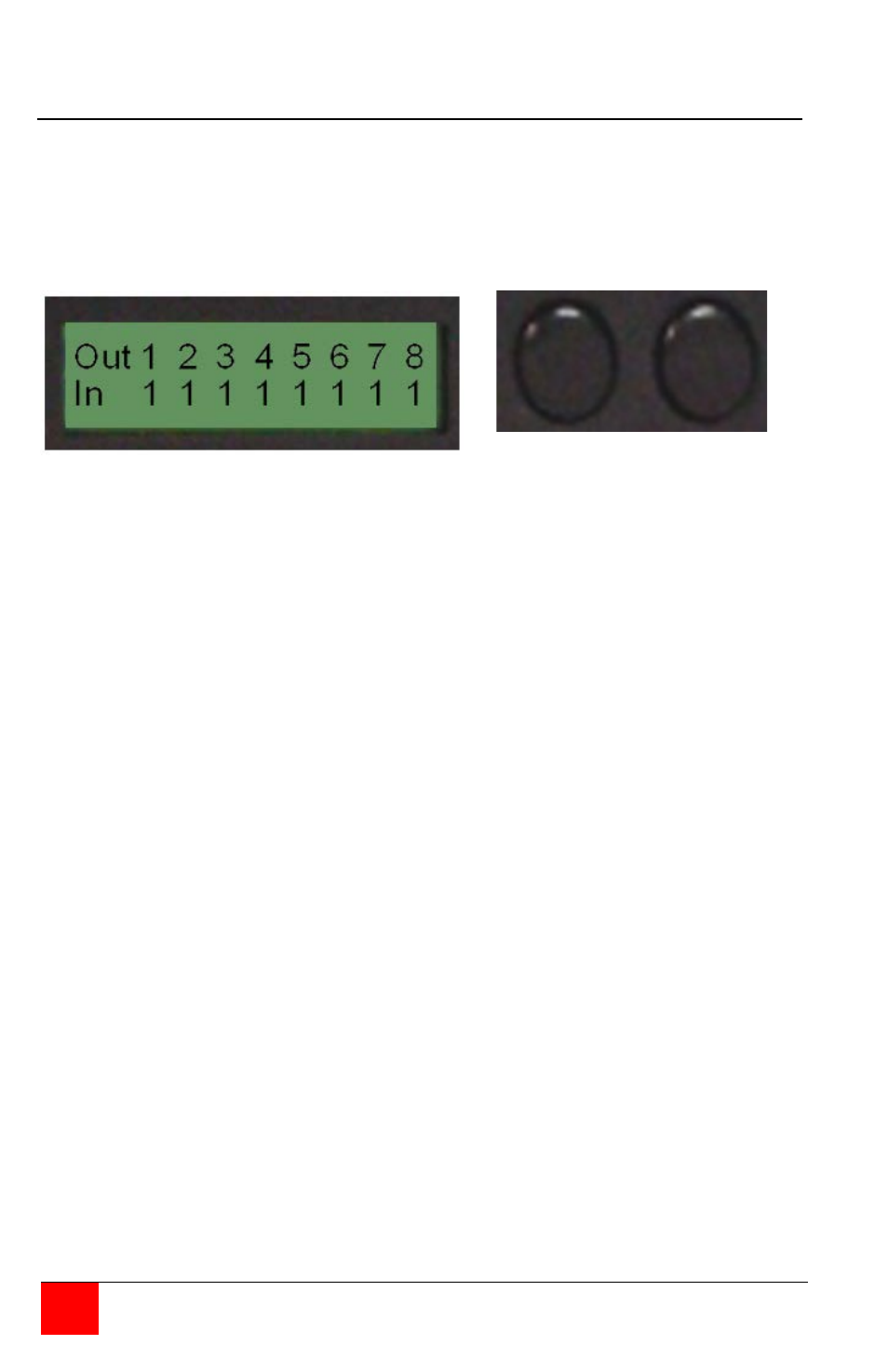
6
ULTRAMATRIX AV DVI INSTALLATION AND OPERATIONS MANUAL
Switching using the front panel
To switch a video source to an output monitor using the front panel, first
press the enter button to choose which output port to display the video on.
Next press the scroll button to select the input source to route to the
selected output. Sequence through the 8 outputs and assign the needed
input. An input can be switched to any or all outputs, but an output can only
be connected to one input source.
SCROLL ENTER
To assign an input source to an output, press and hold the “SCROLL”
button. A flashing cursor will appear over the input number. The Out number
above the flashing cursor is the output selected. Press the Scroll button to
cycle through Inputs 1-8. When the correct input displays to assign to the
output, press “ENTER”. That input # will be connected to the selected
output and the flashing input will advance to the next one.
The “Enter” button cycles through outputs 1-8 and also
saves the In / Out assignment and advances to the next Out location.
The “Scroll” button cycles through inputs 1-8.
The set-up menu can also be access by pressing and holding both the scroll
and enter buttons for 2-5 seconds. From the set-up menu you can:
Select the source to obtain the DDC information
PC
Screen
Mac
Reset the unit to factory defaults
Memory recall (Y /N)
Exit