Configure com port manually, Load a file, Save a file – Amprobe DMII-PRO Software User Manual
Page 6
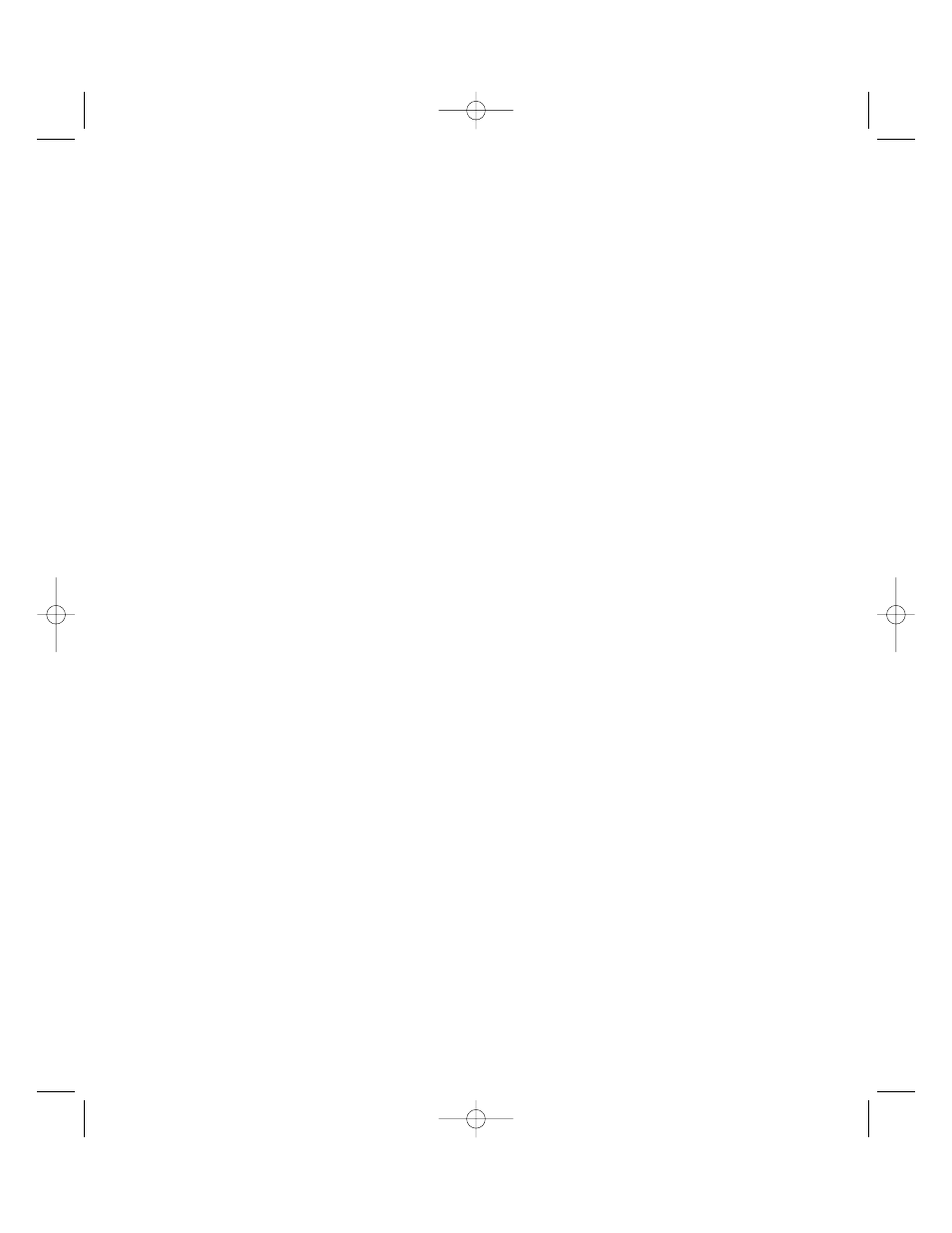
2.2. Configure COM port manually.
To configure COM port manually, click on File | New. When a dialog box appears [fig. 3], select Settings
button [fig. 3, box 1]. This brings up another dialog box that allows you to select port [fig. 4, box 1] and
baud rate [fig. 4, box 2]. Enable Autoscan option should be turned off if you want the program to use
combination you specified (otherwise, after the program tries your combination it will continue searching
for devices). Click on OK to accept changes
2.3. Load a file.
If you have a previously saved file and you would like to retrieve it, click on File | Open. Standard file
selection dialog box shows up. This allows you to select the file you would like to load.
In case the file you want to load was recently used, it’s possible that it still is on the list of recently used
files. The list of these files shows up when you click on File | Reopen menu item. To load file from this list,
simply click on it. The list holds up to 5 files. The most recently used file will be at the top of the list.
Note: The database files used by DM-II View PRO have extension .dm2.
2.4. Save a file.
To save open data set to a file, click on File | Save or File | Save As… The first option saves a file with the
file name that was previously set. For example, if you download a new data set from DM-II, and decide to
save it, click on File | Save. Since you have not set a file name for this file, the program will prompt you to
enter it. Any time you make changes to the file (add charts, tables, etc.) if you click on File | Save, you will
not be asked to enter a file name, since it was set before. In case if you would like to rename a file or
save a copy of the file under a different name, click on File | Save As…. If you click on this item, you will
ALWAYS be asked to enter a new file name.
Note: The database files used by DM-II View PRO have extension .dm2.
The program has a capability of making back up copies of the databases you modify. To enable or disable
back up copies, click on Edit | Settings in Explorer window. Back up copies have an extension .dm2.back-
up. If you would like to restore a back up copy, simply rename the file to .dm2 extension.
2.5. Import data from the old version of DM-II View (version 1.x).
DM-II View PRO allows you to import data from the previous version of the software.
Note: You will only be able to import recording data WITHOUT charts and tables that you might have creat-
ed with the previous version of the software.
The task consists of two parts, first you have to save the data in the .bin file in the old version of the soft-
ware and then import it to DM-II View PRO.
Follow these steps to save the data in .bin file.
1. Run the old version of DM-II View (version 1.x).
2. Open the database that contains the data set you want to save.
3. In Explorer window select the data set you want to save.
4. Click on File | Save Dataset.
5. Enter the file name of this data set and click on OK. Remember the path where you are saving it!
Now you are ready to import the file into the new software. Follow these steps to do that.
1. Run the new version of DM-II View (version PRO).
2. Click on File | Import and find the file you just saved.
3. Click on OK.
6
995759revA_DMII Soft Manual 12/19/00 5:37 PM Page 6