Explorer window overview – Amprobe DMII-PRO Software User Manual
Page 4
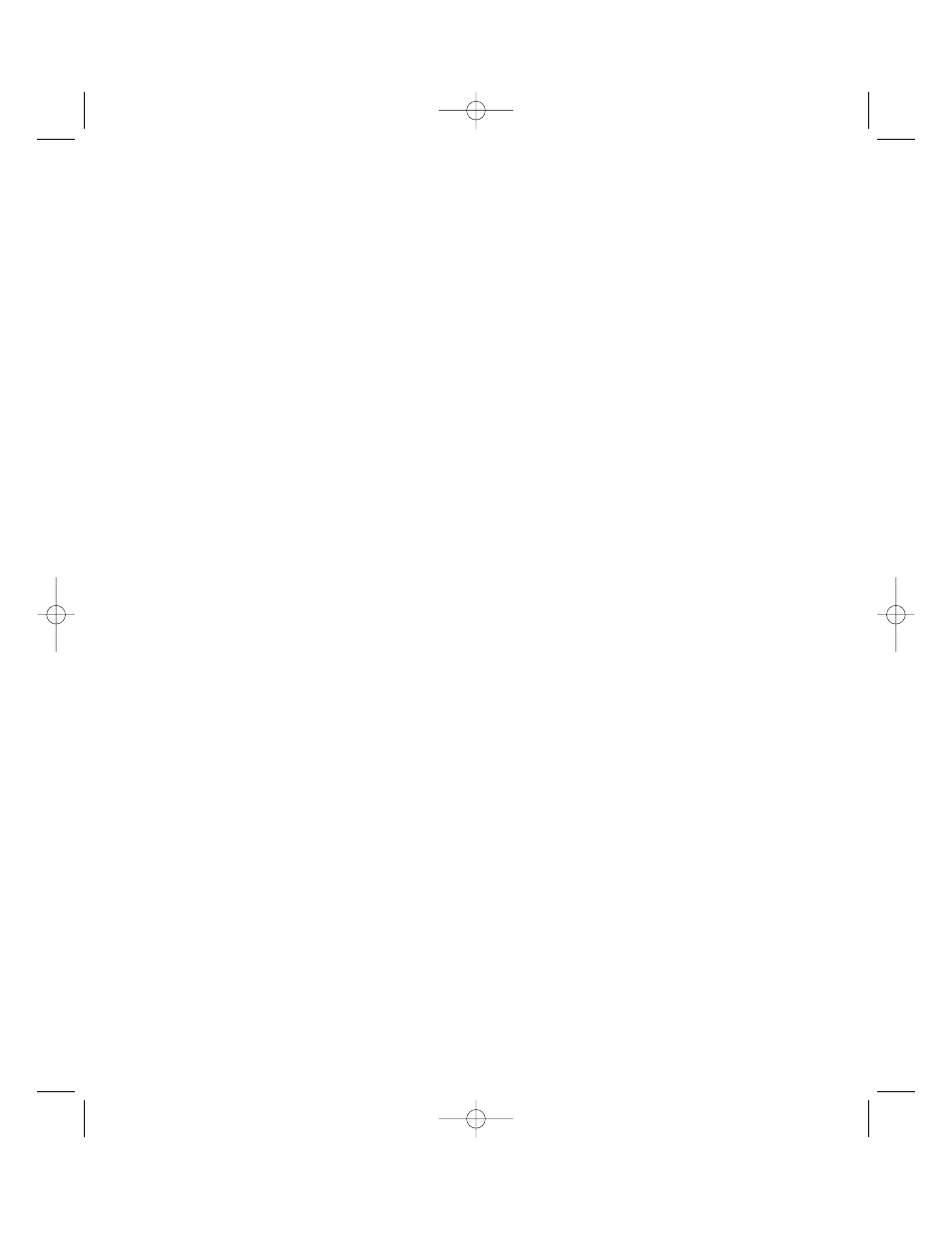
1.5. Explorer window overview.
The Explorer window gives you access to most of the program’s functions. Refer to [fig. 1] and [fig. 2] dur-
ing the description of interface elements found in this window.
The Explorer window consists of the following parts:
• Menu at the top of window [fig. 2, box 1]. This menu contains functions for file manipulations, creating
tables and charts and editing program settings.
File menu:
New – Creates a new database and downloads data into it. Read Download data from DM-II device for
details.
Open – Opens an existing database. Refer to Load a file for details.
Reopen – Provides a quicker way to access recently used files. Refer to Load a file for details.
Save, Save As… – Save current database. Refer to Save a file.
Close – Closes current database.
Import – Imports a database from older version of DM-II View software. Refer to Import data from the old
version of DM-II View (version 1.x).
Print Setup – Controls printer configuration. Refer to Print a table or Print a chart for more information.
Exit – Quits the program.
Edit menu:
Create table – Creates new table in current database. Refer to Create a table.
Create chart – Creates new chart in current database. Refer to Create a chart.
Recording Info – Allows the user to edit recording information such as user id, location and comments.
Refer to Change recording information.
Settings – Edit program’s settings.
Help menu:
Contents – Displays help file.
About – Program information.
• Database Explorer [fig. 2, box 2]. Explorer appears once you open a database (either by loading from
disk or downloading from DM-II). It lists elements found in database. Each database has a record
containing information about recording session - it is called Recording Info. It also keeps all tables or
charts created by the user. These can be found under Tables and Charts headers respectively. At al
times Explorer keeps one of the entries it displays, highlighted. If you use right mouse button on this
entry, the program displays a context menu (the context is the highlighted entry). Depending on the
context, some of the items in the menu can be disabled. Here is a description of what each of the
commands does.
View – Active on all items. Depending on context it opens a window with recording info, table or chart.
In case user clicks on Tables or Charts headers, it simply unfolds the lists. This command is also
invoked when a user double clicks on an item.
Copy to clipboard – Copies an item in context to a clipboard. It does not work on headers. Refer to
Use table, chart or recording information in other applications for details.
4
995759revA_DMII Soft Manual 12/19/00 5:37 PM Page 4