Dns settings, Wireless, Scan aps – PLANET VIP-192 User Manual
Page 17
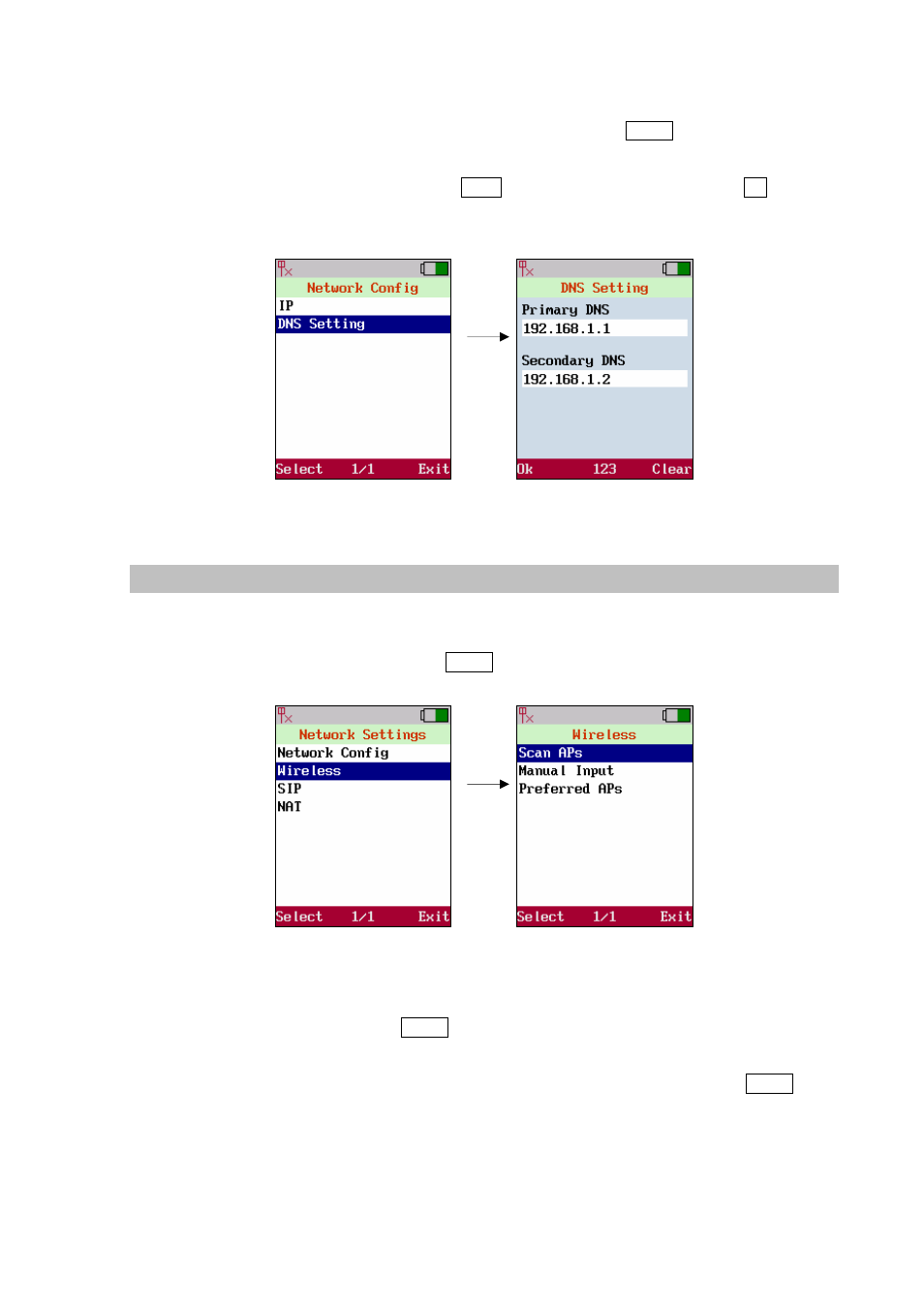
D N S S e t tin g s
Move the highlight bar to [DNS Setting] and press the <left soft key> Select to enter the[IP]menu.
There are [Primary DNS] and [Secondary DNS]. Use joystick to locate the column of filed where
user wish to input the data; use <right soft key> Clear to clear data. Press <left soft key> Ok to save
the configuration.
Figure 13. DNS settings
Wireless
Before user uses the WLAN phone, user needs to setup the AP which will be associated. In the
wireless setup, user is able to modify the data of
[
ESSID]
and
[
Security]
by moving the highlight
bar to
[
Wireless]
. Press the <left soft key> Select to enter Wireless Settings.
Figure 14. Wireless settings
S c a n A Ps
To Scan APs, press the <left soft key> Select to scan available APs. It will list all the ESSIDs of
available APs or show “No AP found” message in case there is no AP detected by the system. Move
the highlight bar to the AP. User wish to link any dedicate AP and press the <left soft key> Select. It will
pops-up a small window that lists [Information],[Set as Preferred AP]and[Connect Now].
17