4 server maintenance – PLANET NAS-3410 User Manual
Page 20
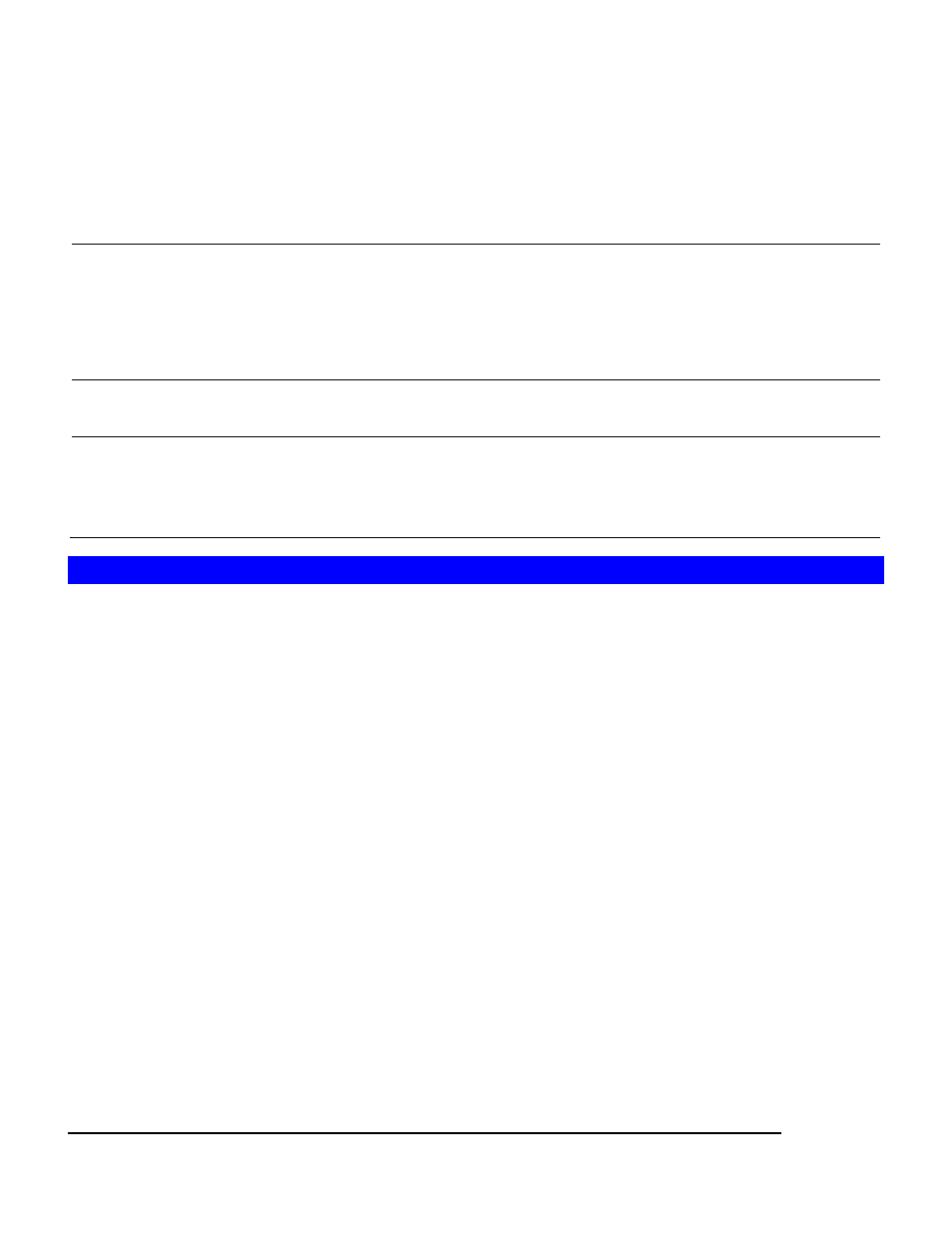
12
To use smart-signaling UPS, connect UPS to the NAS-3410 with an RS-232 cable. Then go to the
Server
ÆUPS Settings menu on the administration page to enable UPS support.
To use network-type UPS, connect the UPS to the LAN first. Then go to the Server
ÆUPS
Settings page on the administration page. Enable UPS support, select Network UPS from the
UPS Type menu and enter the UP IP address below.
Below are the shutdown options on the page.
Shut down immediately when
battery is low
Specify whether to shut down the server when UPS battery
is low.
Note:
When utility power fails, the NAS-3410 will always shut
down.
Shut down in x minutes when
AC fails
Specify how many minutes to wait before shutting down the
server when a power event occurs.
Turn off UPS when shut down
by power failure
If checked, the NAS-3410 will turn off the UPS while it is
shutting down by power failure. If not, the UPS will still be
working when the server is shut down.
3.4 Server Maintenance
For maintenance or technical support purpose, it is helpful and sometimes necessary to have an
overview of all system settings, current system status and, event better, all event logs. It also
helps a lot if a server itself can send out these files by email.
The NAS-3410 does all the above within several mouse-clicks.
First of all, you have to create a system folder, which is used for storing these files. The system
folder is also required when performing tape backup jobs. To create the system folder, please
open the Administration Page and go to the Server
ÎMaintenance menu. On the menu page,
select a volume to contain the system folder. And click Apply to create the system folder.
Once the system folder is created, you are able to save the system settings and event logs as
HTML files. On the same page, choose the files to save and click the Apply button. Before saving
the files, you can preview them by clicking the Preview: hyperlinks. Previewing will not create any
files in the system folder.
After generating these files, you can see them appear in the table. Click any hyperlink to view the
content of a file.
To email the save files, choose the files to save and check the Send the saved files by email
check-box. Enter the email address to send to. And click Apply to send them out by email, while