Correcting keystone – BenQ TH530 User Manual
Page 20
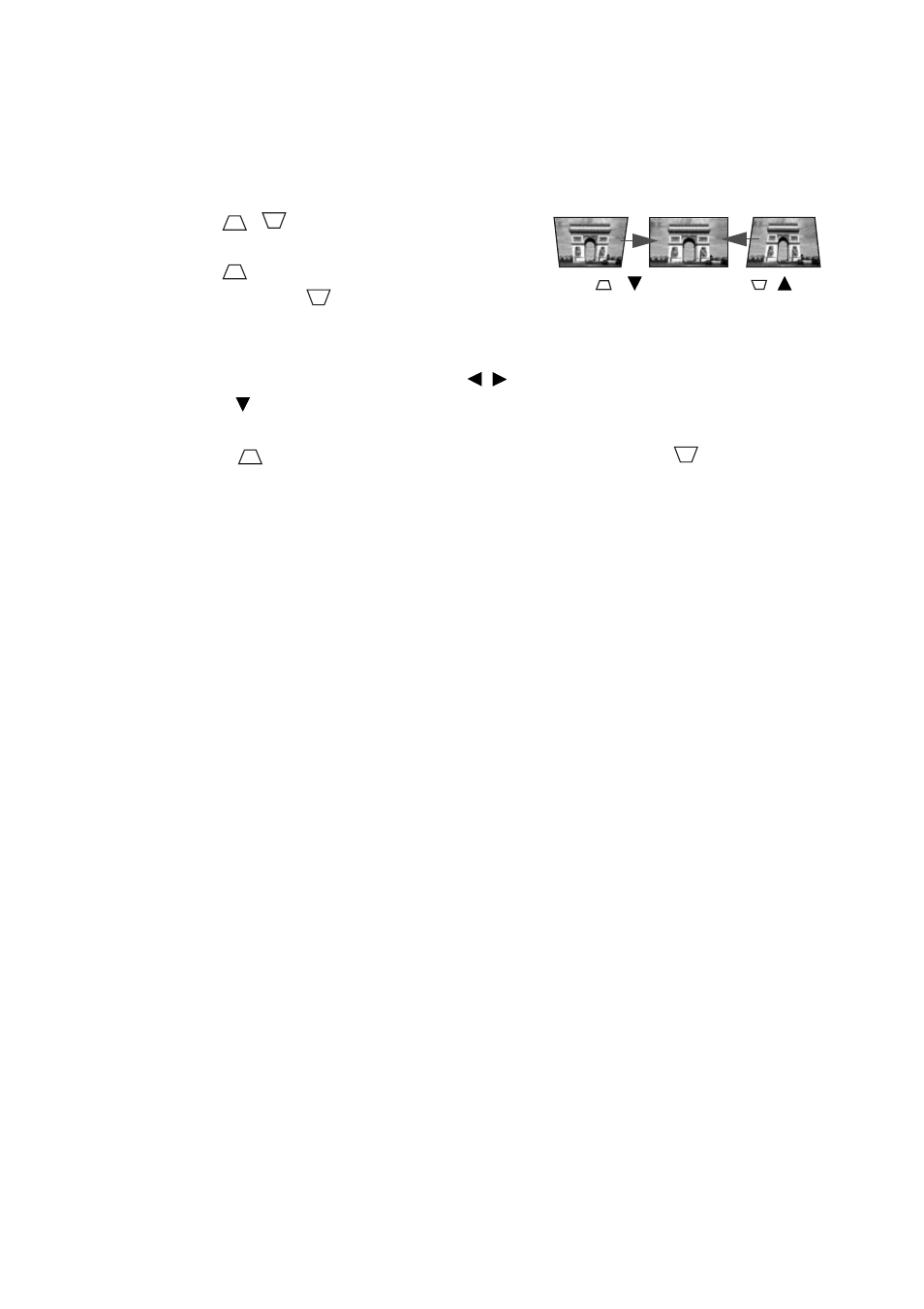
Operation
20
Correcting keystone
Keystoning refers to the situation where the projected image is noticeably wider at either
the top or bottom. It occurs when the projector is not perpendicular to the screen.
To correct this, you will need to manually correct it following ONE of these steps.
• Press
/
on the projector or remote
control to display the Keystone correction page.
Press
to correct keystoning at the top of
the image. Press
to correct keystoning at
the bottom of the image.
• Using the OSD menu
1.
Press MENU/EXIT and then press / until the DISPLAY menu is highlighted.
2.
Press
to
highlight
Keystone and press MODE/ENTER. The Keystone
correction page appears.
3.
Press
to correct keystoning at the top of the image. Press
to correct
keystoning at the bottom of the image.
Press
/ .
Press
/ .