Checking network settings, P.134, A (p.134 – Canon EOS 1300D User Manual
Page 134
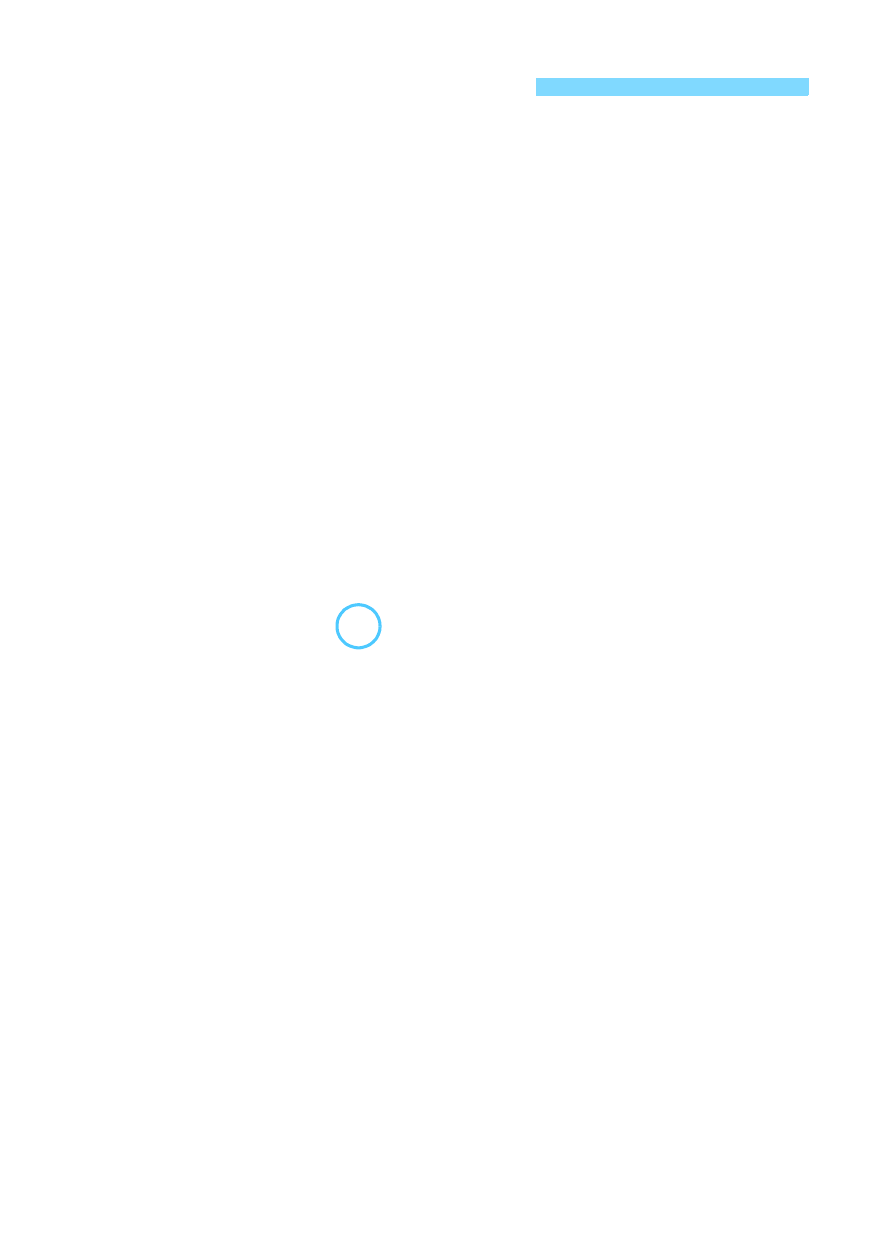
134
Windows
Open the Windows [Command Prompt], then type ipconfig/all and
press the <Enter> key.
The IP address assigned to the computer is displayed and so as the
subnet mask, gateway, and DNS server information.
Mac OS
In Mac OS X, open the [Terminal] application, enter ifconfig -a, and
press the <Return> key. The IP address assigned to the computer is
indicated in the [en0] item next to [inet], in the format “***.***.***.***”.
* For information about the [Terminal] application, refer to the Mac OS X help.
To avoid using the same IP address for the computer and other devices
on the network, change the rightmost number when configuring the IP
address assigned to the camera in the processes described on page
138.
Checking Network Settings
Example: 192.168.1.10