Connections – Sharp PN-60TW3 User Manual
Page 10
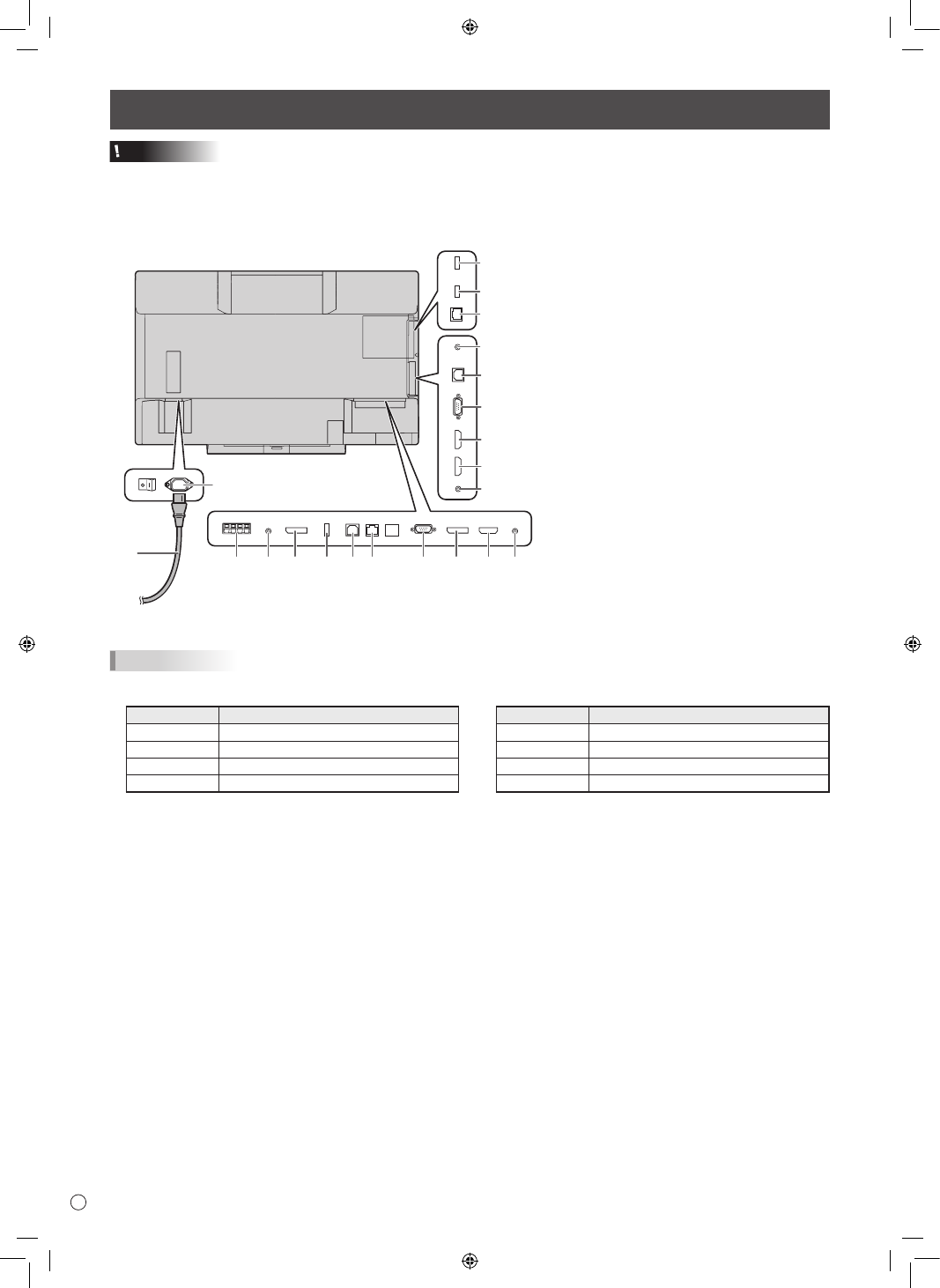
8
E
Connections
Caution
• Be sure to turn off the main power switch and disconnect the plug from the power outlet before connecting/disconnecting
cables. Also, read the manual of the equipment to be connected.
• Be careful not to confuse the input terminal with the output terminal when connecting cables. Accidentally reversing cables
connected to the input and output terminals may cause malfunctions and the other problems.
TIPS
• Set the audio input terminal to be used in each input mode in AUDIO SELECT on the SETUP menu. The factory settings are
shown below.
1
2
For power outlet
3
4
5
6
7 8
9
11
10
12
13
14
15
16
17
18
20
21
19
1. AC input terminal
2. Power cord (Supplied)
3. External speaker terminals
4. Audio output terminal
5. DisplayPort output terminal
6. Touch pen adapter port
7. USB 1 port (for touch panel)
8. LAN terminal
9. D-sub 1 input terminal
10. DisplayPort input terminal
11. HDMI 1 input terminal
12. Audio 1 input terminal
13. RS-232C input terminal
14. USB 2 port (for touch panel)
15. D-sub 2 input terminal
16. HDMI 2 input terminal
17. HDMI 3 input terminal
18. Audio 2 input terminal
Wireless controller terminals
19. Wireless adapter port
20. USB port
21. LAN terminal
Input mode
Audio input terminal (Factory setting)
D-SUB1
Audio1 input terminal
D-SUB2
Audio2 input terminal
DisplayPort
DisplayPort input terminal
HDMI1
HDMI 1 input terminal
Input mode
Audio input terminal (Factory setting)
HDMI2
HDMI 2 input terminal
HDMI3
HDMI 3 input terminal
Direct Drawing Audio1 input terminal
Wireless
Wireless
• To use a touch panel with a computer connected to the video input terminal on this monitor, the touch panel and computer
must be connected, and Touch Panel Settings Tool, Touch Pen Utility, and Pen Software must be installed on the computer
from the supplied CD-ROM.
When the Touch Display Downloader is installed, you can check and download the most recent versions of the software
programs.
• To use a touch panel with a computer connected to the bottom, connect to the USB 1 port.
To use a touch panel with a computer connected to the side, connect to the USB 2 port.
(Factory setting. Can be changed in TOUCH INPUT SELECT in the SETUP menu.)
• Download the setup program for the Touch Viewing Software with the Touch Display Downloader.
• To display a computer screen on the monitor by wireless, use MirrorOp for SHARP and the built-in Wireless controller.
In Wireless mode, a touch panel can be used even with a computer that does not have Touch Panel Settings Tool or Touch
Pen Utility installed.
• To install and use the software, see the manual for each.
• The terms HDMI and HDMI High-Definition Multimedia Interface, and the HDMI Logo are trademarks or registered trademarks
of HDMI Licensing, LLC in the United States and other countries.
• DisplayPort is a registered trademark of Video Electronics Standards Association.
• Adobe, Acrobat, and Reader are either registered trademarks or trademarks of Adobe Systems Incorporated in the United
States and/or other countries.
• MirrorOp is a registered trademark of Awind, Inc.
• All other brand and product names are trademarks or registered trademarks of their respective holders.