How to use, Starting this software, Main screen – Sharp PN-60TW3 User Manual
Page 4
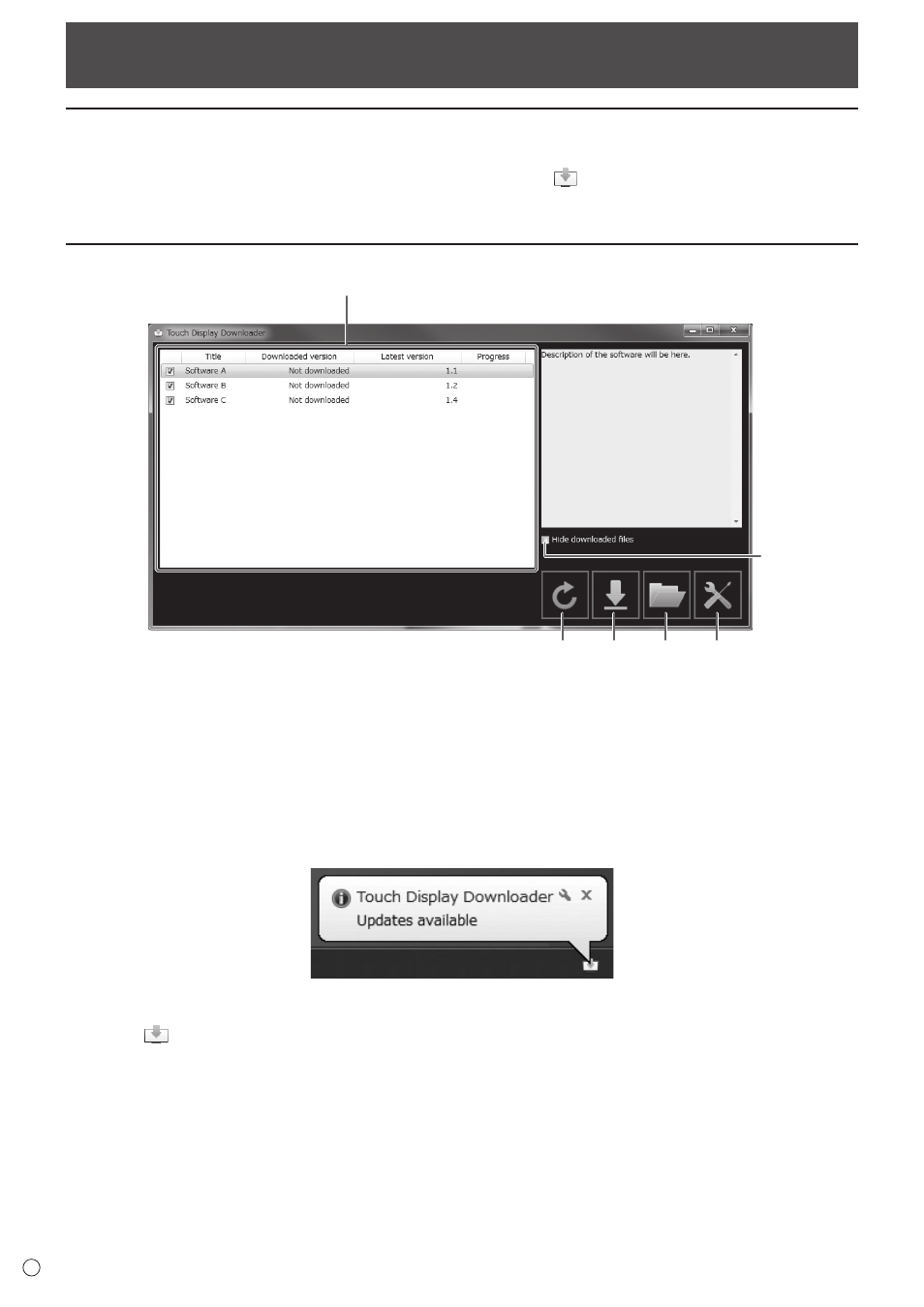
4
E
How to use
Starting this software
Follow the steps below to start this software.
• On the desktop, double-click the “Touch Display Downloader” shortcut icon (
).
• Click the “Start” button, and then select “All Programs” - “SHARP Touch Display Downloader” - “Touch Display Downloader”.
Main Screen
1
2
3
4
5
6
1. A list of software programs etc. that can be downloaded, already downloaded versions, and the latest version appears.
2. Refresh the list.
3. Files of software programs etc. selected in the list will be downloaded.
Downloaded files will be saved in the previously specified folder (below).
4. Show the folder where the downloaded file is saved.
5. Configure settings for this software.
Add shortcut to Startup:
Specify whether you want to add this software to Startup.
When added to Startup, this software will automatically check for the latest version each time your computer is started.
If there is a new version, a notice will appear in the task tray.
In this case, follow the steps below to start this software.
- Click the notice.
- Click
on the task tray, and click “Open”.
Download folder:
Specify the folder where you want to save the downloaded file.
6. Hide downloaded files
Select to hide software programs etc. that have already been downloaded.