2 text input, 1 using the onscreen keyboard, 2 text editing – Alcatel A5 LED 5085Y User Manual
Page 15: 1 using the onscreen keyboard 2.2 text editing, Text input
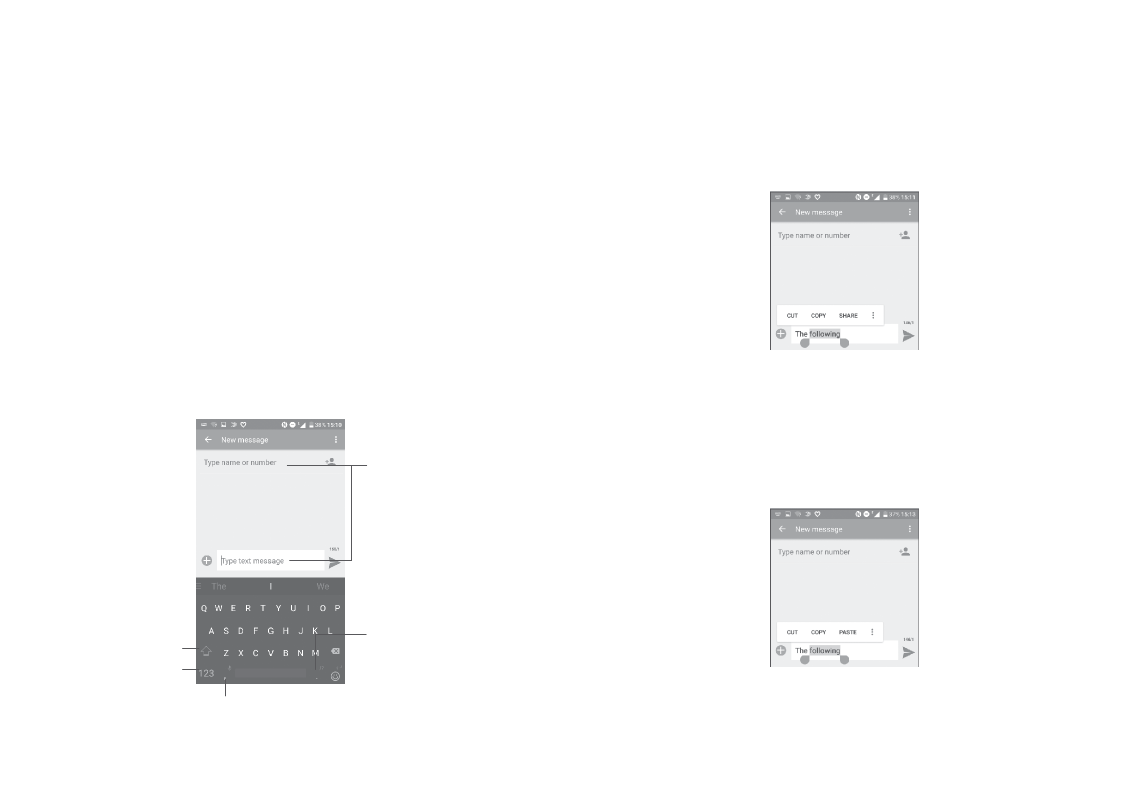
27
28
2
Text input ������������������������������������
2�1 Using the onscreen keyboard
Onscreen keyboard settings
Go to Settings > Language & input, touch the keyboard you want to
set up and a series of settings will become available.
Adjust the onscreen keyboard orientation
Turn the phone sideways or upright to adjust the onscreen keyboard
orientation. You can adjust it by changing the settings (Touch Settings >
Display > When device is rotated > Rotate the contents of the
screen).
2�1�1 Android keyboard
Switch between
symbol and
numeric keyboard.
Long press to select
symbols.
Enter text or numbers.
Long press to show input
options.
Switch between
"abc/Abc" mode;
Long press to switch
to "abc/ABC" mode.
2�2 Text editing
You can edit the texts you entered.
• Long press or double touch within the texts you want to edit.
• Drag the tabs to change the selected texts.
• The following options will show: SELECT ALL, CUT, COPY, SHARE
and ASSIST�
You can also insert new texts if preferred
• Touch where you want to type, or long press a blank space. The
cursor will blink and the tab will show. Drag the tab to move the
cursor.
• If you have cut or copied any text, touch the tab to show PASTE
which allows you to paste any text you have previously copied.