Performing a measurement, Performing a measurement with app – Philips DL8780/15 User Manual
Page 13
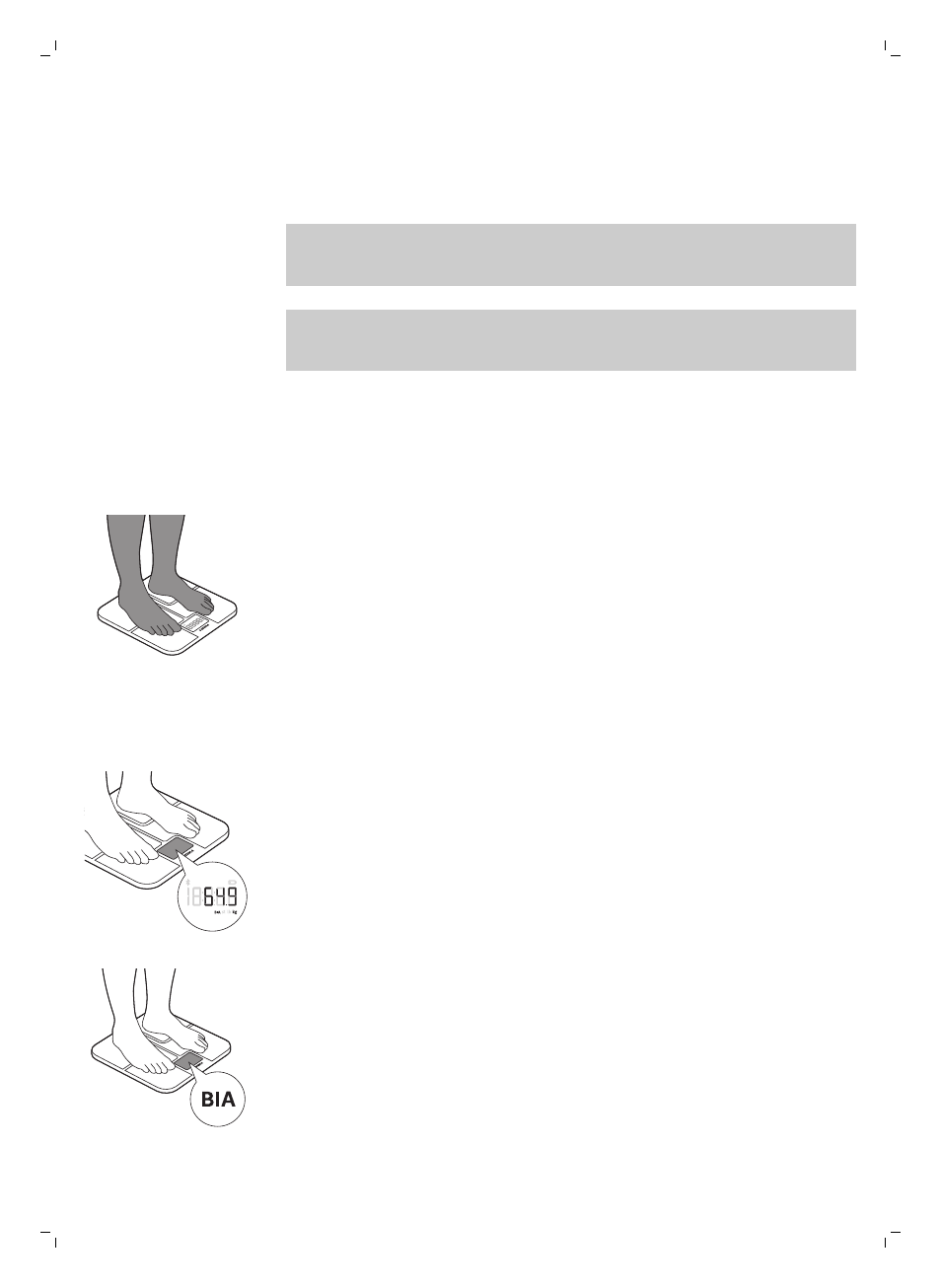
Performing a measurement
Performing a measurement with app
Note: Your personal measurement data can only be stored and displayed
via the Philips body analysis scale and Philips HealthSuite health app and
not by use of third party apps.
Note: When the scale is connected via Bluetooth® to the app of a user, the
scale will automatically select that user and measurements can only be
done for that user.
1 Switch on Bluetooth® on your mobile device and open the health app.
-
Keep the mobile device and the scale at transmission distance (no
more than 5 meters from each other, in the same room).
-
The Bluetooth® symbol lights up when the scale is connected to the
mobile device. The Bluetooth® symbol flashes when data
transmission has succeeded.
2 Step onto the scale to switch it on. The scale beeps to indicate that it is
ready for weighing. The scale is equipped with user profile recognition
and automatically selects the user when the health app is connected.
- You can take a measurement barefoot. That way the scale is able
to perform the weight measurement and the BIA measurement and store
this measurement data in the health app. Make sure your feet are clean
and slightly damp.
- You can also take a measurement wearing footwear. That way the scale
is only able to perform the weight measurement and not the body fat
estimation and BMI calculation. Your measurement results will not be
stored nor sent to the health app.
3 Weight measurement starts.
-
Weight is shown on the display of the scale after weight measurement
ends.
4 BIA measurement starts (when measuring barefoot).
-
The symbol 'BIA' flashes on the display to indicate the scale is
analyzing your data.
5 Stand still and keep full contact with the measurement platform until the
symbol ‘BIA’ stops flashing. The decive beeps to indicate that the
measurement is completed. The results of the BIA measurement are
shown in the app.
13
English