Panel descriptions – Roland AIRA TR-8S Rhythm Performer User Manual
Page 5
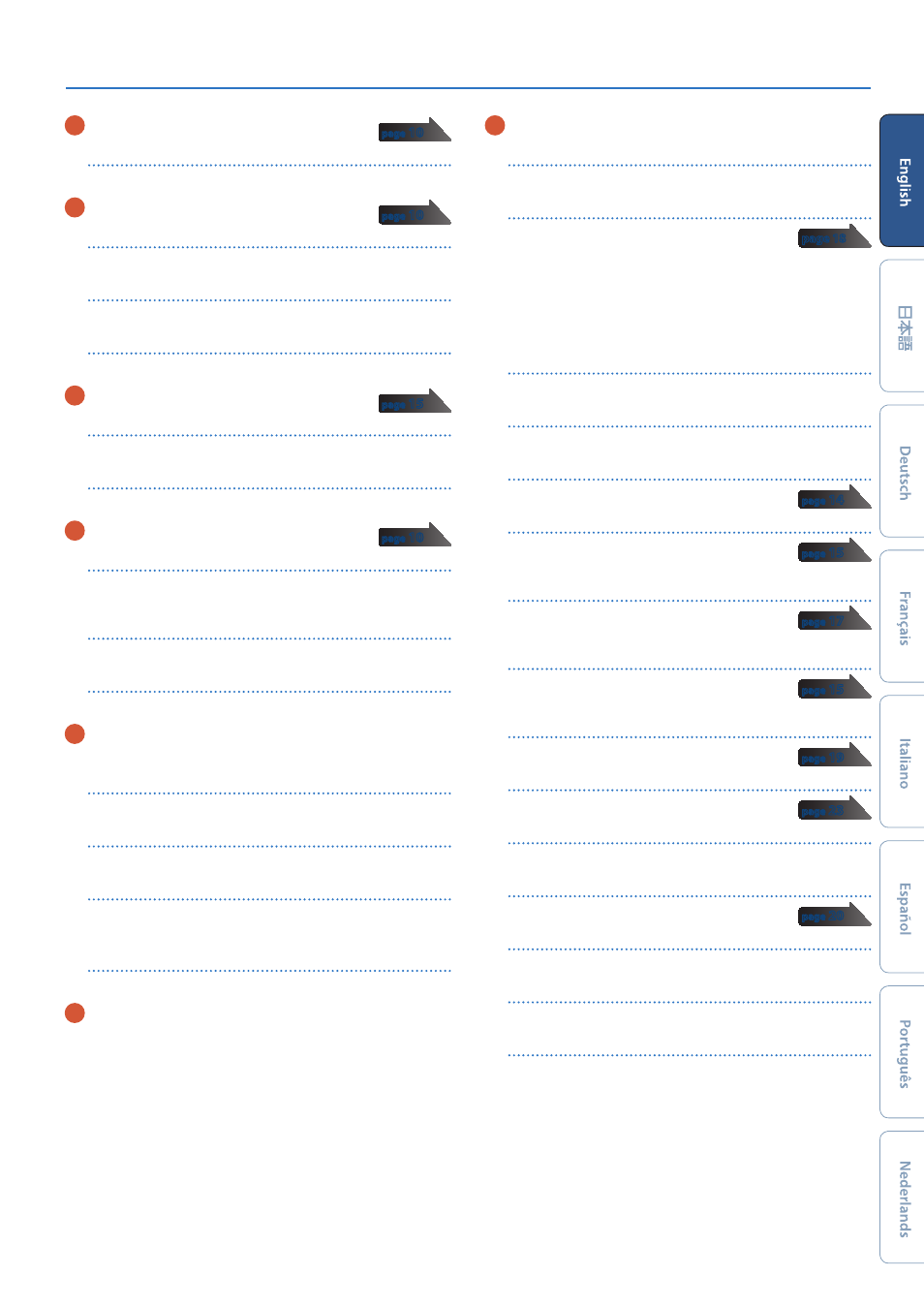
5
Panel Descriptions
3
REVERB section
[LEVEL]
knob
Adjusts the volume of the reverb.
4
DELAY section
[LEVEL]
knob
Adjusts the volume of the delay.
[TIME]
knob
Adjusts the length of the delay.
[FEEDBACK]
knob
Adjusts the amount of delay sound that is returned to the input.
5
MASTER FX section
[ON]
button
Turns the master effect on/off.
[CTRL]
knob
Controls the content specified by the master effect (p. 15).
6
AUTO FILL IN section
[ON]
button
If this is on, a fill-in is inserted at the interval specified by the
[AUTO FILL IN]
knob.
[AUTO FILL IN]
knob
Automatically inserts a fill-in at the specified interval of measures.
[MANUAL TRIG]
button
Press this button to insert a fill-in.
7
INST edit section
Here you can adjust the tonal character of the instrument’s tone.
[TUNE]
knob
Adjusts the tuning (pitch).
[DECAY]
knob
Adjusts the length of the decay.
[CTRL]
knob
Controls the content specified by CTRL SELECT (p. 15).
* Depending on the tone, there might not be any effect.
Level fader
Adjusts the volume.
8
INST select buttons
During TR-REC, these buttons select the instrument that is
recorded.
In the INST screen or INST Edit screen, these buttons select the
instrument whose settings you want to edit.
In
[TR-REC]
or
[INST REC]
, you can hold down the
[CC]
button
and press the
[RC]
button to input a pattern at which a trigger is
output to the TRIGGER OUT jack (mini jack).
* This is not related to the ASSIGNABLE OUT/TRIGGER OUT jacks
(phone jacks).
9
Common section 2
Display
Shows pattern names and various settings.
[WRITE]
button
Saves the pattern/kit/system settings.
* Parameters of the pattern or kit that you’re editing
are remembered until you turn off the power. Even if you select a
different pattern or kit, and then re-select the one you had been
editing, it is recalled in the edited state; however, if you turn the
power off and on again, it returns to the unedited state. If you want
to keep the edits that you made to a pattern or kit, you must save
that pattern or kit.
[ENTER]
button
Use this button mainly to confirm a value or execute an operation.
[VALUE]
knob
This is used to modify values.
[KIT]
button
Selects a kit.
[INST]
button
Selects a sound (instrument’s tone) for the
instrument.
[SAMPLE]
button
Selects a sample as the sound (instrument’s tone)
for the instrument.
[CTRL SELECT]
button
Specifies the item that is controlled by each
instrument’s
[CTRL]
knob.
[COPY]
button
Copies a pattern/kit.
[UTILITY]
button
Lets you edit or initialize various settings.
TEMPO display
Shows the tempo.
[TEMPO]
knob
Specifies the tempo.
[SHUFFLE]
knob
Adjusts the amount of shuffle (bounce).
[MUTE]
button
Mutes (silences) the selected instrument.
Inst pad
This pad plays the sound of the corresponding instrument.
You can use this to perform along with a pattern. The volume
changes according to how strongly you strike an inst pad (the pad
is velocity-sensitive).