Listening to sound of the connected, Tv or device using headphones – Sony UniSlot Interface Adapter (25-Pin Connector) User Manual
Page 31
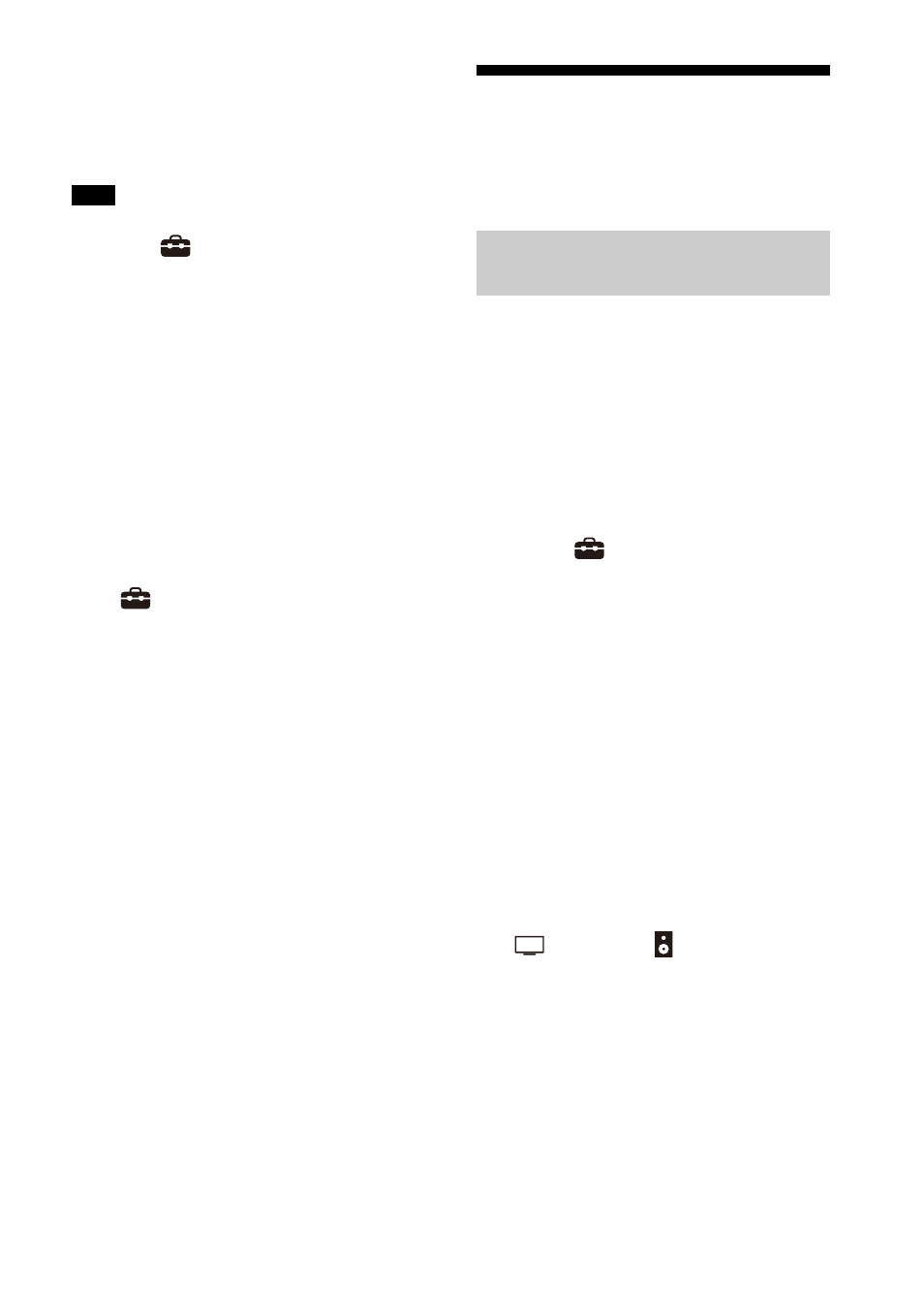
29
US
5
Adjust the volume (page 34).
You can play or pause the content
by using the playback operation
buttons on the remote control.
If sound delay occurs, it may be improved
by setting
[Setup] - [Advanced
Settings] - [Bluetooth Settings] - [Bluetooth
Connection Quality] to [Priority on Stable
Connection].
Tip
When the connection is not established,
select “HT-A9” on the mobile device.
To disconnect the mobile device
Perform any of the following items.
• Disable the BLUETOOTH function on
the mobile device.
• Press the BLUETOOTH button while the
[Bluetooth Audio] screen appears on
the TV screen.
• Set
[Setup] - [Advanced Settings] -
[Bluetooth Settings] - [Bluetooth
Mode] to [Transmitter] or [Off].
• Turn off the speaker system or mobile
device.
Listening to Sound of the
Connected TV or Device
Using Headphones
1
Set the BLUETOOTH compatible
headphones to pairing mode.
Refer to the operating instructions
of the headphones for the pairing
method.
2
Press HOME.
The home menu appears on the TV
screen.
3
Select
[Setup] - [Advanced
Settings] on the home menu.
4
Select [Bluetooth Settings] -
[Bluetooth Mode] - [Transmitter].
The speaker system enters
BLUETOOTH transmission mode.
5
Select the name of the
headphones from the [Device List]
in [Bluetooth Settings].
When the BLUETOOTH connection is
established, [Connected] appears.
If you cannot find the name of your
headphones in [Device List], select
[Scan].
6
Return to the home menu, select
[Watch] or
[Listen], and
select the input.
The image of the selected input
appears on the TV screen, [BT TX]
appears in the front panel display,
then the sound is output from the
headphones.
Sound from the speaker system is
muted at the same time.
Note
Listening to Sound by Pairing
with Headphones