Restoring a card – Sony XDCA-FX9 Extension Unit for PXW-FX9 Camera User Manual
Page 24
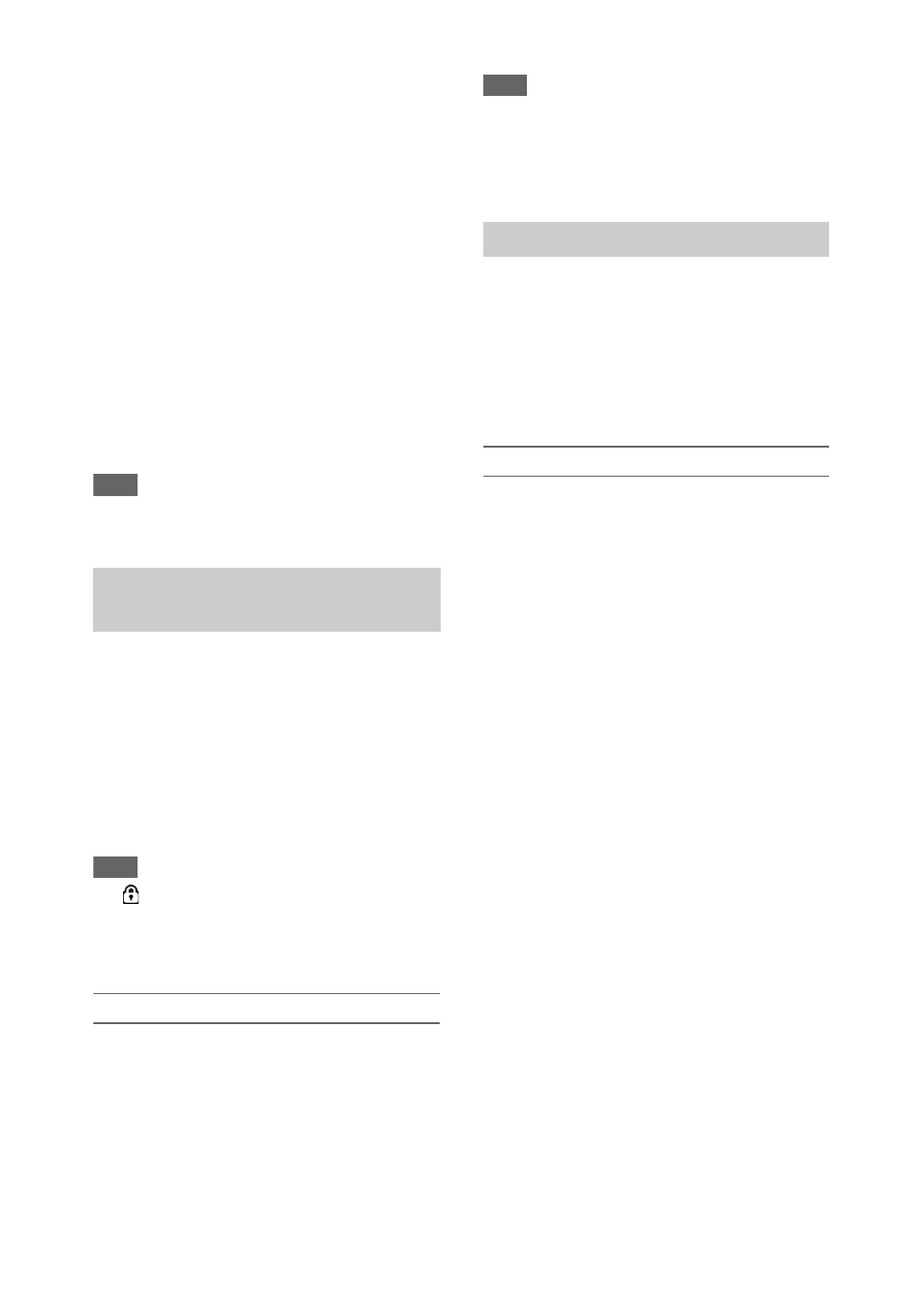
24
Using Format Media
in the
Media menu, specify Media(A) (slot A) or
Media(B) (slot B), then select Execute.
When a confirmation message appears,
select Execute again.
A message is displayed while formatting is in
progress, and the access indicator is lit red.
When formatting is completed, a completion
message is displayed. Press the SEL/SET dial to
dismiss the message.
If formatting fails
A write-protected SxS memory card or memory
card that cannot be used with this camcorder will
not be formatted.
If a warning message is displayed, replace the
card with an appropriate SxS memory card,
according to the instructions in the message.
Note
• Formatting a memory card erases all data, including
recorded video data and setup files.
While recording (or standing by to record), you
can check the remaining space for the SxS
memory cards loaded in the card slots on the A/B
slot media status/remaining space display of the
LCD/viewfinder screen
.
The remaining recording time is calculated from
the remaining capacity of the media in each slot
and the current video format (recording bit rate),
and is displayed in units of minutes.
Note
• A
icon appears if the memory card is write-
protected. If the write-protect switch is switched while
the memory card is inserted, the lock icon will not be
displayed. Always switch the write-protect switch with
the memory card removed.
Replacing an SxS memory card
• If the available time on two cards in total
becomes less than 5 minutes, the warning
message “Media Near Full” is displayed, the
recording/tally lamp flashes, and a beep sound
is output to the headphones to warn you.
Replace with media that has free space.
• If you continue recording until the total
remaining time reaches zero, the message
changes to “Media Full,” and recording stops.
Note
• Up to approximately 600 clips can be recorded on one
SxS memory card.
If the number of recorded clips reaches the limit, an
indication that the maximum number of clips has been
reached is displayed.
If for any reason an error should occur in a
memory card, the card must be restored before
use.
When you load an SxS memory card that needs to
be restored, a message appears on the LCD/
viewfinder screen to ask whether you want to
restore it.
Restoring a card
Select Execute using the
V
/
v
/
B
/
b
button or
SEL/SET dial, and press the SET button or
SEL/SET dial.
A message and progress status (%) are displayed
while formatting is in progress, and the access
lamp is lit red.
When restoration ends, a completion message
appears.
If restoration fails
• Write protected SxS memory cards and cards on
which memory errors have occurred cannot be
restored. A warning message appears for such
cards. Follow the instructions in the message
and unprotect the card or replace it with another
card.
• SxS memory cards on which memory errors
have occurred may become usable if they are
reformatted.
• In some cases, some clips can be restored while
others cannot. The restored clips can be played
normally.
• If the message “Could not Restore Some Clips”
keeps appearing after repeated attempts at
restoration, it may be possible to restore the SxS
memory card with the following procedure.
1
Use the copy function
of the camcorder to
copy the required clips to another SxS memory card.
2
Format the unusable SxS memory card on the
camcorder.
3
Copy the required clips back to the newly formatted
SxS memory card.
Checking the remaining recording
time
Restoring an SxS memory card