Sony XDCA-FX9 Extension Unit for PXW-FX9 Camera User Manual
Page 87
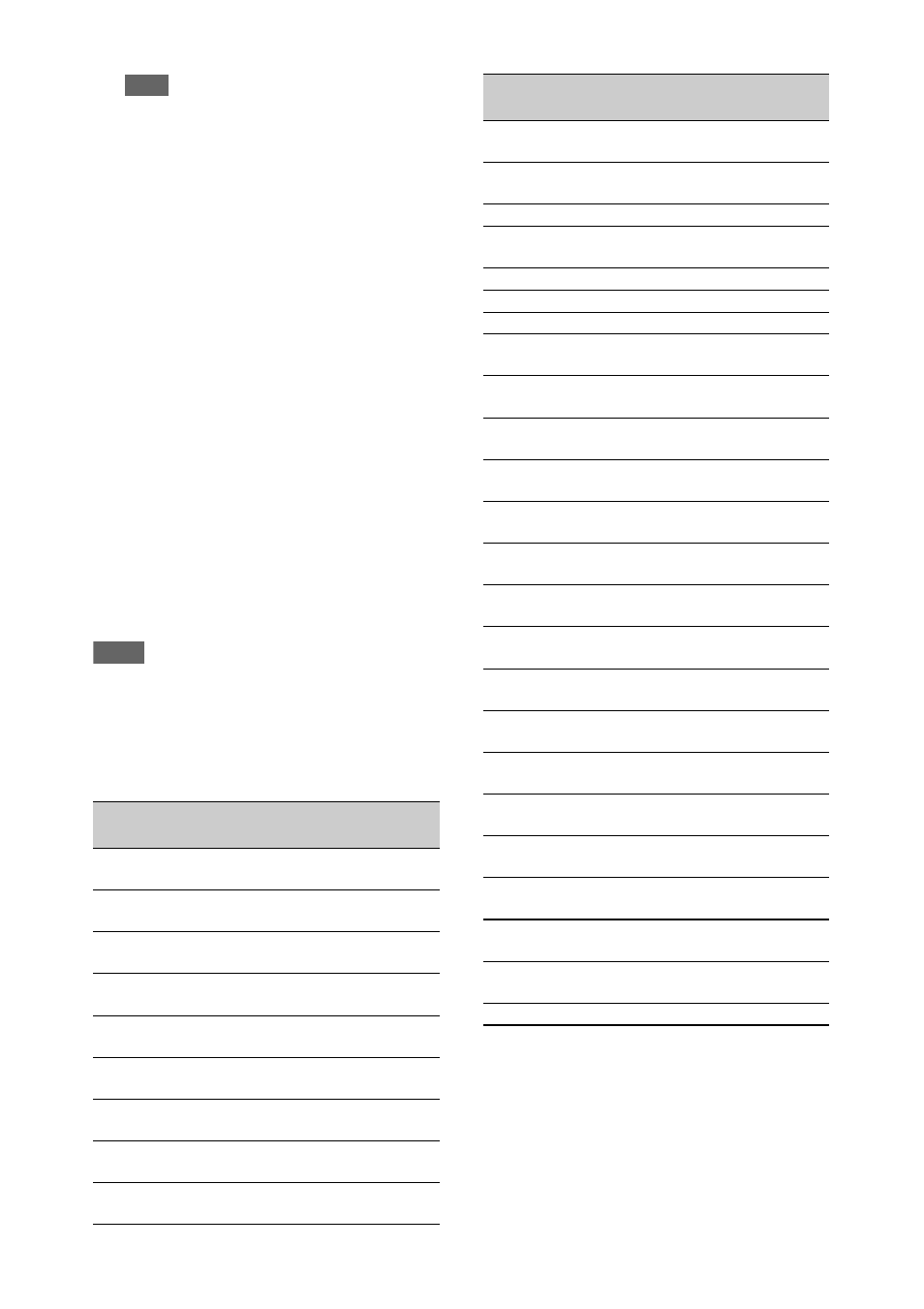
87
Note
• When only the MENU button is pressed to
display the normal setup menu, User Menu Only
is displayed under Menu Settings in the System
menu. Press and hold the SEL/SET dial and press
the MENU button to display User Menu with
Lock.
3
Set to On, and press the SET button or
SEL/SET dial.
The LCD/viewfinder screen display switches
to the passcode number input screen.
4
Enter an arbitrary number.
Enter a 4-digit number in the range 0000 to
9999. The default value is 0000.
Enter a number and press the SET button or
SEL/SET dial to move the cursor to the next
digit.
When all digits have been entered, move the
cursor to SET.
5
Press the SET button or SEL/SET dial.
The entry is applied.
A confirmation message appears, and the
screen switches to the User menu display.
Notes
• If the menu is locked without registering setup menu
items from the following tables in the User menu,
those functions cannot be assigned to assignable
buttons.
• If those functions were already assigned to assignable
buttons, the assignable setting is forcibly disabled at
the point when the menu is locked.
Unlocking the menu
1
Press and hold the SEL/SET dial and
press the MENU button.
2
Select Menu Settings >User Menu with
Lock in the System menu.
Setup menu item
Assignable button
selection options
Camera >Focus >Face
Detection AF
Face Detection AF
Camera >Gain >Gain
<Turbo>
Turbo Gain
Camera >Auto Exposure
>Level
Auto Exposure Level
Camera >Auto Exposure
>Mode
Spotlight
Camera >Auto Exposure
>Mode
Backlight
Camera >Auto Exposure
>Auto ND Filter
Auto ND Filter
Camera >Auto Exposure
>AGC
AGC
Camera >Auto Exposure
>Auto Shutter
Shutter
Camera >Color Bars
>Setting
Color Bars
Camera >Flash Band Reduce
>Setting
Flash Band Reduce
Camera >Handle Zoom
>Setting
Handle Zoom
Paint >White >Preset White
Preset White Select
LCD/VF >VF Setting >Color
Mode
VF Mode
LCD/VF >Peaking >Setting
Peaking
LCD/VF >Marker >Setting
Marker
LCD/VF >Zebra >Setting
Zebra
LCD/VF >Gamma Display
Assist >Setting
Gamma Display Assist
LCD/VF >Display On/Off
>Lens Info
Lens Info
LCD/VF >Display On/Off
>Video Signal Monitor
Video Signal Monitor
Recording >S&Q Motion
>Setting
S&Q Motion
Recording >Picture Cache
Rec >Setting
Picture Cache Rec
Recording >Clip Continuous
Rec >Setting
Clip Continuous Rec
Recording >Rec Review
>Setting
Rec Review
Thumbnail >Set Shot Mark
>Add Shot Mark1
Shot Mark1
Thumbnail >Set Shot Mark
>Add Shot Mark2
Shot Mark2
Thumbnail >Set Clip Flag
>Add OK
Clip Flag OK
Thumbnail >Set Clip Flag
>Add NG
Clip Flag NG
Thumbnail >Set Clip Flag
>Add KEEP
Clip Flag Keep
Network >Wireless LAN
>NFC
NFC
Network >Network Client
Mode >Setting
Network Client Mode
Network >File Transfer
>Auto Upload (Proxy)
Auto Upload (Proxy)
Network >Streaming
>Setting
Streaming
User
User Menu
Setup menu item
Assignable button
selection options