P. 93), Nk (p. 93) – Sony a6400 Mirrorless Camera User Manual
Page 93
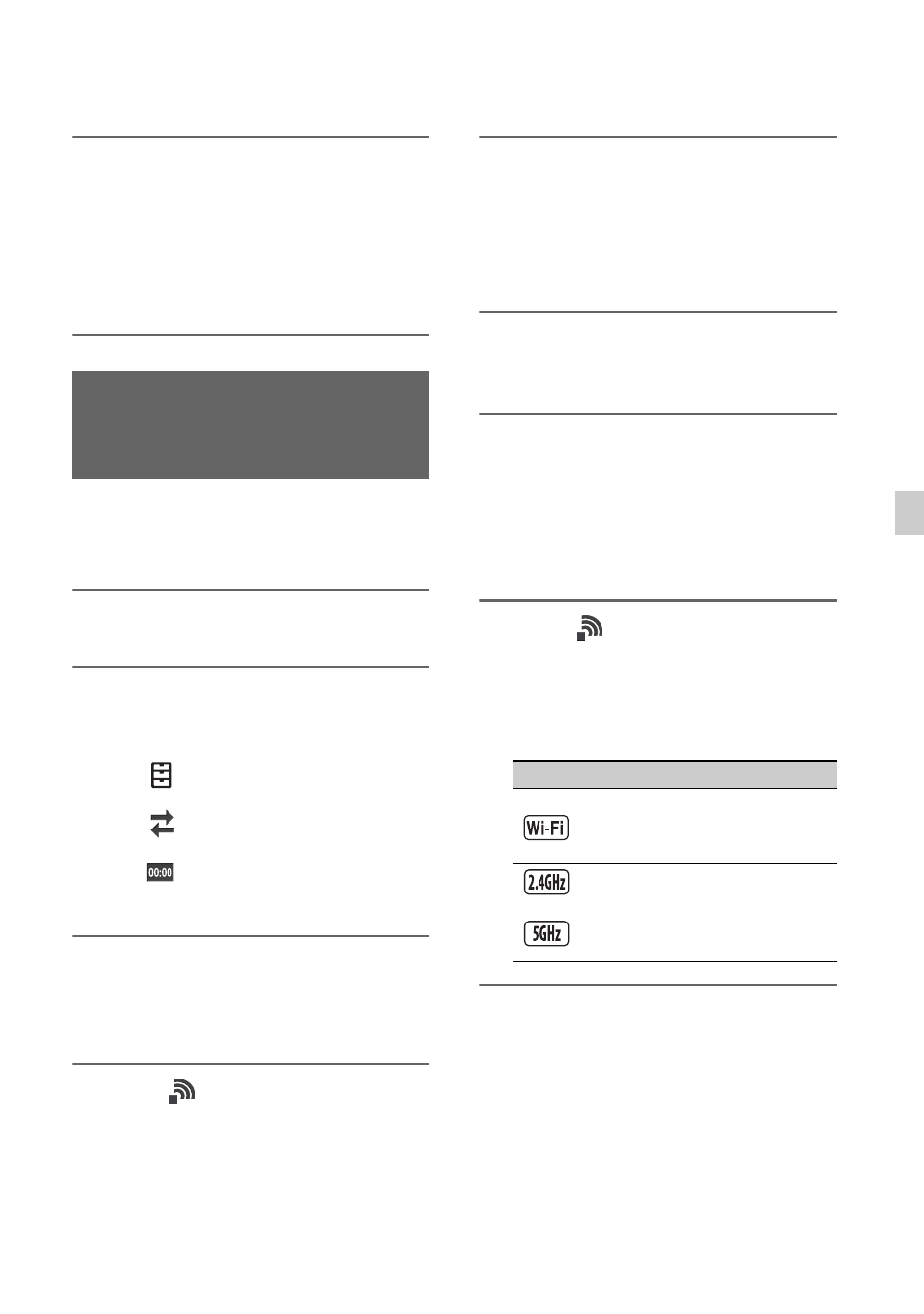
93
Us
in
g Ne
tw
ork
F
unc
tion
s
3
Launch “Content Browser
Mobile” on the smartphone.
For details on how to operate “Content
Browser Mobile” after it starts, refer to
the Help section in “Content Browser
Mobile”.
Use the following procedure on each
camera whose timecode you want to
synchronize.
1
Press the MENU button.
2
Align the following settings on
the cameras to synchronize the
timecode.
•
(OTHERS) menu
t
[60i/50i
SEL] (p. 130)
•
(REC/OUT SET) menu
t
[REC
SET]
t
[REC FORMAT] (p. 114)
• (TC/UB
SET)
menu
t
[TC
FORMAT] (p. 126)
3
Configure wireless LAN settings.
For details about configuring a wireless
LAN, see page 78.
4
Select
(NETWORK SET)
t
[Wi-Fi SET]
t
[ACCESS POINT
SET].
After a short delay, a list of access
points that can be connected is
displayed.
5
Select the SSID of a smartphone
that has tethering mode enabled.
If the smartphone SSID is not displayed,
select [Manual setting] and configure
settings manually (p. 81).
6
Select [WIRELESS TC LINK]
t
[ON]
t
[OK].
7
Select [Register].
• The smartphone connection starts.
• When connection is successful, you will
be able to search for cameras using
“Content Browser Mobile” on the
smartphone.
8
Select
(NETWORK SET)
t
[WIRELESS TC LINK].
The network connection starts. The
status of the network connection is
displayed using the following icons.
9
Start timecode synchronization
from the smartphone.
“TC has been synced.” appears on the
screen when synchronization is
successful.
b
Notes
• There may be an offset of several
frames after timecode
synchronization.
Synchronizing the timecode to
another device using a
smartphone
Icon
Meaning
Before wireless LAN
connection and after
disconnection
or
Wireless LAN connection
(icon varies depending on
frequency band of access
point)
Continued
,