Sony 1920GB CFexpress Type A TOUGH Memory Card User Manual
Let’s try out your new ic recorder, Operating instructions, Power on
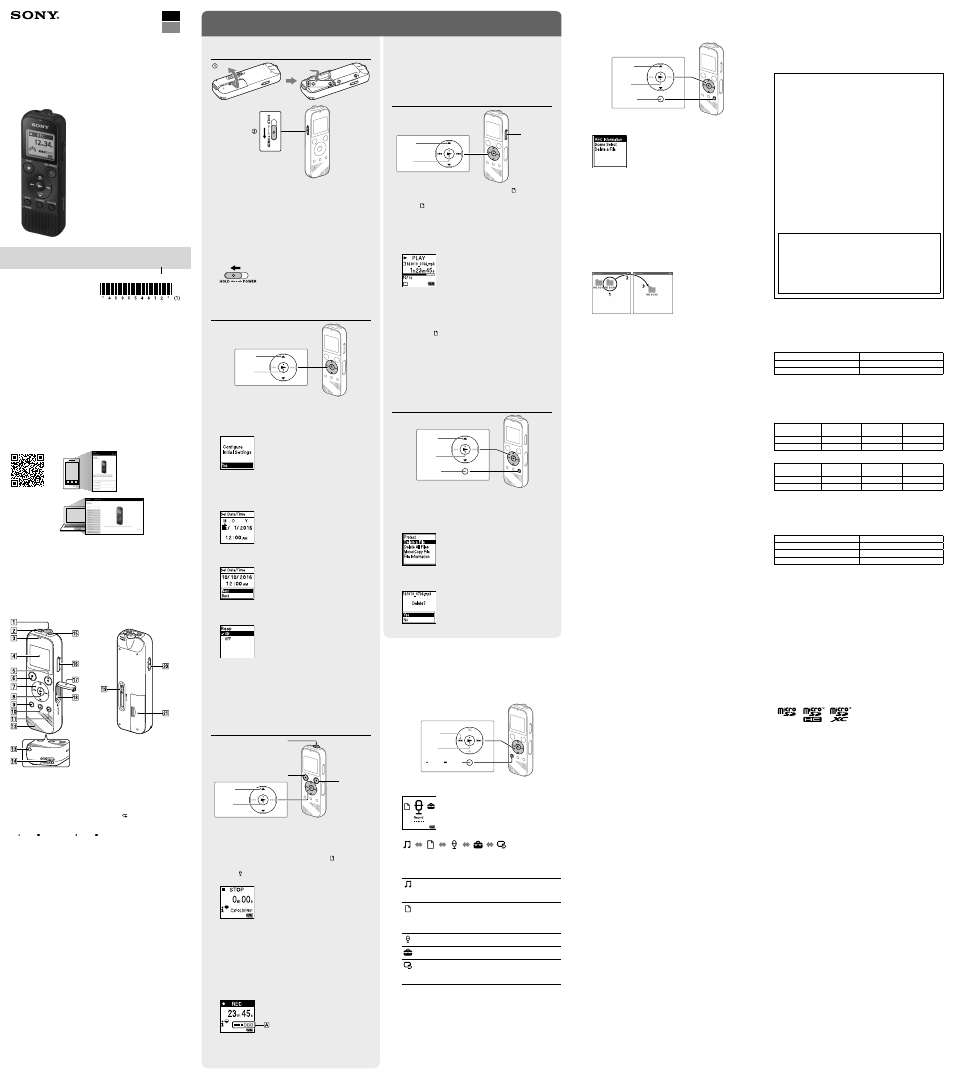
IC Recorder
ICD-PX370
Operating Instructions
GB
FR
© 2016 Sony Corporation Printed in China / Imprimé en Chine
4-595-546-
12
(1)
ICD-PX370
4-595-546-12(1)
Owner’s Record
The model number is located at the rear panel and the serial number is
located at the rear panel. Record these numbers in the space provided
below. Refer to these numbers whenever you call upon your Sony dealer
regarding this product.
Model No. _________________________________
Serial No. __________________________________
You are cautioned that any changes or modifications not expressly approved
in this manual could void your authority to operate this equipment.
Refer to the Help Guide
This is the Operating Instructions, which provides you with instructions on
the basic operations of the IC recorder.
The Help Guide is an online manual.
Refer to the Help Guide when you would like to know further details,
operations and possible solutions when a problem occurs.
http://rd1.sony.net/help/icd/p37/h_uc/
Check the supplied items
•
IC Recorder (1)
•
LR03 (size AAA) alkaline batteries (2)
•
Operating Instructions (this sheet)
•
Warranty card
•
Application Software, Sound Organizer 2 (Installer file stored in the built-in
memory so that you can install it to your computer.)
Parts and controls
Built-in microphone (monaural)
(headphones) jack
Operation indicator
Display window
REC/PAUSE (record/pause) button
STOP button
Control button (
DPC (Digital Pitch Control),
A-B (repeat A-B)/
(review/fast backward),
(cue/fast forward))
(play/enter) button*
BACK/ HOME button ( : press, : press and hold)
T-MARK (track mark) button
OPTION button
Built-in speaker
Strap hole (No strap is supplied with your IC recorder.)
USB connector compartment
(microphone) (PLUG IN POWER) jack*
VOL –/+ (volume –/+) button*
Slot cover
microSD card slot (The card slot is located under the cover.)
USB slide lever
HOLD•POWER switch
Battery compartment
* The
(play/enter) button, VOL –/+ (volume –/+) button, and
(microphone) (PLUG IN
POWER) jack have a tactile dot. Use the tactile dot as a reference when operating the IC
recorder.
Let’s try out your new IC recorder
Power on
Slide and lift the battery compartment lid, insert LR03 (size
AAA) alkaline batteries with the correct polarity, and close the
lid.
Turn the power on.
To turn the power on
Slide and hold the HOLD•POWER switch in the direction of “POWER”
until the window display appears.
To turn the power off, slide the HOLD•POWER switch to “POWER”
and hold it until “Power Off” appears on the display window.
To prevent unintentional operations (HOLD)
Slide the HOLD•POWER switch in the direction of “HOLD.”
¼
To release the IC recorder from the HOLD status, slide the
HOLD•POWER switch towards the center.
Initial settings
Select
(
/
)
Enter
When you turn on your IC recorder for the first time, the “Configure
Initial Settings” screen appears on the display window. You can then
select the display language, set the clock, and turn on/off the beep
sound.
Select “Yes” to start the initial settings.
Select the display language.
You can select from the following languages:
English*, Español (Spanish), Français (French)
* Default setting
Set the current year, month, day, hour, and minute.
¼
To go back to the previous clock setting item, press BACK/HOME.
Select “Next.”
Select “ON” or “OFF” to turn on or off the beep sound.
When the initial settings finish, the completion message and then
the HOME menu screen appears.
¼
•
You can change any of the initial settings at any time later. For detailed
instructions, refer to the Help Guide.
•
When you re-insert batteries, or when you replace batteries with new ones,
the clock setting display appears, and the approximate date and time
when you last operated the IC recorder before removing the batteries is
displayed. Set the clock to the current time again.
• To check the current time after the initial settings, slide the HOLD•POWER
switch in the direction of “HOLD.”
Record
Built-in microphone
STOP
REC/PAUSE
Select
(
/
)
Enter
¼
• Before you start using the IC recorder, make sure that the HOLD•POWER
switch is at the center dot position.
• You can select a recording scene for each situation by selecting “Scene
Select” in the OPTION menu.
Recorded audio files are stored in “FOLDER01” under “ Recorded Files”
by default.
Select “ Record” from the HOME menu.
The recording standby screen appears on the display window.
Select the folder you want to store the recorded files.
To store the audio files in a folder other than “FOLDER01,” create
a new folder and change the file storage destination folder to the
new folder. For detailed instructions, refer to the Help Guide.
Turn the IC recorder so that its built-in microphone points in
the direction of the recording source.
Press
REC/PAUSE.
Recording starts, “REC” appears on the display, and the operation
indicator lights in red.
Pressing and holding the
REC/PAUSE does not start recording.
Doing so makes your IC recorder pause for recording.
During recording, the recording level guide (
) is displayed.
Adjust the orientation of the built-in microphone, the distance from
the sound source, or the sensitivity setting of the microphone so
that the input level indicated by
stays at 3/6 or 4/6, which fits
within the optimum range, as illustrated above.
Press
STOP to stop recording.
“Saving...” appears on the display, and then the display returns to
the record standby screen.
After you stopped recording, you can press
to play the file you
have just recorded.
Listen
Select
(
/
/
/
)
Enter
VOL –/+
(volume –/+)
Recorded audio files are stored in “FOLDER01” under “ Recorded Files”
by default.
Select “ Recorded Files” from the HOME menu.
Select “Folders” - “Built-In Memory” - “FOLDER01,” and then
press
.
To listen to recorded audio files stored on a microSD card, select
“Folders” - “SD Card.”
Select your desired file.
Playback starts.
Press
STOP to stop playback.
¼
•
Press VOL -/+ to adjust the volume.
•
The built-in speaker is provided mainly for checking recorded audio files.
If you find the volume not loud enough or have difficulty in understanding
what you hear, use headphones (not supplied).
• When you select “ Recorded Files,” the file search categories of the
stored files appear on the display window. You can select one of the search
categories from “Latest Recording,” “Search by REC Date,” “Search by REC
Scene,” or “Folders.”
To add a track mark
You can add a track mark at a point at which you want to divide a file
later or locate during playback. You can add a maximum of 98 track
marks to each file.
You can also add track marks during a recording.
Delete
OPTION
Select
(
/
)
Enter
Note
Once a file is deleted, you cannot restore it.
Select the file you want to delete from the list of recorded files
or play back the file you want to delete.
Select “Delete a File” from the OPTION menu.
“Delete?” appears and the selected file starts playing for your
confirmation.
Select “Yes.”
“Please Wait” appears and stays until the selected file is deleted.
Using the OPTION menu
You can use the OPTION menu to perform a variety of functions, including
changing the settings of your IC recorder.
The available items differ depending on the situation.
OPTION
Select
(
/
)
Enter
Select your desired function from the HOME menu, and then press
OPTION.
Select the menu item for which you want to change the setting.
Select your desired setting option.
Copying files from your IC recorder to a
computer
You can copy the files and folders from your IC recorder to a computer to
store them.
Slide the USB slide lever in the direction of the arrow, and insert
the USB connector into the USB port of a running computer.
Drag and drop the files or folders you want to copy from “IC
RECORDER” or “MEMORY CARD” to the local disk on the computer.
To copy a file or folder (Drag and drop)
1
Click and hold,
2
drag,
3
and then drop.
IC RECORDER or
MEMORY CARD
Your computer
Make sure that “Accessing” is not displayed on the display
window of your IC recorder, and then disconnect the IC recorder
from the computer.
Installing Sound Organizer 2
Install Sound Organizer on your computer.
Sound Organizer allows you to exchange files between your IC recorder and
your computer.
Songs imported from music CDs and other media, MP3 and other audio
files imported to a computer can also be played and transferred to the IC
recorder.
Notes
•
Sound Organizer is compatible with Windows computers only. It is not
compatible with Mac.
•
This IC recorder is compatible with Sound Organizer 2 only.
•
If you format the built-in memory, all data stored there will be deleted. (The
Sound Organizer software will also be deleted.)
¼
When installing Sound Organizer, log in to an account with administrator
privileges.
Slide the USB slide lever in the direction of the arrow, and insert
the USB connector into the USB port of a running computer.
Make sure the IC recorder is successfully detected by the
computer.
“Connecting” appears and stays on the IC recorder's display window
while the IC recorder is connected to the computer.
Go to the [Start] menu, click [Computer], and then double-click [IC
RECORDER] - [FOR WINDOWS].
Double-click [SoundOrganizer_V2001] (or [SoundOrganizer_V2001.
exe]).
Follow the computer's on-screen instructions.
Make sure that you accept the terms of the license agreement,
select [I accept the terms in the license agreement], and then click
[Next].
When the [Setup Type] window appears, select [Standard] or
[Custom], and then click [Next].
Follow the instructions on the screen and set the installation settings
when you select [Custom].
When the [Ready to Install the Program] window appears, click
[Install].
The installation starts.
When the [Sound Organizer has been installed successfully.]
window appears, check [Launch Sound Organizer 2 Now], and
then click [Finish].
Note
You may need to restart your computer after installing Sound Organizer.
Precautions
On power
DC 3.0 V: Use two LR03 (size AAA) alkaline batteries
DC 5.0 V: when using USB AC adaptor
Rated current consumption: 500 mA
On safety
Do not operate the unit while driving, cycling or operating any motorized
vehicle.
On handling
•
Do not leave the unit in a location near heat sources, or in a place subject
to direct sunlight, excessive dust or mechanical shock.
•
Should any solid object or liquid fall into the unit, remove the batteries
and have the unit checked by qualified personnel before operating it any
further.
•
When using your IC recorder, remember to follow the precautions below
in order to avoid warping the cabinet or causing the IC recorder to
malfunction.
– Do not sit down with the IC recorder in your back pocket.
– Do not put your IC recorder into a bag with the headphones/earphones
cord wrapped around it and subject the bag to strong impact.
•
Be careful not to allow water to splash on the unit. The unit is not
waterproof. In particular, be careful in the following situations.
– When you have the unit in your pocket and go to the bathroom, etc.
When you bend down, the unit may drop into the water and may get
wet.
– When you use the unit in an environment where the unit is exposed to
rain, snow, or humidity.
– In circumstances where you get sweaty. If you touch the unit with wet
hands or if you put the unit in the pocket of sweaty clothes, the unit may
get wet.
•
Listening with this unit at high volume may affect your hearing. For traffic
safety, do not use this unit while driving or cycling.
•
You may feel pain in your ears if you use the headphones when the
ambient air is very dry.
This is not because of a malfunction of the headphones, but because of
static electricity accumulated in your body. You can reduce static electricity
by wearing non-synthetic clothes that prevent the emergence of static
electricity.
On noise
•
Noise may be heard when the unit is placed near an AC power source, a
fluorescent lamp or a mobile phone during recording or playback.
•
Noise may be recorded when an object, such as your finger, etc., rubs or
scratches the unit during recording.
On maintenance
To clean the exterior, use a soft cloth slightly moistened in water. Then use a
soft dry cloth to wipe the exterior. Do not use alcohol, benzine or thinner.
If you have any questions or problems concerning your unit, please consult
your nearest Sony dealer.
WARNING
Do not expose the batteries (battery pack or batteries installed) to excessive
heat such as sunshine, fire or the like for a long time.
CAUTION
Risk of explosion if battery is replaced by an incorrect type. Dispose of used
batteries according to the instructions.
FOR UNITED STATES CUSTOMERS. NOT APPLICABLE IN CANADA,
INCLUDING IN THE PROVINCE OF QUEBEC.
POUR LES CONSOMMATEURS AUX ÉTATS-UNIS. NON APPLICABLE AU
CANADA, Y COMPRIS LA PROVINCE DE QUÉBEC.
INFORMATION
This equipment has been tested and found to comply with the limits
for a Class B digital device, pursuant to Part 15 of the FCC Rules. These
limits are designed to provide reasonable protection against harmful
interference in a residential installation.
This equipment generates, uses and can radiate radio frequency energy
and, if not installed and used in accordance with the instructions, may
cause harmful interference to radio communications.
However, there is no guarantee that interference will not occur in a
particular installation. If this equipment does cause harmful interference
to radio or television reception, which can be determined by turning
the equipment off and on, the user is encouraged to try to correct the
interference by one or more of the following measures:
– Reorient or relocate the receiving antenna.
– Increase the separation between the equipment and receiver.
– Connect the equipment into an outlet on a circuit different from that to
which the receiver is connected.
– Consult the dealer or an experienced radio/TV technician for help.
If you have any questions about this product, you may call: Sony
Customer Information Service Center 1-800-222-7669 or http://www.
sony.com/
Declaration of Conformity
Trade Name : SONY
Model : ICD-PX370
Responsible Party : Sony Electronics Inc.
Address : 16535 Via Esprillo, San Diego, CA 92127 USA
Telephone Number : 858-942-2230
This device complies with part 15 of the FCC Rules. Operation is subject
to the following two conditions: (1) This device may not cause harmful
interference, and (2) this device must accept any interference received,
including interference that may cause undesired operation.
Specifications
Capacity (User available capacity*
1
*
2
)
4 GB (approx. 3.20 GB = 3,435,973,837 Byte)
Maximum recording time (Built-in memory)
The maximum recording time of all the folders is as follows.
MP3 192 kbps*
3
39 hours 45 minutes
MP3 128 kbps
59 hours 35 minutes
MP3 48 kbps (MONO)
159 hours
Note
When you are going to record continuously for a long time, you may have to
replace the batteries with new ones in the middle of recording. For details on the
battery life, see Battery Life.
The maximum recording time in this topic is for your reference only.
Battery Life
When using LR03 (SG) (size AAA) alkaline batteries*
4
REC Mode
Recording
Playback with the
built-in speaker
Playback with the
headphones
MP3 192 kbps
Approx. 55 hours
Approx. 18 hours
Approx. 43 hours
MP3 128 kbps
Approx. 57 hours
Approx. 18 hours
Approx. 45 hours
When using NH-AAA rechargeable batteries*
4
REC Mode
Recording
Playback with the
built-in speaker
Playback with the
headphones
MP3 192 kbps
Approx. 40 hours
Approx. 14 hours
Approx. 34 hours
MP3 128 bps
Approx. 41 hours
Approx. 14 hours
Approx. 34 hours
Dimensions (w/h/d) (not incl. projecting parts and controls)
Approx. 1.51 inches (38.3 mm) x 4.50 inches (114.2 mm) x 0.76 inches (19.3 mm)
Mass
Approx. 2.7 oz (74 g) (including two LR03 (size AAA) alkaline batteries)
Temperature/Humidity
Operating temperature
41 °F - 95 °F (5°C - 35°C)
Operating humidity
25% - 75%
Storage temperature
14 °F - 113 °F (-10°C - +45°C)
Storage humidity
25% - 75%
Compatible memory cards
microSDHC cards from 4 GB to 32 GB
Note
microSDXC cards are not compatible with your IC recorder.
*
1
A small amount of the internal memory is used for file management and therefore not
available for user storage.
*
2
When the built-in memory is formatted with the IC recorder.
*
3
Default settings for the recording scenes.
*
4
Measured values acquired under our measurement conditions. These values may decrease
depending on the usage conditions.
Trademarks
•
Microsoft, Windows and Windows Media are registered trademarks or
trademarks of Microsoft Corporation in the United States and/or other
countries.
•
macOS is a trademark of Apple Inc., registered in the USA and other
countries.
•
MPEG Layer-3 audio coding technology and patents licensed from
Fraunhofer IIS and Thomson.
•
microSD, microSDHC and microSDXC logos are trademarks of SD-3C, LLC.
All other trademarks and registered trademarks are trademarks or registered
trademarks of their respective holders. Furthermore, “™” and “®” are not
mentioned in each in this manual.
The “Sound Organizer 2” uses software modules as shown below:
Windows Media Format Runtime
License
Notes on the License
This IC recorder comes with software that are used based on licensing
agreements with the owners of that software.
Based on requests by the owners of copyright of these software
applications, we have an obligation to inform you of the following. Please
read the following sections.
Licenses (in English) are recorded in the internal memory of your IC recorder.
Establish a Mass Storage connection between the IC recorder and a
computer to read licenses in the “LICENSE” folder.
On GNU GPL/LGPL applied software
The software that is eligible for the following GNU General Public License
(hereinafter referred to as “GPL”) or GNU Lesser General Public License
(hereinafter referred to as “LGPL”) are included in the IC recorder.
This informs you that you have a right to have access to, modify, and
redistribute source code for these software programs under the conditions
of the supplied GPL/LGPL.
Source code is provided on the web. Use the following URL to download it.
http://www.sony.net/Products/Linux/
We would prefer you do not contact us about the contents of source code.
Licenses (in English) are recorded in the internal memory of your IC recorder.
Establish a Mass Storage connection between the IC recorder and a
computer to read licenses in the “LICENSE” folder.
Using the HOME menu
You can use the HOME menu for a variety of operations, including locating
and playing a recorded file and changing the settings of your IC recorder.
BACK/ HOME
Select
(
/
)
Enter
Press and hold BACK/HOME.
The HOME menu screen appears.
The HOME menu items are aligned in the following sequence.
Recorded
Files
Record
Settings
Back to
XX*
Music
* The function you are currently using is displayed in “XX.”
Select your desired function from the following:
Music
You can select and play one of the files you have
imported from a computer.
To locate a music file, select “All Songs,” “Albums,”
“Artists,” or “Folders.”
Recorded Files
You can select and play one of the files you have
recorded with your IC recorder.
To locate a recorded file, select “Latest Recording,”
“Search by REC Date,” “Search by REC Scene,” or
“Folders.”
Record
You can display the record standby screen, and then
start recording.
Settings
You can display the Settings menu screen and
change various settings on the IC recorder.
Back to XX*
You can go back to the screen that was displayed
before the HOME menu screen.
* The function you are currently using is displayed
in “XX.”
¼
Press
STOP to return to the screen displayed before you entered the HOME
menu.