Uploading photos with epson fastfoto – Epson FastFoto FF-680W Photo Scanner User Manual
Page 69
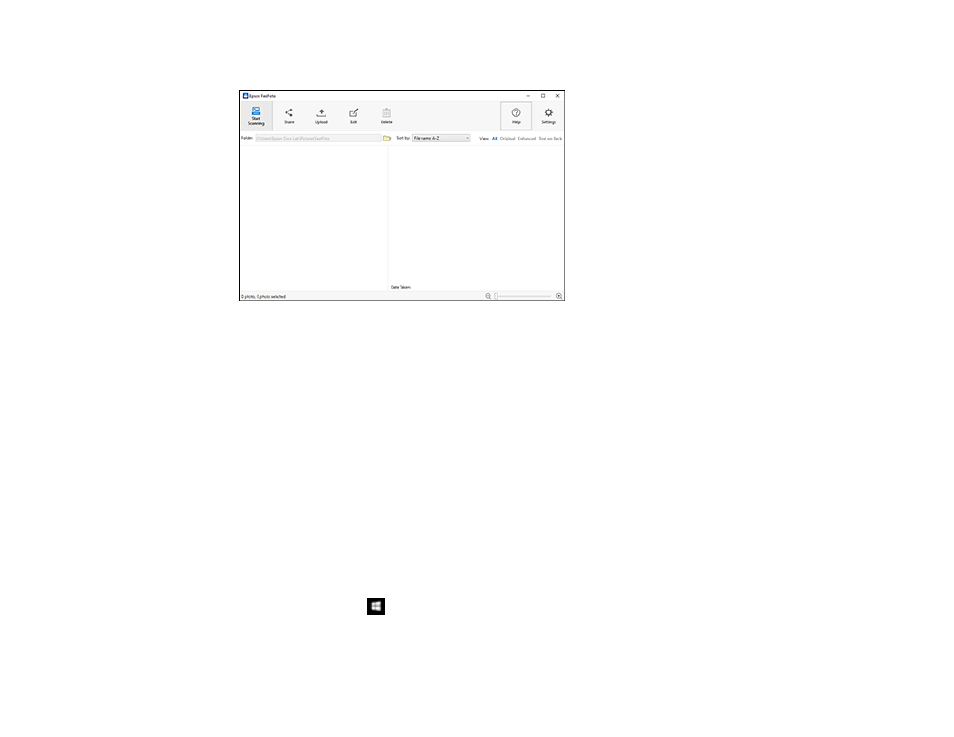
69
You see a screen like this:
2.
Click
Share
.
3.
Select the scanned images you want to share.
4.
Click
. Enter the necessary information and click
Share
.
Note:
Your email application must be previously set up and configured before you can share
images. Epson FastFoto does not support web-based email, such as Gmail.
Parent topic:
Scanning Photos with Epson FastFoto
Uploading Photos with Epson FastFoto
You can upload photos to Dropbox or Google Drive with the Epson FastFoto software. You can
automatically upload them as you scan them, or manually upload them afterwards.
If you have not connected your Dropbox or Google Drive account with Epson FastFoto, you will be
prompted to do so. To set up Dropbox, you must have Dropbox installed on your computer.
1.
Do one of the following to start Epson FastFoto:
•
Windows 10
: Click
and select
EPSON Software
>
Epson FastFoto
.
•
Windows 8.x
: Navigate to the
Apps
screen and select
Epson FastFoto
.