Printing with expended color cartridges - windows – Epson WorkForce Pro WF-7820 All-in-One Inkjet Printer User Manual
Page 279
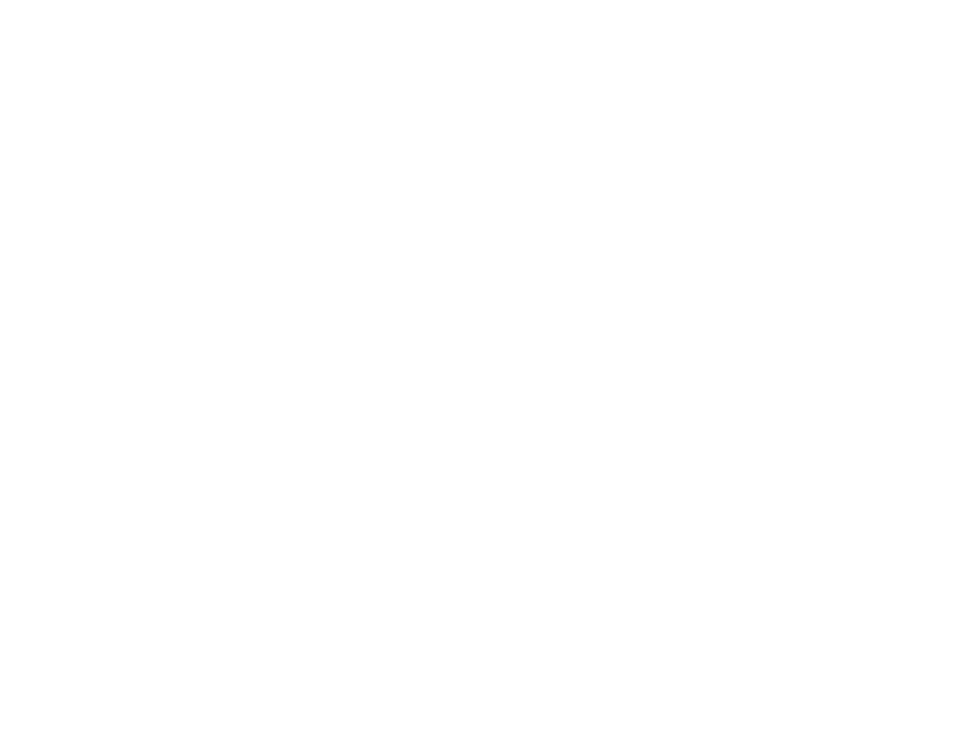
279
If you see an error screen telling you an ink cartridge is installed incorrectly, lift up the scanner unit
and press the ink cartridge down until it clicks into place. When you're finished, select
OK
.
If you remove a low or expended ink cartridge, you cannot re-install and use the cartridge.
Caution:
If you remove an ink cartridge for later use, protect the ink supply area from dirt and dust and
store it in the same environment as the printer. The valve in the ink supply port is designed to contain
any excess ink, but do not touch the ink supply port or surrounding area. Always store ink cartridges with
the label facing up; do not store cartridges upside-down.
Parent topic:
Replacing Ink Cartridges and Maintenance Boxes
Related concepts
Purchase Epson Ink Cartridges and Maintenance Box
Printing with Black Ink and Expended Color Cartridges
When a color ink cartridge is expended, you can temporarily continue printing from your computer using
black ink. Replace the expended color cartridge as soon as possible for future printing.
Note:
You cannot print with expended color ink cartridges using your product's control panel.
Printing with Expended Color Cartridges - Windows
Printing with Expended Color Cartridges - Mac
Parent topic:
Replacing Ink Cartridges and Maintenance Boxes
Printing with Expended Color Cartridges - Windows
If you see a message during printing telling you that you can temporarily print in black ink with an
expended color cartridge, you can cancel your print job and select settings to print on plain paper or on
an envelope.
Note:
If you are using your Epson product with the Windows 10 S operating system, you cannot use the
software described in this section. You also cannot download and install any Epson product software
from the Epson website for use with Windows 10 S; you must obtain software only from the Windows
Store.
Note:
To use this feature, Epson Status Monitor must be enabled.