The lcd screen, Status icon information, The lcd screen status icon information – Epson EcoTank Pro ET-5150 Wireless All-in-One Supertank Printer User Manual
Page 18
Advertising
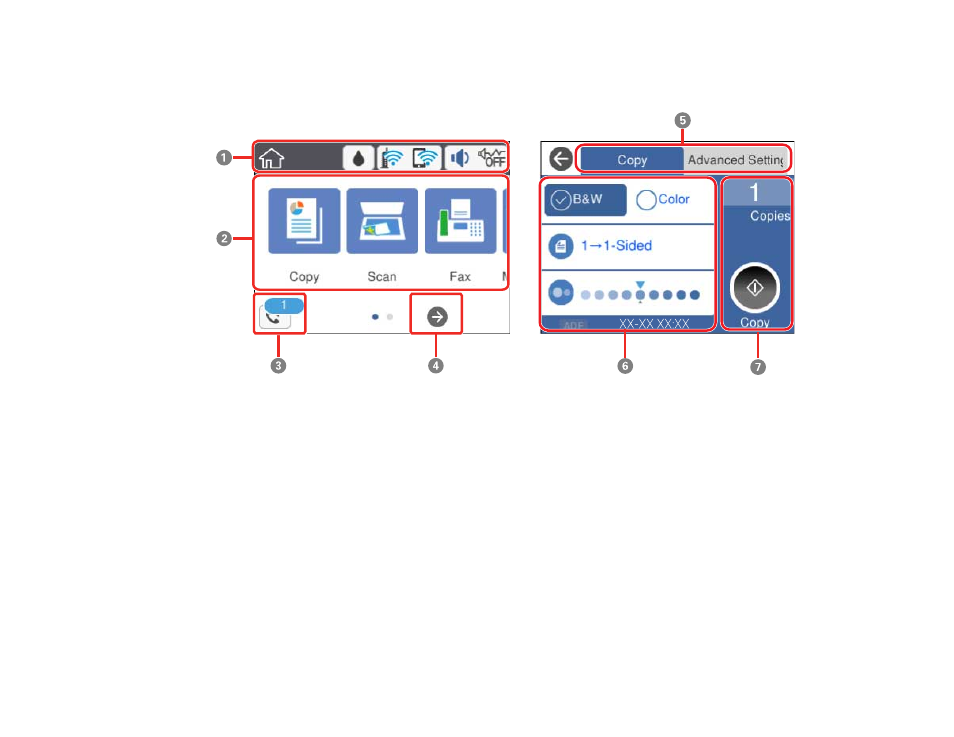
18
Parent topic:
The LCD Screen
1
Displays various status information; select an icon to check its status or adjust its settings
2
Menu options
3
Select to display the
Fax Data Information
screen (ET-5170/ET-5180); the number displayed
indicates the number of received faxes that are waiting to be read, printed, or saved.
4
Select to scroll the screen to the right
5
Select a tab to view different options and settings
6
Setting options
7
Select to perform an action
Parent topic:
Control Panel Buttons and Lights
Status Icon Information
Your product displays status icons on the LCD screen for certain product status conditions.
Advertising
This manual is related to the following products:
- Expression Home XP-4200 Wireless All-In-One Color Printer Expression Home XP-5200 Wireless All-In-One Color Printer EcoTank ET-3830 Wireless Color All-in-One Cartridge-Free Supertank Printer Workforce ST-C8090 All-in-One Supertank Printer EcoTank Pro ET-5880 All-in-One Cartridge-Free Supertank Printer with PCL Support EcoTank Pro ET-16600 Wide-Format All-in-One Supertank Printer WorkForce Pro WF-7820 All-in-One Inkjet Printer WorkForce Pro WF-7840 All-in-One Inkjet Printer