Epson SureLab D570 Professional Minilab Photo Printer User Manual
Page 29
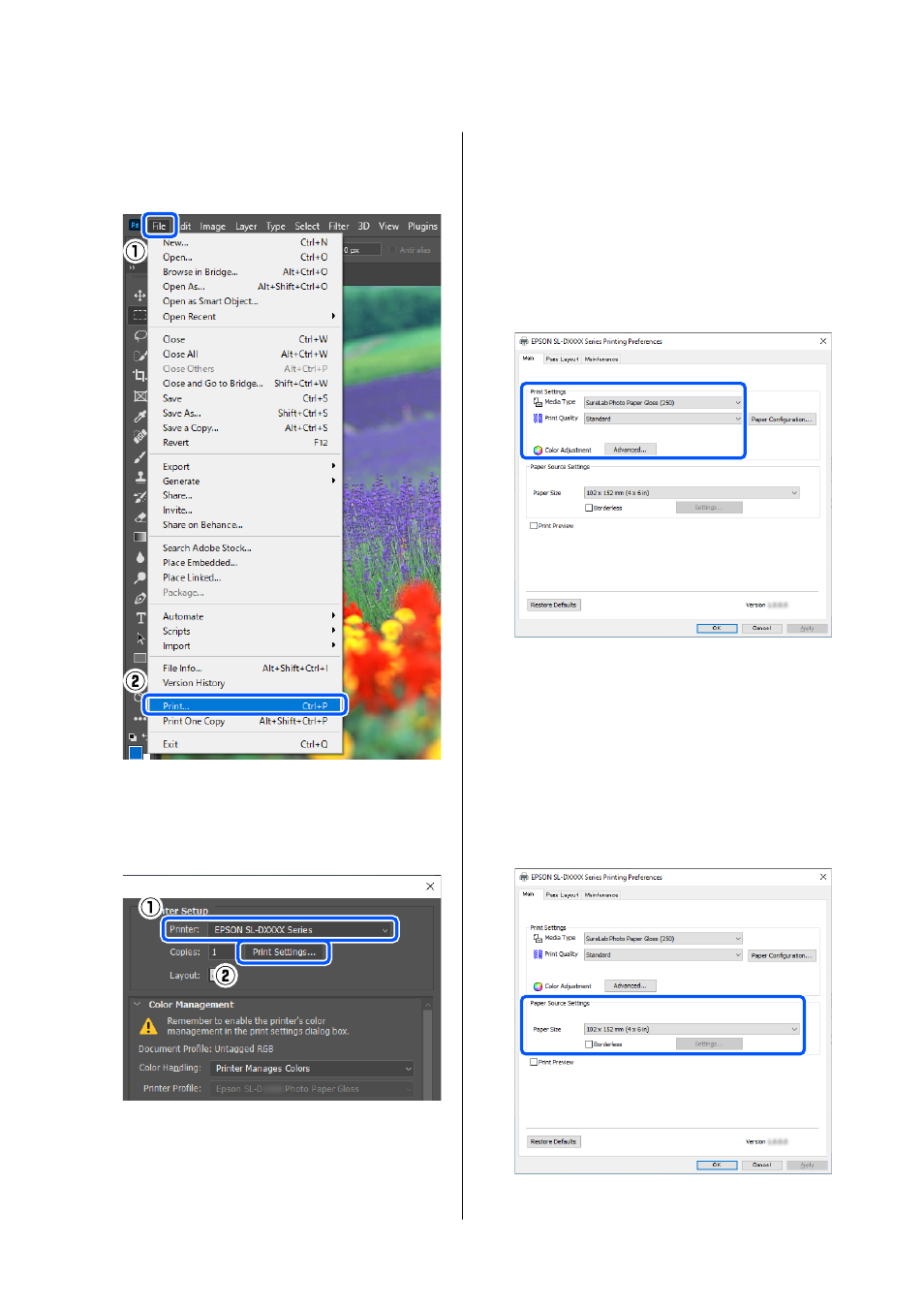
E
Click
File
-
in this order.
The
Photoshop Print Settings
screen is
displayed.
F
Select the printer in
Printer
, and then click
Print Settings
.
The Main screen of the printer driver is
displayed.
G
Set the various items in
Print Settings
.
❏
Media Type
Select the type of paper that is loaded in the
printer.
❏
Print Quality
The print quality settings that you can select
vary depending on the type of paper that was
selected.
Normally, set
Standard
. If you want to print
with an emphasis on quality, set
High
Quality
. If you want to print quickly, set
Draft
. When
Draft
is set, the printing speed
is quicker, however the print quality may
decline a little.
To do advanced settings according to your
preferences for color management and color
modes, click
Advanced
.
U
H
Set the various items in
Paper Source Settings
.
❏
Paper Size
Select a size to print. Make sure this is the
same as the image size you set in step 4.
SL-D500 Series User's Guide
Basic Operations
29