Printing with expended color cartridges - windows – Epson WorkForce WF-2960 Wireless All-in-One Color Inkjet Printer User Manual
Page 211
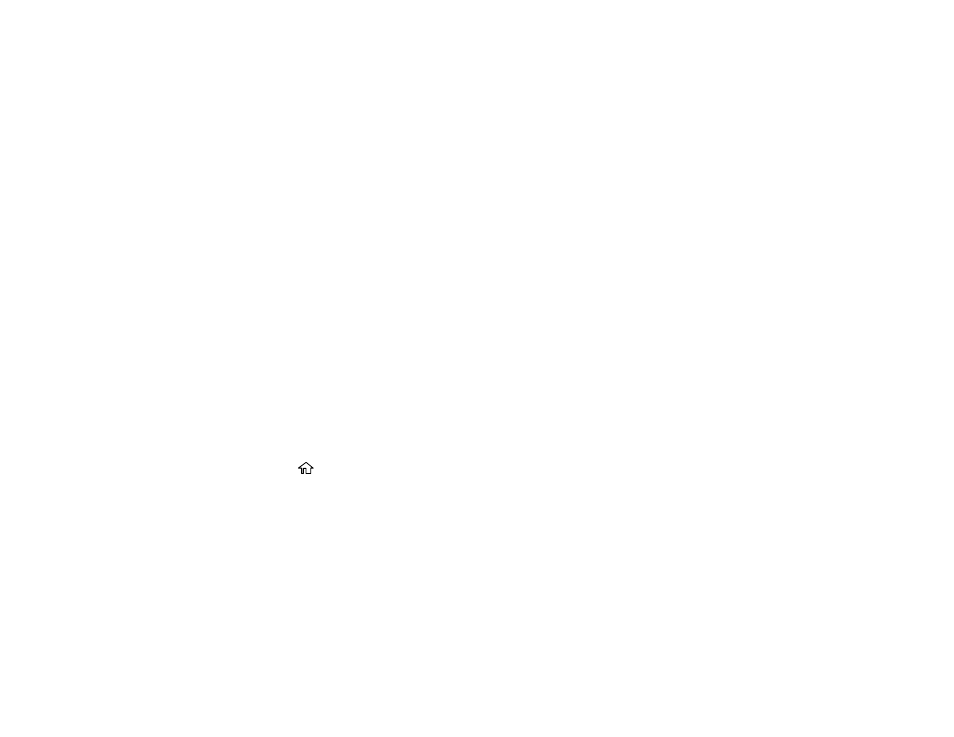
211
Printing with Black Ink and Expended Color Cartridges
When a color ink cartridge is expended, you can temporarily continue printing using black ink. Replace
the expended color cartridge as soon as possible for future printing.
Printing with Expended Color Cartridges - Control Panel
Printing with Expended Color Cartridges - Windows
Printing with Expended Color Cartridges - Mac
Parent topic:
Replacing Ink Cartridges and Maintenance Boxes
Printing with Expended Color Cartridges - Control Panel
If you see a message on the control panel to replace a color ink cartridge, you can temporarily print or
copy in black ink.
Note the following restrictions when using this feature:
• You can print or copy only on plain paper, letterhead, or envelopes
• You can print or copy only in black or grayscale
• You cannot select borderless printing or copying
1.
When you see a message on the LCD screen to replace a color ink cartridge, select
Proceed
.
You see a message that you can temporarily print with black ink.
2.
Select
Proceed
again.
3.
If you want to print or copy in black only, select
No, remind me later
.
The current print job is canceled.
4.
Press the
home button, if necessary.
5.
Try printing or copying again.
Parent topic:
Printing with Black Ink and Expended Color Cartridges
Printing with Expended Color Cartridges - Windows
If you see a message during printing telling you that you can temporarily print in black ink with an
expended color cartridge, you can cancel your print job and select settings to print on plain paper,
letterhead, or on an envelope.
Note:
If you are using your Epson product with the Windows 10 S operating system, you cannot use the
software described in this section. You also cannot download and install any Epson product software