Epson WorkForce WF-2960 Wireless All-in-One Color Inkjet Printer User Manual
Page 6
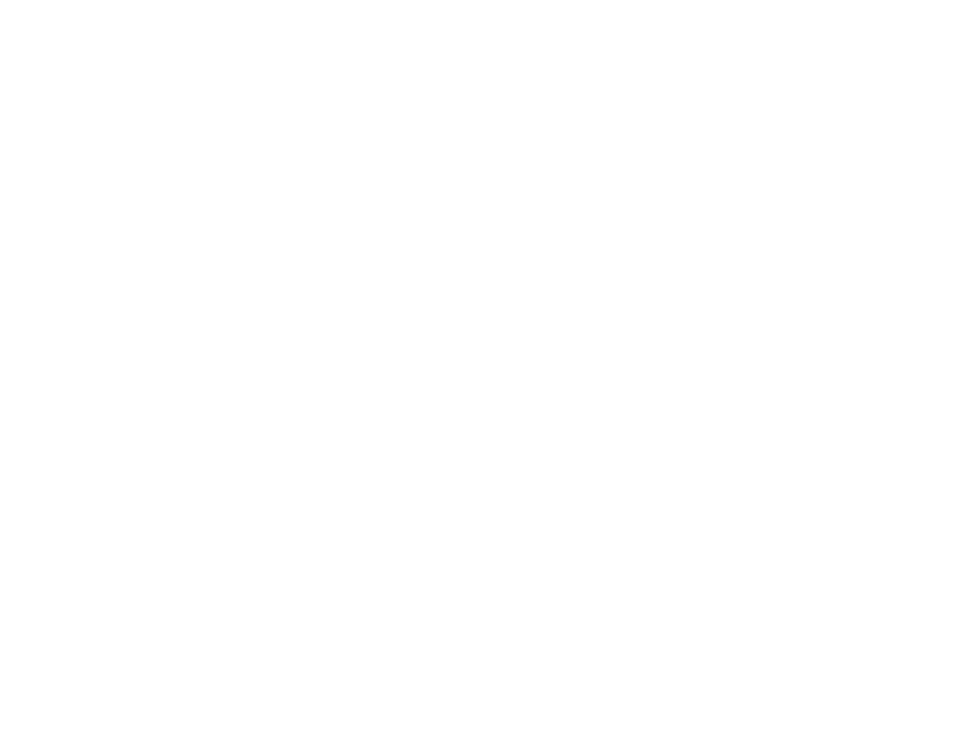
6
Selecting Page Setup Settings - Mac .......................................................................................... 116
Selecting Print Layout Options - Mac........................................................................................... 117
Selecting Double-sided Printing Settings - Mac........................................................................... 117
Scanning to a Connected Computer ....................................................................................... 127
Scanning to the Cloud............................................................................................................. 128
Setting Up a WSD Port (Windows 7/Windows Vista) .............................................................. 129
Control Panel Scanning Options ............................................................................................. 130
Starting a Scan Using Epson ScanSmart .................................................................................... 131
Starting a Scan Using the Epson Scan 2 Icon ............................................................................. 132
Starting a Scan from a Scanning Program................................................................................... 135
Starting a Scan from a Smartphone or Tablet.............................................................................. 137
Saving a Scan ............................................................................................................................. 140
Attaching a Scan to Email............................................................................................................ 141
Sending a Scan to a Cloud Service ............................................................................................. 142
Printing a Scan ............................................................................................................................ 143