Saving a user's logo image to display – Epson EpiqVision Flex CO-FH02 3000-Lumen Full HD 3LCD Smart Home Theater Projector User Manual
Page 60
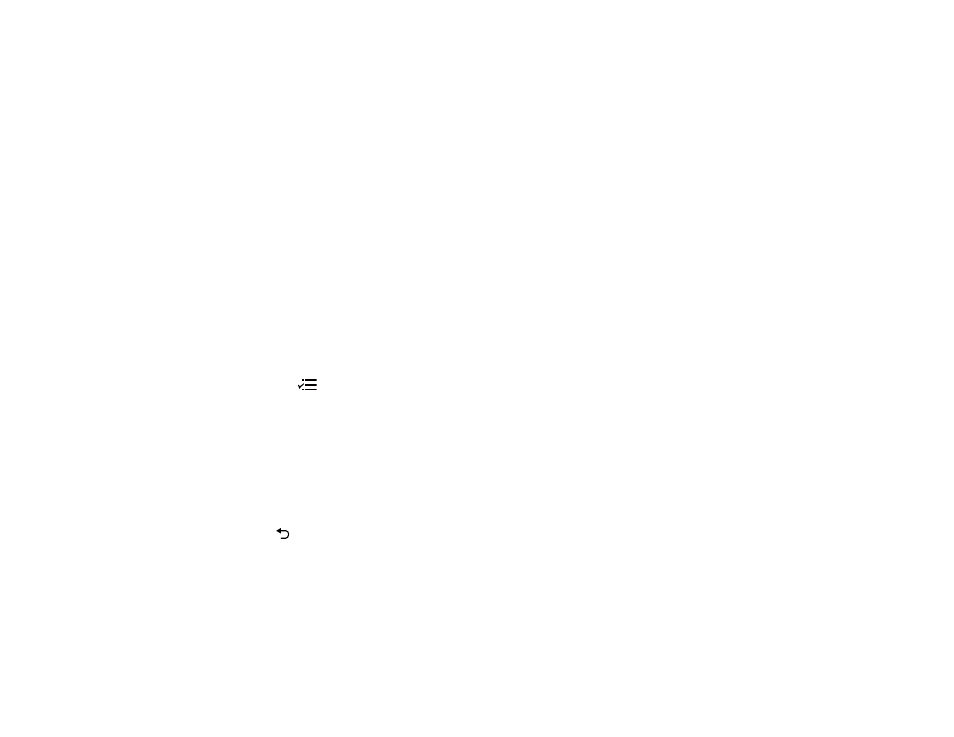
60
again. When you contact Epson Support, provide the displayed request code and proof of
ownership for assistance in unlocking the projector.
Parent topic:
Saving a User's Logo Image to Display
You can transfer an image to the projector and then display it whenever the projector turns on. You can
also display the image when the projector is not receiving an input signal or when you temporarily stop
projection (using the A/V Mute feature). This transferred image is called the User's Logo screen.
The image you select as the User's Logo can be a photo, graphic, or company logo, which is useful in
identifying the projector's owner to help deter theft. You can prevent changes to the User's Logo by
setting up password protection for it. You cannot save images that are protected by HDCP.
Note:
If the User's Logo Protection setting is enabled, make sure you disable it before saving a new
User's Logo.
Note:
When you copy the menu settings from one projector to another using the batch setup feature, the
user logo is also copied. Do not include any information in the user logo that you do not want to share
between multiple projectors.
1.
Display the image you want to project as the User's Logo.
2.
Press the
menu button and select the
Settings
>
Display
>
User's Logo
>
Start Setting
setting.
Note:
Adjustments such as Keystone, Zoom, or Aspect are temporarily canceled when selecting the
User's Logo.
3.
A prompt appears asking if you want to use the displayed image as the user's logo. Select
Yes
, then
confirm your choice.
You see a completion message.
4.
Press
return to select when you want to display the User's Logo screen:
• To display it whenever you turn the projector on, select
Startup Screen
and set it to
On
.
• To display it whenever you press the
A/V Mute
button, select
A/V Mute
and set it to
Logo
.
To prevent anyone from changing the User's Logo settings without first entering a password, set a
password and enable User's Logo security.
Parent topic: