Using alienfx application, Prerequisites, Installing awcc through windows update – Alienware AW3821DW 37.5" 1600p 144 Hz Curved Gaming Monitor User Manual
Page 56: Installing awcc from the dell support website
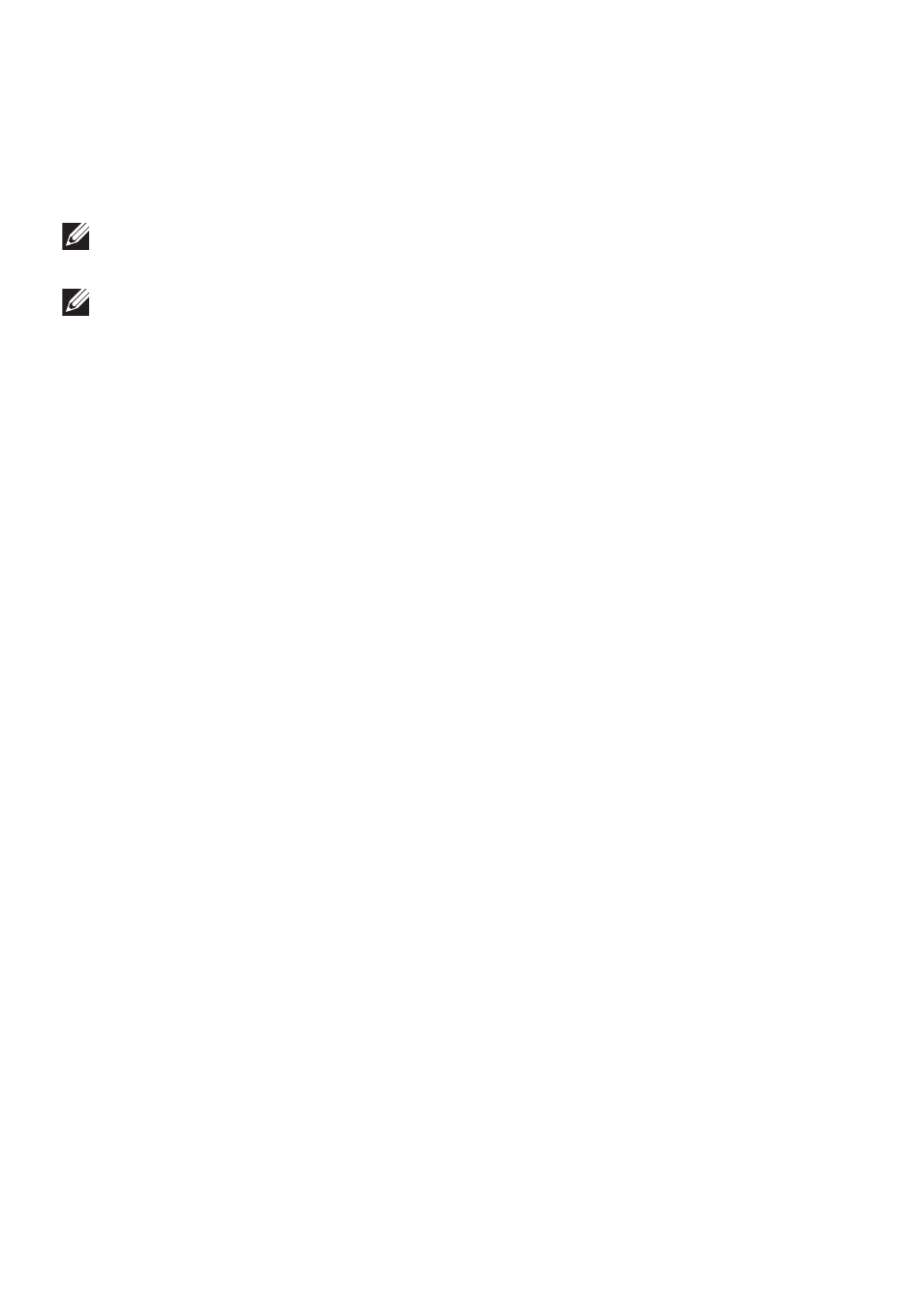
56 | Using AlienFX application
Using AlienFX application
You can configure the LED lighting effects across multiple distinct zones on your
Alienware monitor through AlienFX in AWCC (Alienware Command Center).
NOTE: If you have an Alienware Gaming Desktop or Laptop, you can
directly access AWCC to control the lightings.
NOTE: For more information, see Alienware Command Center Online
Help.
Prerequisites
Before installing the AWCC on a non-Alienware system:
• Ensure the OS of your computer is Windows 10 R3 or later.
• Ensure your internet connection is active.
• Ensure that the supplied USB 3.2 Gen1 (5 Gbps) upstream cable is
connected to both the Alienware monitor and the computer.
Installing AWCC through Windows update
1.
The AWCC application is downloaded and will be automatically installed.
The installation takes a few minutes to complete.
2.
Navigate to the program folder to ensure that the installation is successful.
Alternatively, you can find the AWCC application in the
Start
menu.
3.
Launch AWCC and perform the following steps to download the additional
software components:
• In the
Settings
window, click
Windows Update
, and then click
Check for
updates
to check the Alienware driver update progress.
• If the driver update is not responding in your computer, install AWCC from
the Dell Support website.
Installing AWCC from the Dell Support website
1.
Enter AW3821DW in the query field at
,
and download the latest version of the following items:
• Alienware Command Center Application
• Alienware Gaming Monitor Control Center Driver
2.
Navigate to the folder in which you saved the setup files.
3.
Double-click the setup file and follow the on-screen instructions to
complete the installation.