Creating a theme – Alienware AW3821DW 37.5" 1600p 144 Hz Curved Gaming Monitor User Manual
Page 59
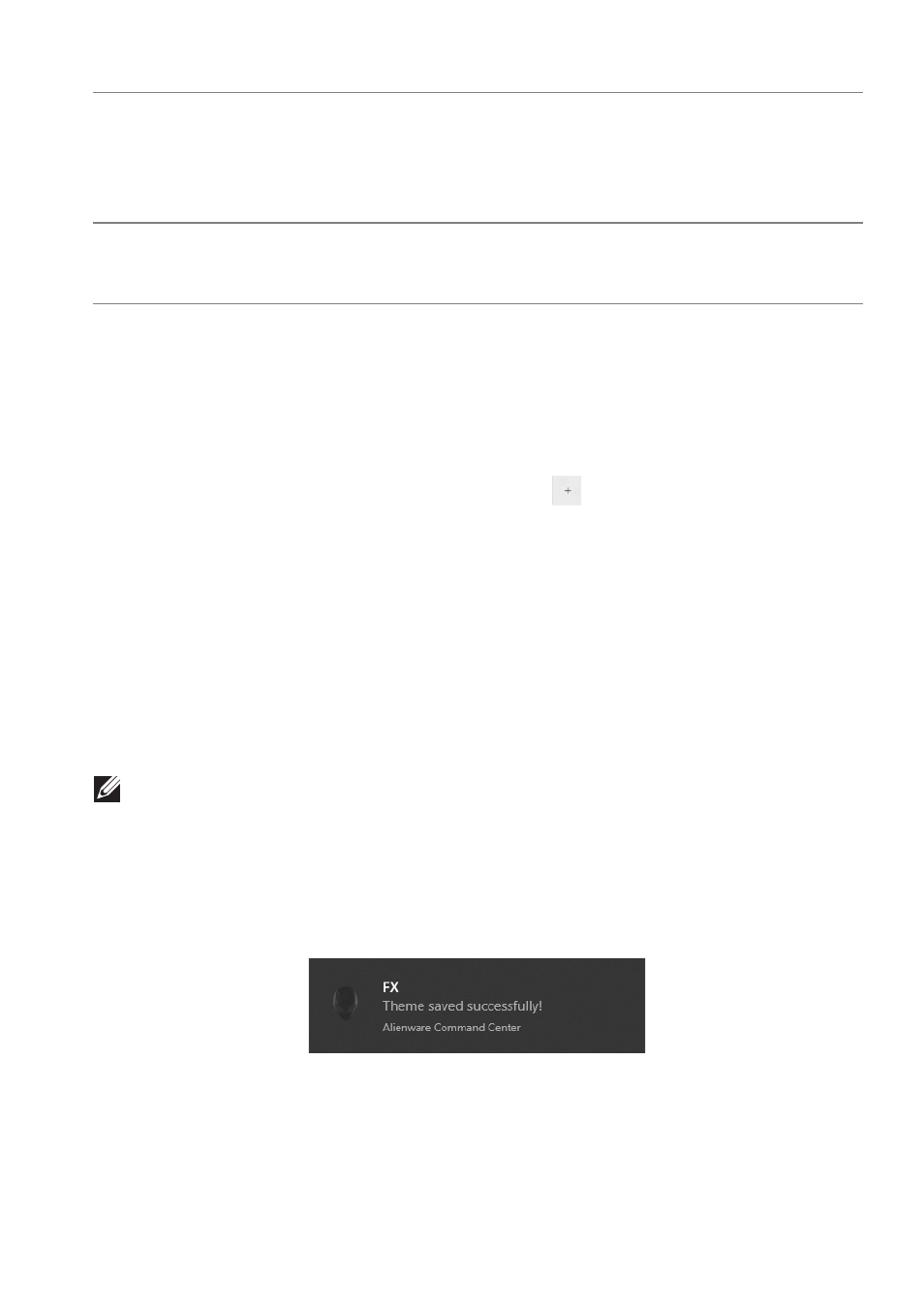
Using AlienFX application | 59
Creating a theme
To create a theme with your preferred lighting settings:
1.
Launch AWCC.
2.
Click
FX
in the top menu bar to access the home screen of AlienFX.
3.
In the top-left corner of the window, click
to create a new theme.
4.
In the
CREATE NEW THEME
text box, type the theme name.
5.
Specify the lighting zone(s) for which you want to make lighting
adjustments by:
• selecting the zone check box(es) above the live preview area, or
• clicking the numbered callout on the image of monitor
6.
In the
LIGHTING
panel, select your preferred lighting effects from the
drop-down list, including
,
, and
. See
for details.
NOTE: The Spectrum option is only available when you select All Zones to
make lighting adjustments.
7.
Repeat step 5 and step 6 to make more configuration options available to
your preference.
8.
When done, click
SAVE THEME
. A toast notification appears in the right-
bottom corner of the screen.
K
Live preview
The lighting zones are with numbered callouts. You may
select a single zone by clicking the number on the
image. When you make lighting adjustments, the
preview of the monitor displays the new effects
simultaneously.
L
Thumbnails
Displays the thumbnails of the Alienware monitors
connected to your computer. The image displayed in
the live preview area is selected from this thumbnail list.