5 connecting the cables, 6 turning on the monitor, Connecting the cables -4 – Asus Republic of Gamers Swift 27" 4K HDR 160 Hz Gaming Monitor User Manual
Page 18: Turning on the monitor -4
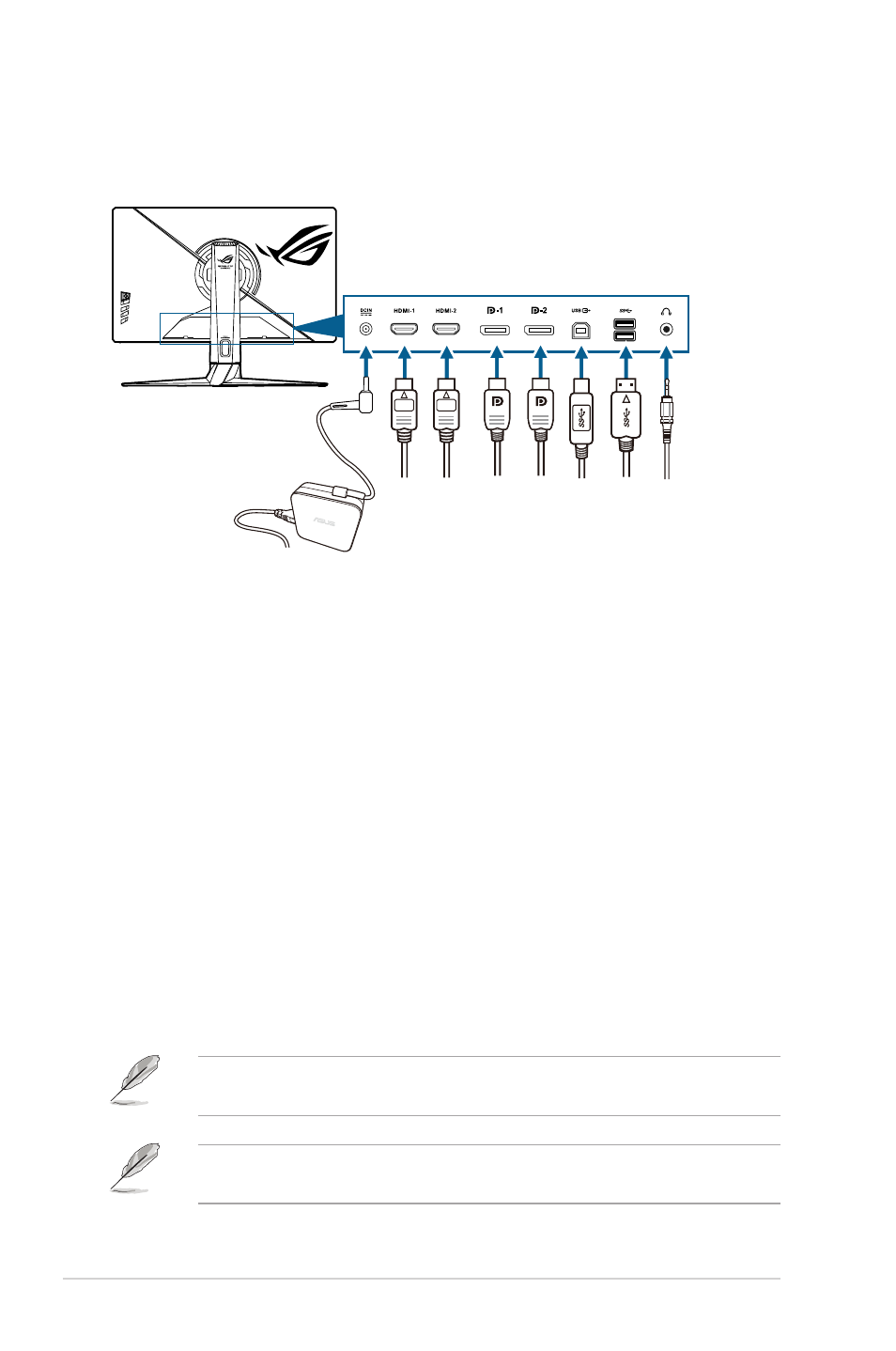
2-4
Chapter 2: Setup
2.5
Connecting the cables
Connect the cables as the following instructions:
• To connect the power cord:
a. Connect the power adapter securely to the monitor’s DC IN input.
b. Connect one end of the power cord to the power adapter and the other
end to a power outlet.
• To connect the DisplayPort/HDMI cable:
a. Plug one end of the DisplayPort/HDMI cable to the monitor’s DisplayPort/
HDMI port.
b. Connect the other end of the DisplayPort/HDMI cable to your computer's
DisplayPort/HDMI port.
• To use the earphone:
connect the end with plug type to the monitor’s
earphone jack.
• To use the USB 3.2 Gen 1 ports:
Take the supplied USB cable, and plug
the smaller end (type B) of the USB upstream cable to the monitor’s USB
upstream port, and the larger end (type A) to your computer’s USB port. Make
sure your computer is installed with the lastest Windows 10/Windows 11
operating system. That will enable the USB ports on the monitor to work.
When these cables are connected, you can choose the desired signal from the
Input Select item in the OSD menu.
If you need to replace the power cord or the connection cable(s), please contact
ASUS customer service.