Image – Asus Republic of Gamers Swift 27" 4K HDR 160 Hz Gaming Monitor User Manual
Page 23
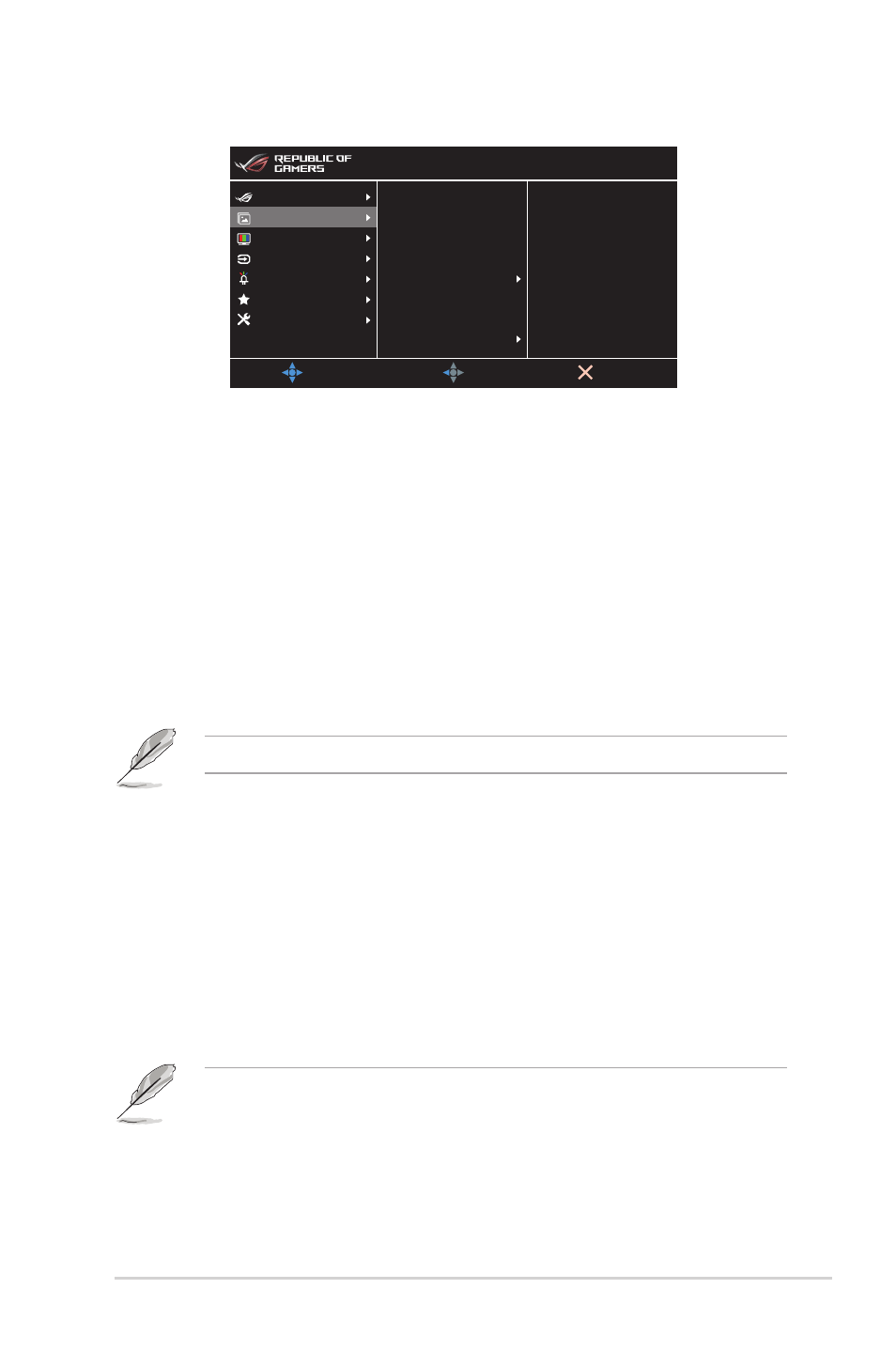
3-3
ASUS PG27UQR Series LCD Monitor
2. Image
MOVE/ENTER
BACK
EXIT
DisplayPort-1 3840x2160@ 30Hz
Racing Mode Aura OFF
ROG Swift PG27UQR HDR OFF
Gaming
Image
Color
Input Select
Lighting Effect
MyFavorite
System Setup
Brightness
Contrast
VividPixel
HDR
Dynamic Dimming
ASCR
Aspect Control
Blue Light Filter
100
80
•
Brightness
: The adjusting range is from 0 to 100.
•
Contrast
: The adjusting range is from 0 to 100.
•
VividPixel
: This function enhances the outline of the displayed picture
and generates high-quality images on screen.
•
HDR
: Contains two HDR modes.
•
ASUS Gaming HDR
: Is the HDR mode that ASUS has specially
adjusted for HDR performance.
•
ASUS Cinema HDR
: Complies with VESA Display HDR.
•
Dynamic Dimming
: Synchronizes with contents while contrast changing
to execute backlight dynamic dimming.
•
ASCR
: Turns on/off the ASCR (ASUS Smart Contrast Ratio) function.
This function is not available (set as
OFF
) when
Dynamic Dimming
is enabled.
•
Aspect Control
: Adjusts the aspect ratio to
Full
or
4:3
.
•
Blue Light Filter
:
•
Level 0
: No change.
•
Level 1~4
: The higher the level, the less blue light is scattered.
When Blue Light Filter is activated, the default settings of Racing
Mode will be automatically imported. Between Level 1 to Level
3, the Brightness function is user-configurable. Level 4 is an
optimized setting. It is in compliance with TUV Low Blue Light
Certification. The Brightness function is not user-configurable.
Please refer to the following to alleviate eye strains:
•
Users should take some time away from the display if working for long
hours. It is advised to take short breaks (at least 5 mins) after around 1
hour of continuous working at the computer. Taking short and frequent
breaks is more effective than a single longer break.