Image configure the image settings – Asus Republic of Gamers Strix XG49WCR 49" 1440p HDR 165 Hz Curved Ultrawide Gaming Monitor User Manual
Page 23
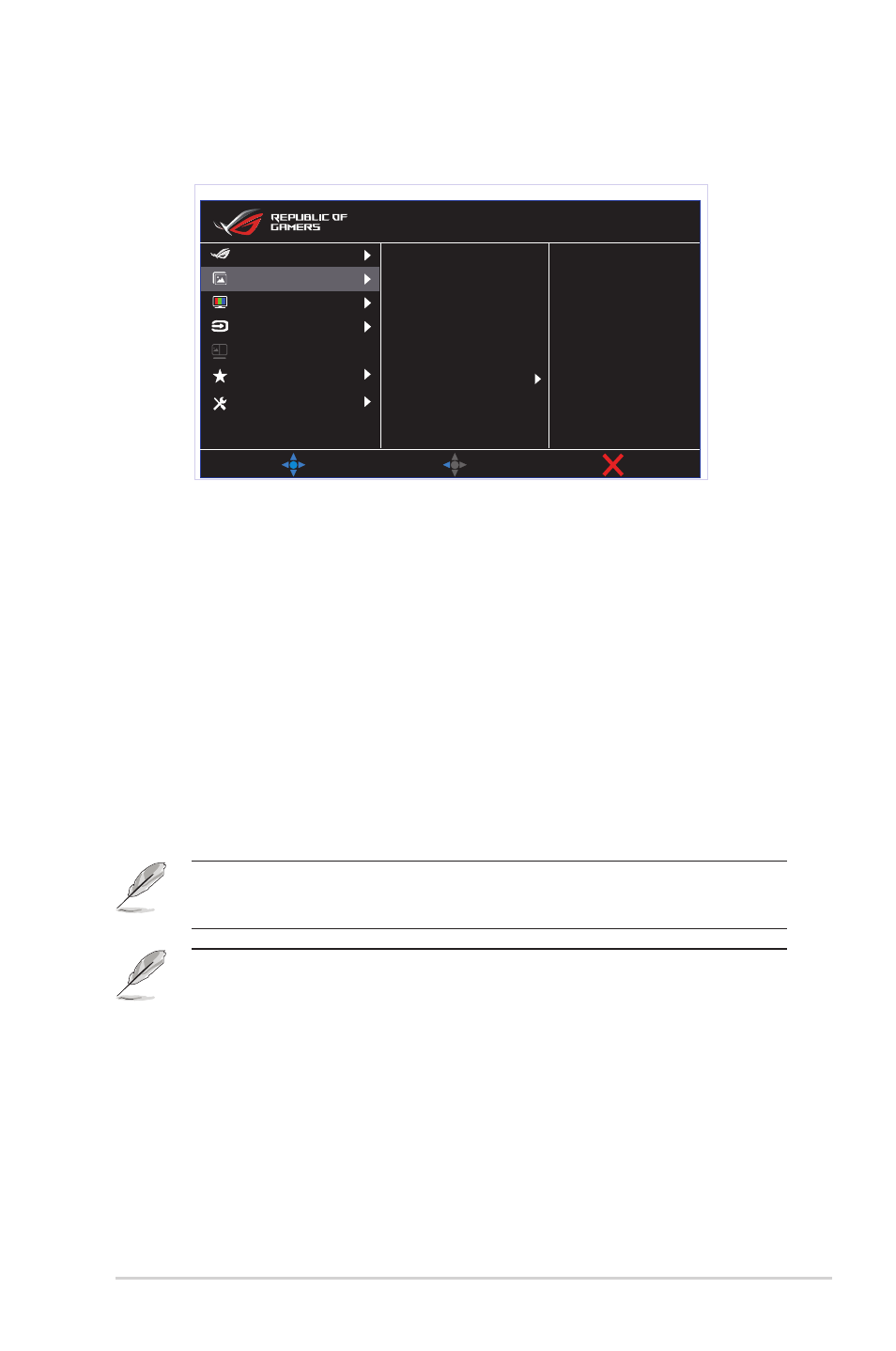
3-3
ASUS LCD Monitor XG Series
2. Image
Configure the image settings.
Brightness 65
Contrast 80
VividPixel
HDR Setting
ASCR
MOVE/ENTER
BACK
EXIT
Image
Input Select
System Setup
MyFavorite
Color
Gaming
Racing Mode
ROG Strix XG49WCR HDR OFF
DisplayPort 5120 X 1440@ 165Hz
PIP/PBP Setup
Aspect Control
Blue Light Filter
• Brightness
: Adjust the brightness level.
• Contrast
: Adjust the contrast level.
• VividPixel
: Enhance the outline of the displayed picture and
generates high-quality images on screen.
• HDR Setting:
Set the HDR mode to ASUS Gaming HDR, ASUS
Cinema HDR, or Console HDR. The HDR brightness can be
adjusted when the Brightness Adjustable function is enabled.
• ASCR:
Select
ON
or
OFF
to enable or disable dynamic contrast
ratio function.
• Aspect Control
: Adjusts the aspect ratio to
Full,Equivalent, 1:1,
24”W (16:9), 27”W (16:9), and 34”W (21:9).
• Blue Light Filter:
Adjust the energy level of blue light emitted
from LED backlight.
• Choose Equivalent to display the picture according to the
original aspect ratio of the input source.
• When Blue Light Filter is activated,the default settings of
Racing Mode will be automatically imported.
• Between Level 1 to Level 3, the Brightness function is user-
configurable.
• Level 4 is optimized setting. It is compliance with TUV Low
Blue Light Certification. The Brightness function is not user-
configurable.