Operating your monitor – Dell P1917S 19" 5:4 IPS Monitor User Manual
Page 42
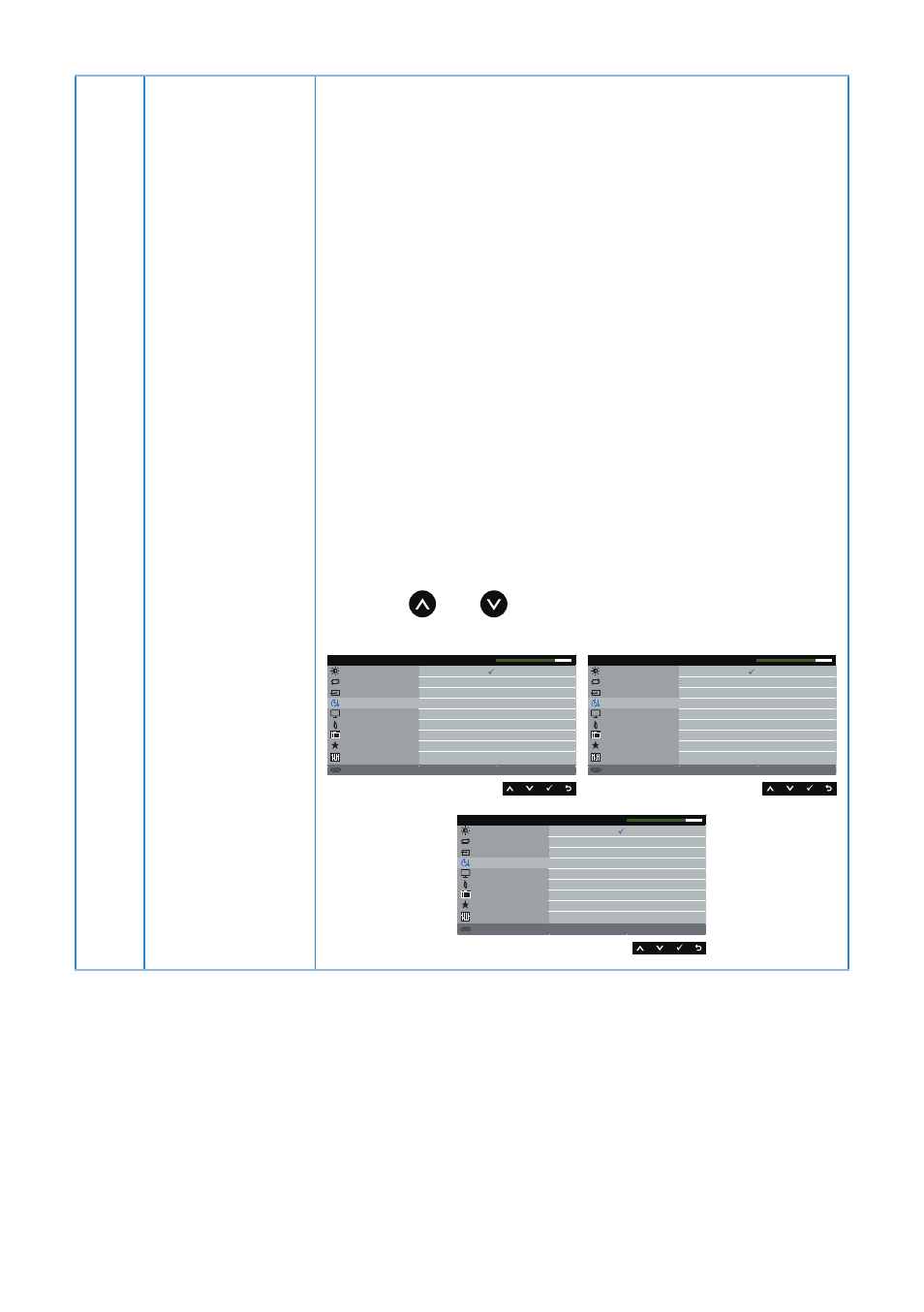
42
| Operating
your
monitor
Preset Modes
When you select preset modes, you can choose standard,
comfortview, multimedia, movie, game, warm, cool, or
custom color from the list.
∞ Standard: Loads the monitor's default color settings.
This is the default preset mode.
∞ ComfortView: Decreases the level of blue light emitted
from the screen to make viewing more comfortable for
your eyes.
∞ Multimedia: Loads color settings ideal for multimedia
applications.
∞ Movie: Loads color settings ideal for movies.
∞ Game: Loads color settings ideal for most gaming
applications.
∞ Warm: Increases the color temperature. The screen
appears warmer with a red/yellow tint.
∞ Cool: Decreases the color temperature. The screen
appears cooler with a blue tint.
∞ Custom Color: Allows you to manually adjust the color
settings.
Press the
and
buttons to adjust the three colors
(R, G, B) values and create your own preset color mode.
Brightness / Contrast
Display
Energy
Menu
Personalize
Others
Preset Modes
Auto Adjust
Input Source
Color
Standard
Multimedia
Movie
Game
ComfortView
Warm
Cool
Custom Color
Dell P1917S/P1917SWh Energy Use
Resolution: 1280x1024, 60Hz
Brightness / Contrast
Display
Energy
Menu
Personalize
Others
Preset Modes
Auto Adjust
Input Source
Color
Standard
Multimedia
ComfortView
Movie
Game
Warm
Cool
Custom Color
Dell P2017H Energy Use
Resolution: 1600x900, 60Hz
Brightness / Contrast
Display
Energy
Menu
Personalize
Others
Preset Modes
Auto Adjust
Input Source
Color
Standard
Multimedia
ComfortView
Movie
Game
Warm
Cool
Custom Color
Dell P2217/P2217Wh Energy Use
Resolution: 1680x1050, 60Hz