Setting up your monitor, Setting the maximum resolution – Dell P1917S 19" 5:4 IPS Monitor User Manual
Page 54
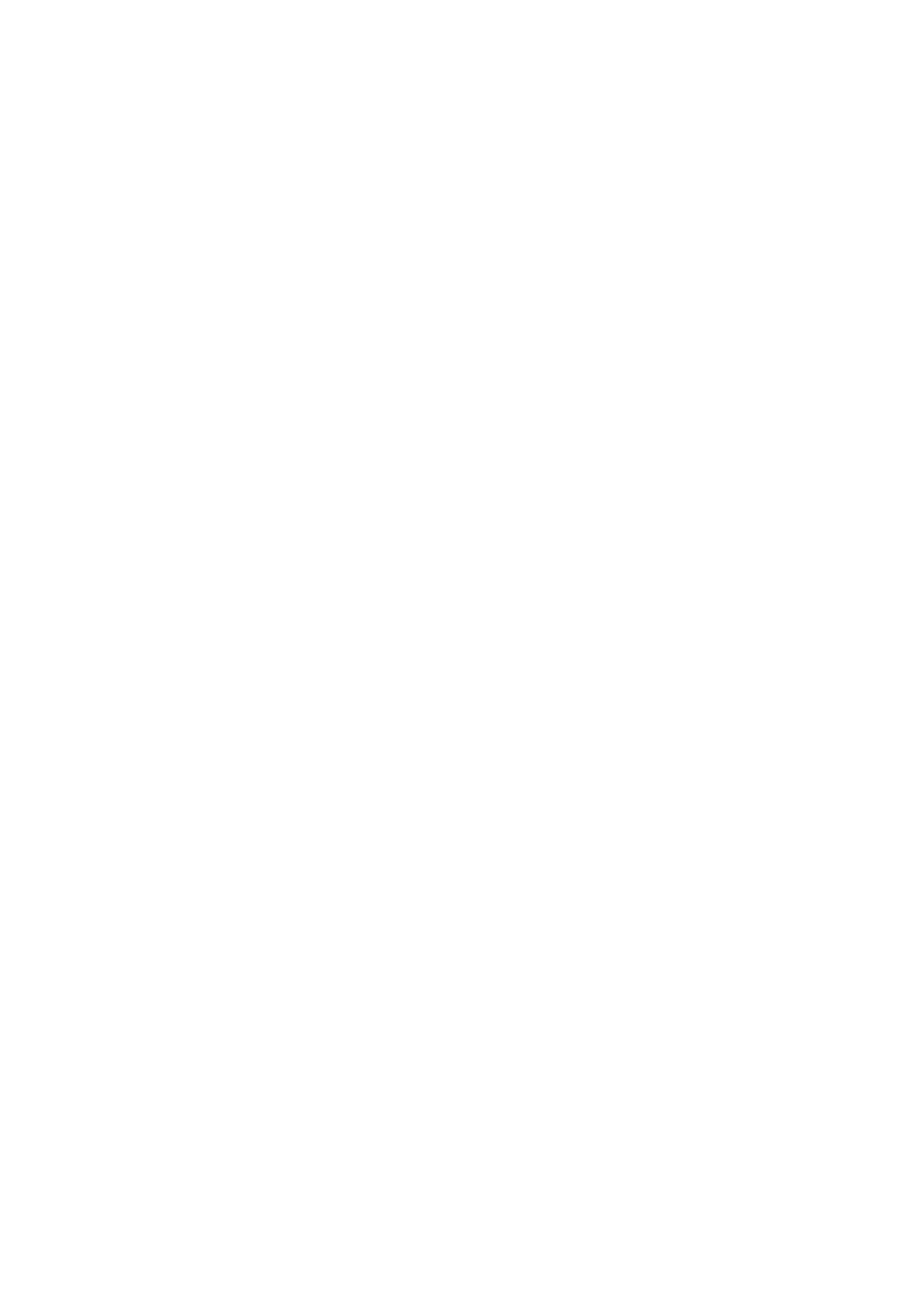
54
| Operating
your
monitor
Setting up your monitor
Setting the maximum resolution
To set the maximum resolution for the monitor:
In Windows® 8, and Windows® 8.1:
1.
For Windows 8 and Windows 8.1, select the Desktop tile to switch to classic
desktop.
2.
Right-click on the desktop and click
Screen resolution
.
3.
Click the dropdown list of the Screen Resolution and select
1280 x 1024
(for
P1917S/P1917SWh) or
1600 x 900
(for P2017H) or
1680 x 1050
(for P2217/
P2217Wh).
4.
Click
OK
.
In Windows® 10:
1.
Right-click on the desktop and click
Display settings
.
2.
Click
Advanced display settings
.
3.
Click the dropdown list of
Resolution
and select
1280 x 1024
(for P1917S/
P1917SWh) or
1600 x 900
(for P2017H) or
1680 x 1050
(for P2217/P2217Wh).
4.
Click
Apply
.
If you do not see 1280 x 1024 (for P1917S/P1917SWh) or 1600 x 900 (for P2017H)
or 1680 x 1050 (for P2217/P2217Wh) as an option, you may need to update your
graphics driver. Depending on your computer, complete one of the following
procedures:
If you have a Dell desktop or portable computer:
∞ Go to
www.dell.com/support
, enter your computer’s Service Tag, and download
the latest driver for your graphics card.
If you are using a non-Dell computer (portable or desktop):
∞ Go to the support site for your computer and download the latest graphic
drivers.
∞ Go to your graphics card website and download the latest graphic drivers.