Chapter 4: operation, Power, Touch – Elo TouchSystems M-Series 2002L 19.5" LCD Touchscreen Monitor User Manual
Page 11: Projected capacitive touch technology
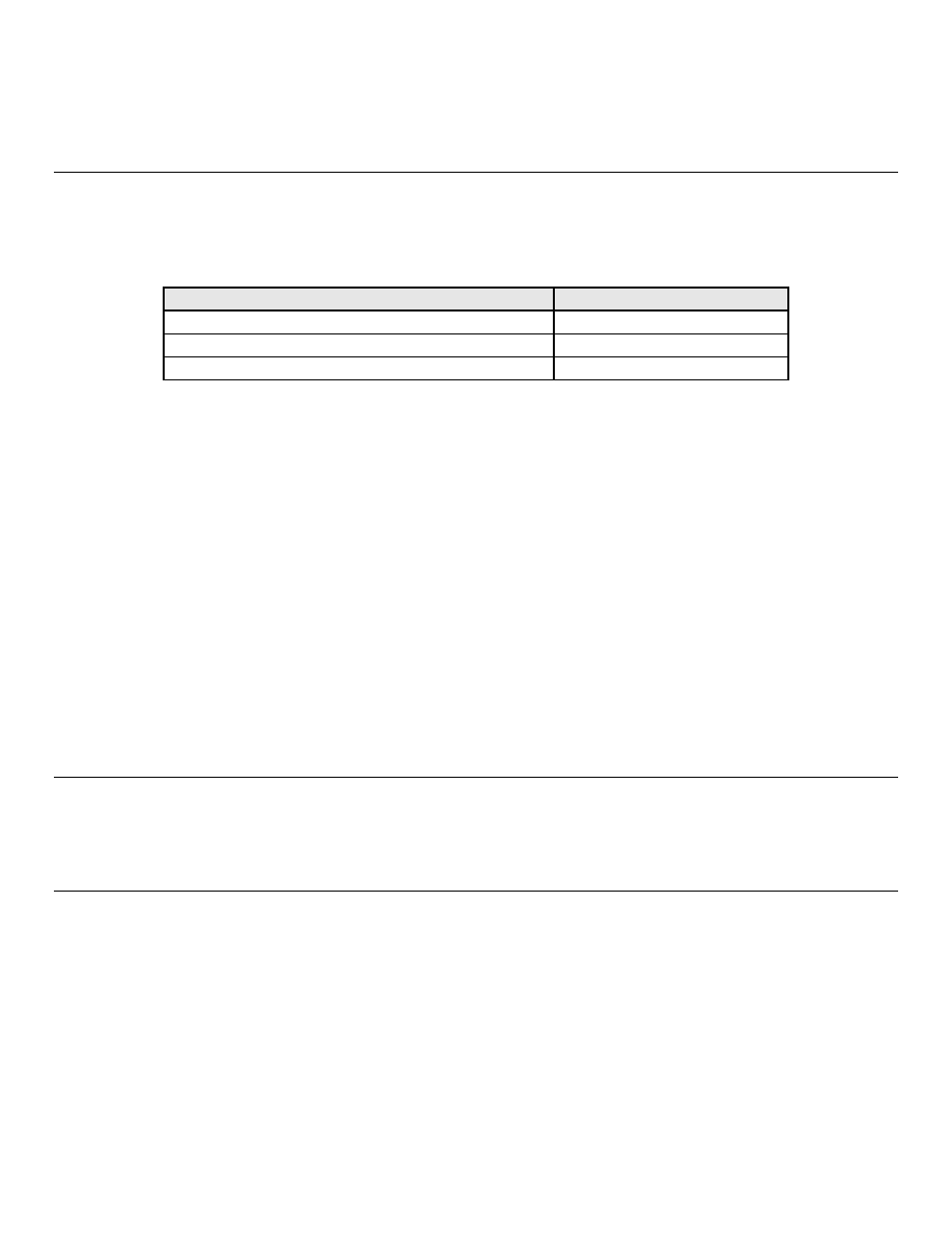
User Manual: 1002L, 1502L, 2002L
UM600012
Rev F,
Page 11 of 24
Chapter 4: Operation
Power
To turn the touchmonitor on or off, press the touchmonitor power button once.
The Power Status LED on the bottom of the touchmonitor functions according to the following
table:
TouchMonitor/Computer Module status
LED status
OFF
OFF
SLEEP
PULSING
ON
ON
The system consumes low power when in SLEEP and OFF modes. For detailed power
consumption specifications, refer to technical specifications on the Elo website
http://www.elotouch.com
Touching the screen will bring the attached host PC out of SLEEP mode (similar to moving the
mouse or pressing a keyboard key).
To improve reliability and reduce wasteful power consumption, disconnect the power adapter
when long periods of disuse are planned.
Note:1002L can be powered using touch USB as well as power adapter. With power over USB
feature 1002L will run at half the brightness.
Touch
No calibration is required for projected capacitive touch technology.
Projected Capacitive Touch Technology
When connected to Windows 7 or 8 computers, the touchmonitor can report 10 simultaneous
touches. When connected to Windows XP computers, the touchmonitor reports single touches.
No additional drivers are required for this technology to work with Windows 7 and 8, it uses
Windows HID drivers.
Re
fer to Chapter 2, Section “Installing the Touch Technology Software Drivers” to find
instructions to download touch drivers for Windows XP.